If you intend to play DVR-MS files on a Mac, you will need to do format conversion. This post explains how to use third party tools to rewrap DVR-MS video to QuickTime MOV or MP4 for playing on Mac without glitches.
Is it possible to play DVR-MS video files on Mac?
”Hi, there, is it possible to view DVR-MS video files on Mac? I would like to know an answer to this question. I have loads of recordings in .dvr-ms format made with Windows Media Center. Since I’m using an Apple iMac, I have problems to play recordings saved in the DVR-MS format. Is there any way I can play/convert a DVR-MS file on my Mac?”
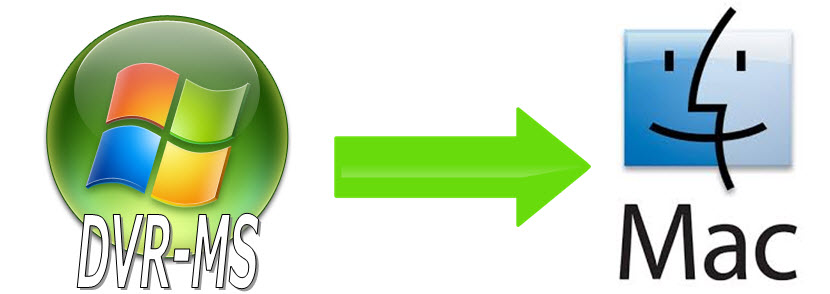
Yes, there is. By using a third party converter tool like HD Video Converter for Mac, you are able to convert DVR-MS to MOV/MP4 for playback on a Mac. Actually, DVR-MS is not a very common format outside of Windows Media Center, that’s why there are third party converter tools existing to perform DVR-MS format conversion on Mac.
How to convert DVR-MS to MOV/MP4 on Mac for playing?
To be able to play DVR-MS files on Mac, you can convert DVR-MS to MOV/MP4 or other formats that your Mac media player will accept using HD Video Converter for Mac.
Download a free trial of HD Video Converter for Mac (it also has a Windows version)


The steps:
1. Start up HD Video Converter for Mac as a professional DVR-MS Video Converter for Mac. When its main interface pops up, click ‘Add File’ to load your DVR-MS files to it.

2. From ‘Profile’ menu, choose MOV or MP4 as output format for your Mac media player.
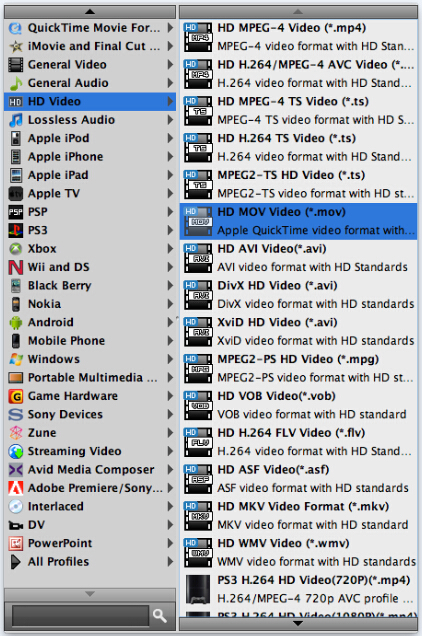
3. If necessary, you can click ‘Settings’ button to adjust video and audio settings
4. When ready, click ‘Convert’ to start DVR-MS to QuickTime/MP4 Conversion on Mac.
5. Click ‘Open Folder’ button to get the resulted MOV/MP4 files for playing on Mac.
Related posts
Convert DV files to MPEG-2 for burning a DVD on PC or Mac
Transfer Sony XDCAM HD IMX files to Mac editing programs
How to play VIDEO_TS on PC and Mac? VLC or something else?
Convert DVR-MS to MP4, MOV, AVI, MPG, MKV on Windows and Mac
