If you are using Windows Media Center to record TV programs and radio shows, you must be familiar with theDVR-MS file format. This guide introduces how to convert DVR-MS to MP4, MOV, AVI, MPG, MKV, WMV, FLV, F4V on Windows and Mac to satisfy your different end uses.
If you are running on Windows XP Media Center Edition, Windows Vista, Windows 7 and Windows 8 Pro, you may find your Windows PC has been turned into a personal video recorder by Microsoft Windows Media Center. The Windows Media Center makes it possible to record your beloved TV programs and radio shows, and watch them later when you want to view them. TV content and radio shows are stored in the DVR-MS file container format, which uses the MPEG-2 standard to encode video and MPEG-1 Layer II or Dolby Digital AC-3 (ATSC A/52) to encode audio.
The DVR-MS files, which are being replaced with the WTV format, can be easily opened on a Windows PC, but if you want to move them for other purposes, you will need to convert DVR-MS to MP4, MOV, AVI, MPG, MKV, etc. That’s where HD Video Converter comes in. Working as a DVR-MS Video Converter, the HD Video Converter makes it easy to transcode WTV/DVR-MS files to other video formats, such as MP4, MOV, AVI, MPG, MKV, WMV, MPEG-2, FLV, F4V and more.
Download a free trial of DVR-MS/WTV Video Converter


How to convert DVR-MS to MP4, MOV, AVI, MPG, MKV, WMV, MPEG-2, FLV, F4V on Windows and Mac?
Step 1: Install and run DVR-MS Video Converter. When its main interface appears, click ‘Add File’ button to load your DVR-MS clips into it.
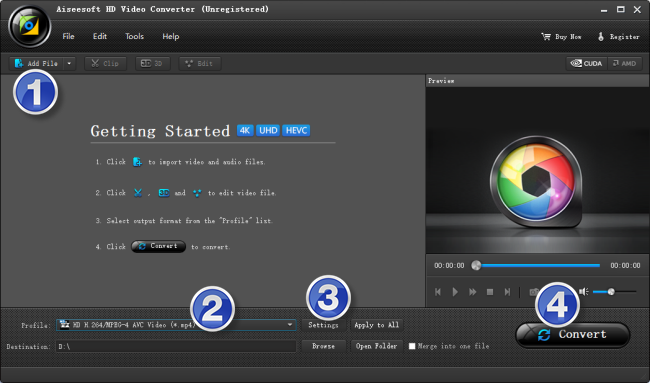
Useful tips:
1. This Converter supports batch conversion, so you can load multiple video files to it for conversion at a time.
2. By ticking off ‘Merge into one file’ option, you can combine the selected clips into a single file.
Step 2: Select output format
From ‘Profile’ menu, navigate to ‘General Video’ or ‘HD Video’ column to choose your required format as output. This DVR-MS/WTV Video Converter supports a wide variety of file types as output, including MP4, MOV, AVI, MPG, MKV, WMV, MPEG-2, FLV, F4V, 3GP, M4V and more.
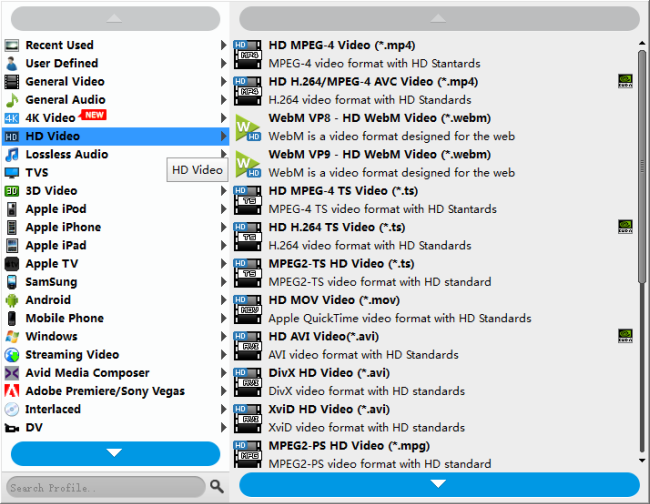
If necessary, you can click ‘Settings’ button to custom video and audio settings like resolution, bit rate, frame rate, sample rate and audio channels.
Step 3: Start DVR-MS files conversion
When ready, click ‘Convert’ to start rewrapping DVR-MS files to MP4, MOV, AVI, MPG, MKV for your different end uses.
Conversion of DVR-MS files usually takes a long time, since they are very large with high resolution. If you don’t want to wait in front of your computer for the entire conversion process, you can tick off ‘Shut down computer after conversion’ and go away to do other things.
Ste4: Get generated files
As soon as the conversion finished, you can click ‘Open’ button to locate the exported files that in your desired MP4, MOV, AVI, MPG, or MKV format.
Related posts
How can I use VRO files in Apple iMovie?
Is it possible to edit VRO files in Premiere Pro?
How do I play DVR-MS video files on Mac OS X?
How to convert TiVo to MPEG for DVD burning?
