This post covers two parts. The first part displays top 3 video players for Surface Pro 3 and the second part introduces an alternative way to convert non-Surface Pro 3 compatible video files for viewing on your device. If you are looking for the best media player for Surface Pro 3 and searching a way to make MKV/VOB/AVI/MTS/MXF/MPG/FLV…playable on Surface Pro 3, you may wish to read this post.

Part one: Top 3 Video Players for Surface Pro 3
1. MultiMedia 8
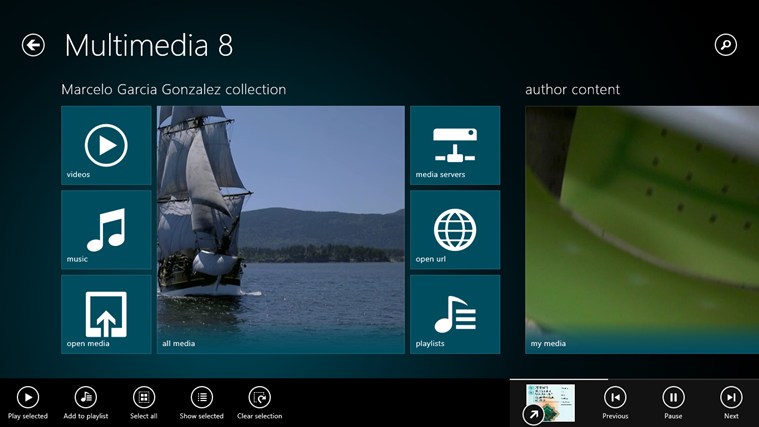
MultiMedia 8 allows you to play media files from libraries and Media Servers. With MultiMedia 8, you can play 3D videos, use PlayTo feature to stream videos to DLNA supported TVs, capture audio and video, convert and trim media to MP4 and WMV, etc.
2. PressPlay Video
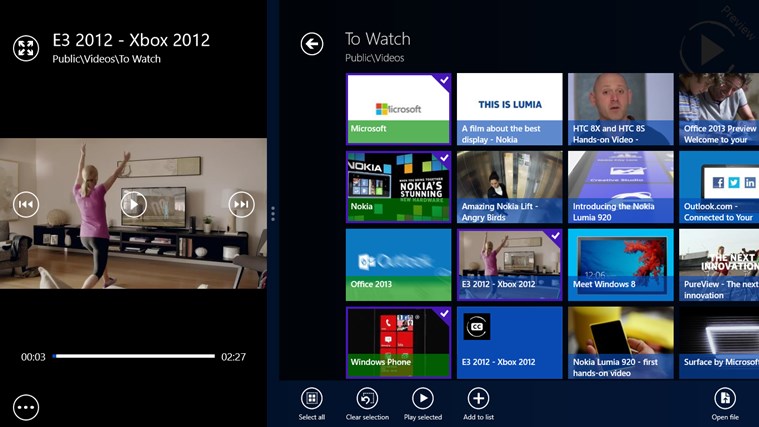
PressPlay Video enables you to play your local videos (upgrade to support MKV and FLV now). It supports advanced touch, mouse and keyboard controls. The integrated explorer can display the folders in your libraries, removable devices, HomeGroup and media servers. And you can load subtitles to a video.
3. Metro Media Player
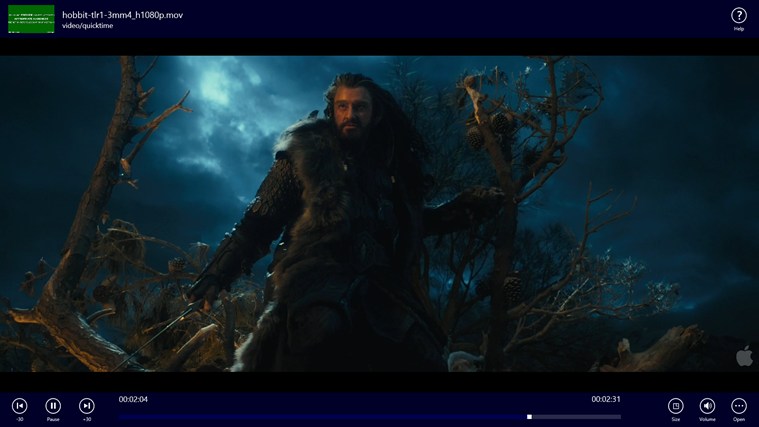
Metro Media Player provides you with a clean design, and supports common media formats like MP4, WMV, MP3 and WAV. But sadly that it does not support MKV playback. One of the most outstanding features of MMP is that it supports PlayTo, allowing you to stream media files to a DLNA-enabled TV for bigger screen enjoyment.
Part two: How to play Surface Pro 3 unsupported video files?
If your video sources are not in Surface Pro 3 supported file formats, you will need to convert them to a format that is compatible with your tablet prior. This requires third party converter apps. HD Video Converter is an ideal option to do the trick.


The following guide will show you the process of converting MKV/VOB/AVI/MTS/MXF/MPG/FLV…to MP4 for viewing on Surface Pro 3
Please follow these steps:
Step 1. Start up HD Video Converter as the best Surface Pro 3 Video Converter. When its main interface pops up, click ‘Add File’ button to import your source files to it.
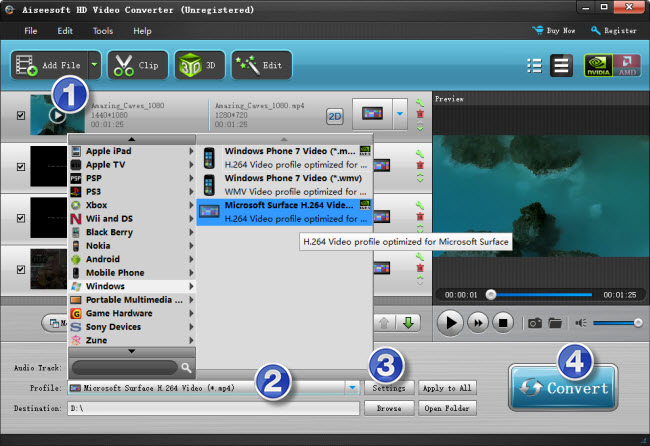
Useful tips:
1. This video converter supports batch conversion, so you can load multiple video files to it for conversion at a time.
2. By ticking off ‘Merge’ option, you can combine the selected video clips into a single file.
Step 2. Choose MP4 as output format for Surface Pro 3
This app features optimal format preset for Microsoft Surface. You can navigate to ‘Profile’ list and choose ‘Microsoft Surface H.264 Video (*.mp4)’ as target format.
Step 3. Custom video and audio settings (optional)
If necessary, you can click ‘Settings’ button and enter ‘Profile Settings’ panel to adjust video and audio settings like resolution, codec, bit rate, frame rate, sample rate and audio channel.
Step 4. Start MKV/VOB/AVI/MTS/MXF/MPG/FLV… video to MP4 Conversion for Surface Pro 3
When ready, click ‘Convert’ button to rewrap MKV/VOB/AVI/MTS/MXF/MPG/FLV… to MP4 format for smooth playback on Surface Pro 3. As soon as the conversion task is complete, you can click ‘Open Folder’ button to get the generated MP4 files for viewing on Surface Pro 3 with optimum performance.
Related posts
How to play MKV movie files on Galaxy Tab 4?
What kind of MKV movie files can PS4 play/read?
How to put and play WMV video on Galaxy Tab S 10.5/8.4?
How to play MTS/MOV/AVI/MXF/TiVo/VOB/MPG on Xperia Z4?
