iPhone SE supports video files in limited formats. To play iPhone SE incompatible files, you will need to convert them to iPhone SE video first. This requires a video converter for iPhone SE. In this post, we will demonstrate how to convert videos for iPhone SE via using a good iPhone SE video converter.

What video formats does iPhone SE support?
iPhone SE is still an Apple iOS device which means you can only play limited video files on it. What video formats does iPhone SE support?
Video formats supported: H.264 video up to 4K, 30 frames per second, High Profile level 4.2 with AAC‑LC audio up to 160 Kbps, 48kHz, stereo audio in .m4v, .mp4, and .mov file formats; MPEG‑4 video up to 2.5 Mbps, 640 by 480 pixels, 30 frames per second, Simple Profile with AAC‑LC audio up to 160 Kbps per channel, 48kHz, stereo audio in .m4v, .mp4, and .mov file formats; Motion JPEG (M‑JPEG) up to 35 Mbps, 1280 by 720 pixels, 30 frames per second, audio in ulaw, PCM stereo audio in .avi file format
The video formats like MKV, MTS, VOB, MXF, WMV, MPG, SWF, FLV are still allowed for iPhone SE, but you have to convert them to iPhone SE supported video formats first. Here’s how.
How to create iPhone SE playable video files?
Here’s what you need
HD Video Converter


Follow these steps:
Step 1: Start up HD Video Converter as the best video converter for iPhone SE, and click ‘Add File’ to load your source files.
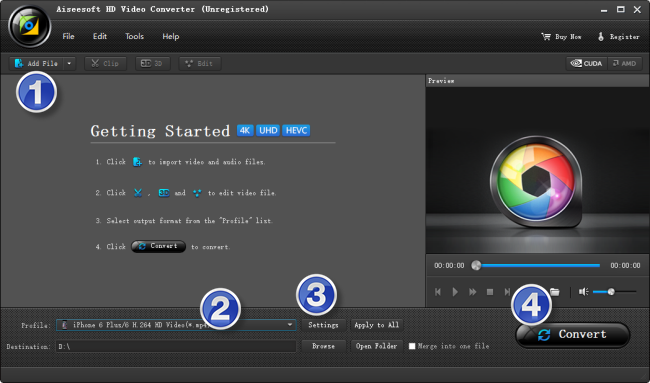
Step 2: Select output format for iPhone SE
From ‘Profile’ list, select ‘iPhone 5S/5C H.264 720P Video (*.mp4)’ as output format under ‘Apple iPhone’ catalogue. This profile is suitable for the new iPhone SE.
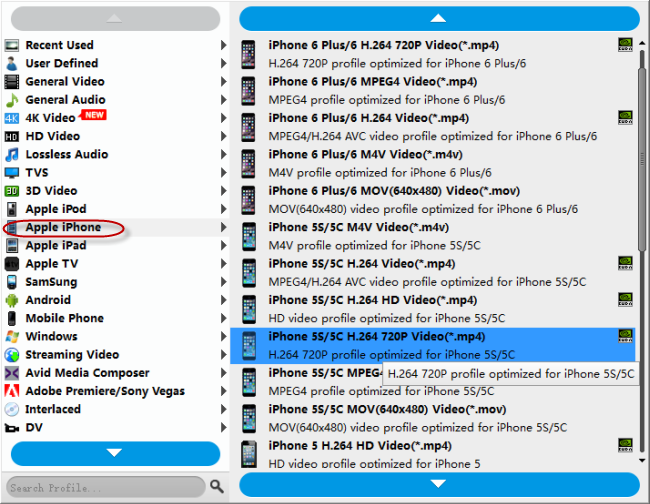
Important: If you’ve loaded a number of video clips to do batch conversion, please do remember ticking off ‘Apply to All’ option before you start.
Step 3: Adjust video and audio settings (optional)
If necessary, you can click ‘Settings’ button and go to ‘Profiles Settings’ panel to modify video and audio settings like video encoder, resolution, video bit rate, frame rate, aspect ratio, audio encoder, sample rate, audio bit rate, and audio channels. 3D settings are also available.
Step 4: Click ‘Convert’ to start format conversion for iPhone SE
As soon as the conversion is complete, you can click ‘Open Folder’ to get generated H.264 MP4 files for playing on iPhone SE with optimum performance.
Related posts
No audio playing MKV files on iPhone SE
iPhone SE Converter-convert MKV, AVI, MTS, 4K for iPhone SE
How to play HEVC/H.265 (4k) video files on iPhone 6s Plus?
The best iPhone cleaner app-clean up iPhone for more memory
