Having troubles working with Sony XDCAM EX MP4 files in Premiere Pro CC? Read this thread to learn a way of transcoding XDCAM EX MP4 to DNxHD/ProRes .mov for use in Premiere Pro CC with optimum performance.
How to convert MP4 video from Sony EX3 to for Premiere Pro CC editing?
”Hello, all, I am a professional TV editor in London. I’m looking for a transcoder program to convert XDCAM EX MP4 video recordings to optimal files for editing with Premiere Pro CC. The footage was filmed with a Sony EX3 camera. For some reason, I could not use the files directly from the camera, and other converters were not able to convert them to what I needed. Does anyone know a good XDCAM EX batch Converter? Appreciate any and all feedback/suggestions. Thanks.”
If you are shooting with a Sony PMW-EX1 or EX3 XDCAM EX camera, you may probably run into the same situation when you try to edit XDCAM EX MP4 footage in NLEs like Premiere Pro CC, Avid, iMovie, FCP X, or DaVinci Resolve. Fortunately, there are workarounds to solve the issue. If you install HD Video Converter, you will be able to convert XDCAM EX footage to DNxHD or ProRes codec for use in Premiere Pro CC flawlessly, before that, it allows you to rename all your XDCAM EX clips. Check the short tutorial below to learn the details on how to do this.
Here’s what you need
HD Video Converter


How to convert XDCAM EX MP4 files to DNxHD/ProRes for editing in Premiere Pro CC?
The steps:
Step 1. Start up HD Video Converter as the best XDCAM EX Converter for Premiere Pro CC. When its main interface pops up, click ‘Add File’ button to import your source files.

Useful tips:
1. This Converter supports batch conversion, so you can load multiple video files to it for conversion at a time.
2. By ticking off ‘Merge’ option, you can combine the selected clips into a single file.
Step 2: Select output format for Premiere Pro CC
If you are running Premiere Pro CC on a Windows PC, you can go to ‘Profile’ list and select ‘Avid DNxHD (*.mov)’ as output format under ‘Avid Media Composer’ column.

Important: If you’ve loaded a number of video clips to do batch conversion, please do remember ticking off ‘Apply to All’ option before you start.
If you are using Premiere Pro CC on a Mac, you can select ‘Apple ProRes 422 (*.mov)’ as output format under ‘Final Cut Pro’ column.
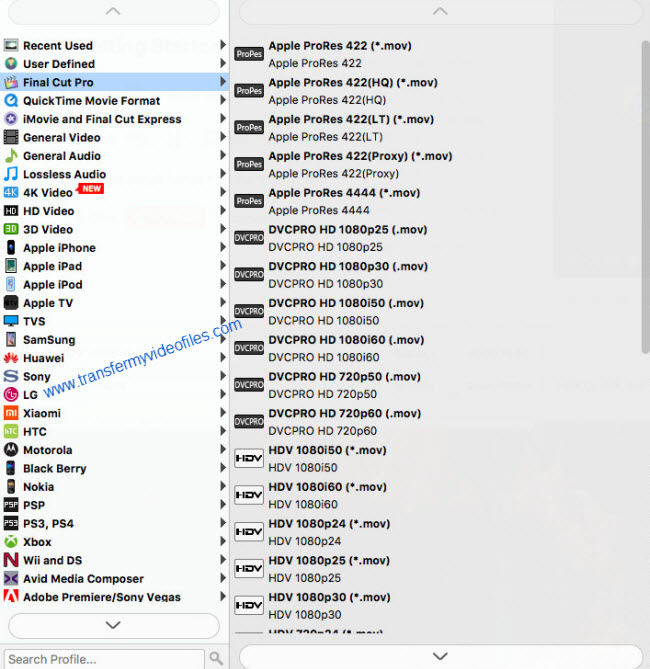
In addition to DNxHD and ProRes, you can also select ‘MOV (AVC) (*.mov)’ as output format under ‘Adobe Premiere/Sony Vegas’ option.

This method is also available when you want to edit XDCAM EX .mp4 files in After Effects and Sony Vegas.
Step 3: Custom video and audio settings
If necessary, you can click ‘Settings’ button and go to ‘Profiles Settings’ panel to modify video and audio settings like video encoder, resolution, video bit rate, frame rate, aspect ratio, audio encoder, sample rate, audio bit rate, and audio channels. 3D settings are also available.
Step 4: Start XDCAM EX MP4 to MOV Conversion for Premiere Pro CC
When ready, click ‘Convert’ to start format conversion. As soon as the conversion is complete, you can click ‘Open Folder’ button to get the exported MOV files for use in Adobe Premiere Pro CC with optimum performance. Nothing could be simpler or more immediate.
Related posts
How can I import Sony XDCAM EX MP4 footage to Premiere Pro?
How to convert Sony EX1 MP4 video files to Apple ProRes on Mac?
What’s the best workflow between Sony PMW-EX3 and Avid MC?
Best Mac XDCAM EX MP4 Converter | Sony EX1/EX3 MP4 to MOV
