Summary: If you are looking for a fast and reliable converter app to convert MXF files shot on a Canon XF200 or XF205 High Definition camcorder for editing in Avid Media Composer, you may in the right place. This post will guide you through the process of transcoding XF200/XF205 MXF movies to DNxHD MOV for working with Avid systems.
How do I import and edit Canon XF200/XF205 MXF in Avid, please help!
User Question, “Can anyone help please? I’m a Video Producer, Camera Operator and Editor working for an International Organization. Recently I’ve changed from a Sony NEX-FS100 AVCHD Handycam to a new Canon XF205 camcorder. The XF205 records footage in MXF container which is totally new for me. I use Avid Media Composer System on my PC to edit the XF205 MXF footage for my documentaries, Features and news for broadcast, but now it seems I have no clue on how to import and edit Canon XF200/XF205 MXF in Avid. Can anyone help please? Any suggestion is greatly appreciated. Thanks a lot!”

Our Quick Answer
If you have troubles while loading Canon XF200/XF205 footage to Avid apps for post production, you can transcode Canon XF200/XF205 MXF video files to DNxHD MOV previously before you start. The DNxHD is a native editing codec for Avid, which Avid reads and handles well. To do accurate and lossless Canon MXF to Avid conversion, we would recommend HD Video Converter, which works great as a Canon MXF to QuickTime MOV Converter, coming with both Windows and Mac versions.
Download a free trial of HD Video Converter


Convert Canon XF200/XF205 MXF files for editing in Avid Media Composer System
To convert MXF files shot on Canon XF200 and XF205 on PC or Mac for editing in Avid applications, follow these steps:
Step 1: Run HD Video Converter as a Canon XF200/205 MXF to QuickTime Converter, then click ‘Add video’ or ‘Add from folder’ icon to load source footage. You can load directly from your camcorder, or load from a card reader or from an achieved folder that contains your MXF media.
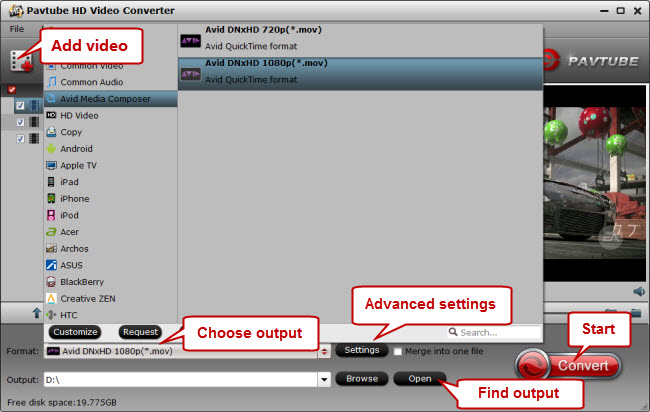
Step 2:Choose output format for Avid MC, Avid Symphony and Avid NewsCutter
From ‘Format’ bar, select ‘Avid Media Composer’ > ‘Avid DNxHD (*.mov)’ as output format.
Step 3: Advanced settings (for advanced users)
If you are an advanced user, you can click ‘Settings’ button and go to ‘Profile Settings’ window to custom video and audio settings like resolution, video codec, bit rate, frame rate, audio codec, bit rate, sample rate and audio channel.
Step 4: When ready, click ‘Convert’ button to start converting Canon MXF files to DNxHD that is well compatible with your Avid NLE applications.
Step 5: When the conversion process finished, click ‘Open’ button to get the generated DNxHD MOV files for using with Avids.
Tips: The Canon MXF to Avid Converter is capable of processing batch conversion, so you can input loads of your XF205/XF200 MXF clips into it to do format conversion at a time. If you don’t want to wait for the entire format shifting process, you can tick off ‘Showdown computer after conversion’ and go away to do other things.
Also read
Transferring MXF film from a Canon XF200/XF205 to FCP
How to import and edit MXF footage in Avid Media Composer
How to import and edit AVCHD footage within DaVinci Resolve?
How to edit AVCHD files taken with Canon LEGRIA camcorder on Mac?
