This article gives you some hints on converting Canon XF300/305 MXF files for editing in Adobe Premiere and Sony Vegas with optimum performance. If for some reason you need to get access to “transcoded editing”, you may wish to read it.

Adobe Premiere and Sony Vegas enable flexible, intuitive and comprehensive editing workflows for Canon XF300/305 camcorder, which record video on solid-state media using the powerful Canon XF MPEG-2 codec with Full HD 1920×1080 resolution, 50Mbps bit rate, and 4:2:2 color sampling.
Theoretically, Adobe Premiere Pro and Sony Vegas come with full native format support for the HD and SD video formats used by Canon video cameras, such as DV, HDV, and AVCHD, as well as the Canon XF MPEG-2 codec used by Canon XF300 and XF305. Native format support means that you needn’t transcode or rewrap your XF300/305 MXF footage into an intermediate codec, and you can start working with your footage as soon as you’ve imported it into your project.
For those who still need to transcode Canon XF300/305 MXF files for Premiere/Vegas editing, you may need third party software like HD Video Converter.


How to convert Canon XF300/305 MXF files for Premiere and Vegas?
Follow these steps:
Step 1: Start up HD Video Converter as a professional XF300/305 Video Converter for Premiere/Vegas. When its main interface pops up, click ‘Add File’ to input your source media.

Step 2: Select output format for your NLEs
1) Convert Canon XF300/305 MXF files for Premiere
If you are running Premiere Pro on a Windows PC, you can from ‘Format’ bar, select ‘Avid DNxHD (*.mov)’ as output format under ‘Avid Media Composer’ column.

Important: If you’ve loaded a number of video clips to do batch conversion, please do remember ticking off ‘Apply to All’ option before you start.
If you are using Premiere Pro on a Mac, you can select ‘Apple ProRes 422 (*.mov)’ as output format under ‘Final Cut Pro’ column.
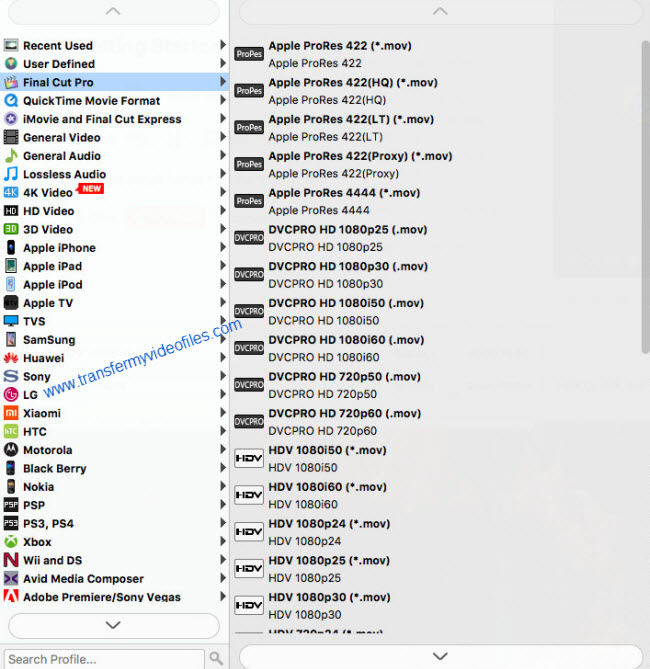
In addition to DNxHD and ProRes, you can also select ‘MOV (AVC) (*.mov)’ as output format under ‘Adobe Premiere/Sony Vegas’ option.
2) Transcode Canon XF300/305 MXF files for Sony Vegas
Click the drop-down list besides ‘Profile’, choose ‘Adobe Premiere/Sony Vegas > MOV (AVC) (*.mov)’ as the most compatible format for Vegas with best quality. You can choose ‘MPEG-2 (*.mpg)’, or ‘WMV (VC-1) (*.wmv)’ as well.

This method is also available when you want to edit Canon XF300/305 MXF files in Adobe Premiere Pro and After Effects.
Step 3: Custom video and audio settings
If necessary, you can click ‘Settings’ button and go to ‘Profiles Settings’ panel to modify video and audio settings like video encoder, resolution, video bit rate, frame rate, aspect ratio, audio encoder, sample rate, audio bit rate, and audio channels. 3D settings are also available.
Step 4: Start Canon XF300/305 MXF files Conversion
When ready, click ‘Convert’ to start format conversion. As soon as the conversion is complete, you can click ‘Open Folder’ button to get the exported MOV files for use in Avid apps, Adobe Premiere or Sony Vegas with optimum performance.
Related posts
Edit ALEXA Mini HD/2K/4K/UHD video in iMovie, FCPX, Avid
JVC GW-SP100 and Avid-edit GW-SP100 4K H.264/AVCHD in Avid
Working with 4K video in Avid, Adobe Premiere, Sony Vega
Import and edit 1080/60p video in Avid, Premiere, Vegas
