This post introduces an easy and affordable Nikon MOV Video Converter to help you convert Nikon D750 H.264 MOV files for editing in Avid, Premiere and Vegas with smooth performance.

Needed to transfer Nikon D750 1080p-60 MOV files for Avid editing
“Hello, I shoot with a Nikon D750 DSLR camera. I’m attempting to batch transfer Full HD 1080p-60 footage from D750 to DNxHD for a fast and fluid workflow working with Avid MC6. I want the .mov footage to stay the original quality as much as possible. Is there a way to do this? Thank you for any help.”
The Nikon D750 can simultaneously record uncompressed and compressed Full HD 1080 footage at 60p, 50p, 30p, 25p, and 24p in MOV recording format using H.264/MPEG-4 AVC video compression and Linear PCM audio compression. The H.264 (also known as MPEG-4 Advanced Video Coding) is a heavily compressed format, which is good for capture and delivery, but not a codec quite suitable for editing. For a fast and fluid Nikon D750 workflow with Avid, Premiere and Vegas, people sometimes need to process “transcoded editing”. That means you convert the D750 H.264 footage to an intermediated codec that is full compatible with your editing programs first and then import them for post-production easily and directly.
To perform file conversion, you will need to download and install third party converter tool like HD Video Converter.
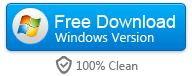

How to convert Nikon D750 H.264 MOV files for Avid, Premiere and Vegas?
Follow these steps:
Step 1: Start up HD Video Converter as a professional Nikon D750 Converter for Avid/Premiere/Vegas. When its main interface pops up, click ‘Add File’ to input your source media.

Step 2: Select output format for your NLEs
1) Create editable file from Nikon D750 H.264 MOV for Avid MC
From ‘Format’ bar, select ‘Avid DNxHD (*.mov)’ as output format under ‘Avid Media Composer’ column.

Important: If you’ve loaded a number of video clips to do batch conversion, please do remember ticking off ‘Apply to All’ option before you start.
2) Convert Nikon D750 H.264 MOV files for Premiere
If you are running Premiere Pro on a Windows PC, you can from ‘Format’ bar, select ‘Avid DNxHD (*.mov)’ as output format under ‘Avid Media Composer’ column.
If you are using Premiere Pro on a Mac, you can select ‘Apple ProRes 422 (*.mov)’ as output format under ‘Final Cut Pro’ column.

In addition to DNxHD and ProRes, you can also select ‘MOV (AVC) (*.mov)’ as output format under ‘Adobe Premiere/Sony Vegas’ option.
3) Transcode Nikon D750 H.264 MOV video for Sony Vegas
Click the drop-down list besides ‘Profile’, choose ‘Adobe Premiere/Sony Vegas > MOV (AVC) (*.mov)’ as the most compatible format for Vegas with best quality. You can choose ‘MPEG-2 (*.mpg)’, or ‘WMV (VC-1) (*.wmv)’ as well.

This method is also available when you want to edit Nikon D750 H.264 MOV files in Adobe Premiere Pro and After Effects.
Step 3: Custom video and audio settings
If necessary, you can click ‘Settings’ button and go to ‘Profiles Settings’ panel to modify video and audio settings like video encoder, resolution, video bit rate, frame rate, aspect ratio, audio encoder, sample rate, audio bit rate, and audio channels. 3D settings are also available.
Step 4: Start Nikon D750 H.264 MOV files to MOV Conversion
When ready, click ‘Convert’ to start format conversion. As soon as the conversion is complete, you can click ‘Open Folder’ button to get the exported MOV files for use in Avid apps, Adobe Premiere or Sony Vegas with optimum performance.
Related posts
Nikon D750 FCP 7 workflow – import Nikon D750 MOV to FCP 7
Transfer Nikon D5500 H.264 MOV to Mac for iMovie, FCE, FCPX
Open and edit Sony PMW-F55/F5 XAVC HD and 4K XAVC in Avid
Working with Sony EX1/EX3 XDCAM EX footage in Premiere Pro
How can I edit Nikon 1 J1/J4/S2/V3 MOV files in Premiere Pro?
