If you are looking for a helpful Galaxy S7 edge video converter to create playable video files for viewing on Galaxy S7 edge, you are in the right place. This post displays the way of producing S7 edge supported video via using a 3rd party video converter for Galaxy S7 edge.

Issues playing MKV movies on Galaxy S7 edge
“Hi, guys, I recently transferred some videos to my Galaxy S7 edge. These videos come in different formats like mp4, avi, mkv… Unfortunately, I experienced no audio issues while playing back mkv movies. A message says that the audio codec is not supported. I’m using the default video player. Does anyone know how I can solve this issue? Thanks for any feedbacks and suggestions!”
Unlike some other video players, the default video player has only as many codec as the OS natively support, so maybe just try opting 3rd party video players with software audio decode capability for higher compatibility, such as VLC player or Mx Player. If that doesn’t work, we would recommend converting Galaxy S7 edge unsupported files to the universally supported H.264 MP4 format, which Galaxy S7 edge will recognize and play well. To process format conversion, a third party video converter is required. If you care much about the ease of use and final quality, we would recommend HD Video Converter. Read on to learn a quick guide on how to create S7 edge supported video via using this converter app.
Here’s what you need
HD Video Converter


Follow these steps:
Step 1: Start up HD Video Converter as the best video converter for Galaxy S7 edge, and click ‘Add File’ to load your source files.
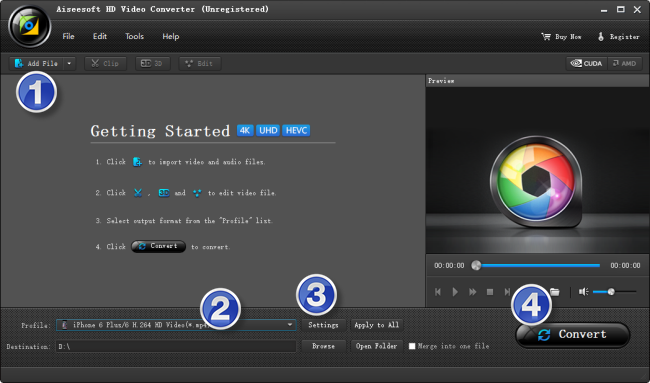
Step 2: Select output format for Galaxy S7 edge
From ‘Profile’ list, select ‘Samsung Galaxy S6 edge (*.mp4)’ as output format under ‘Samsung’ catalogue. This profile is suitable for Samsung Galaxy S6 edge and the new Samsung Galaxy S7 edge.
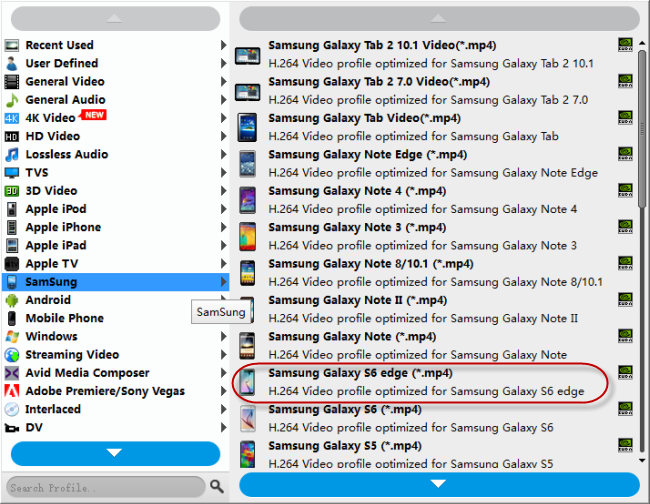
Important: If you’ve loaded a number of video clips to do batch conversion, please do remember ticking off ‘Apply to All’ option before you start.
Step 3: Adjust video and audio settings (optional)
If necessary, you can click ‘Settings’ button and go to ‘Profiles Settings’ panel to modify video and audio settings like video encoder, resolution, video bit rate, frame rate, aspect ratio, audio encoder, sample rate, audio bit rate, and audio channels. 3D settings are also available.
Step 4: Click ‘Convert’ to start format conversion for Galaxy S7 edge
As soon as the conversion is complete, you can click ‘Open Folder’ to get generated H.264 MP4 files for playing on Samsung Galaxy S7 edge with optimum performance.
Related posts
No audio issues playing MKV file on Galaxy S7 edge
Galaxy S7 edge contacts lost-recover contacts from S7 edge
How to put and play WMV video on Galaxy Tab S 10.5/8.4?
How can I play DivX/Xvid AVI video files on Galaxy Tab Pro?
