How do you guys import H.265/HEVC video into Pinnacle Studio for editing? Whether you can work with HEVC files in Pinnacle or not, depending on your computer’s hardware, the version of Pinnacle Studio and your source media specs. If for any reason you are experiencing issues editing H.265 (HEVC) clips in Pinnacle Studio, transcoding them previously would solve the problem.
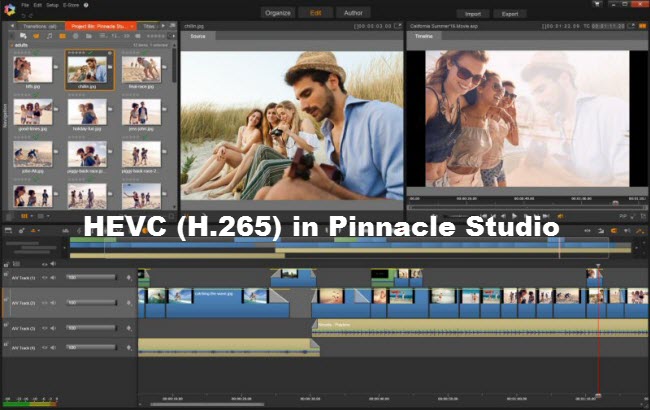
H.265 will surely become the mainstream video codec soon. With so many cameras now shooting 4K HEVC footage, a lot of people have computers that will struggle to edit the footage in Pinnacle Studio. However, editing 4K HEVC (H.265) footage on a low-spec computer or in an old version of Pinnacle Studio is still possible with a little workaround. We explain how below.
If case you are having issues working with HEVC/H.265 files in Pinnacle Studio, you can convert them to a format that is compatible with Pinnacle first, such as AVI.
How to convert HEVC/H.265 files for Pinnacle Studio editing?
Here’s what you need
HD Video Converter


To make Pinnacle Studio work with H.265/HEVC files smoothly, you require a simple HEVC to DV AVI conversion. Follow these steps:
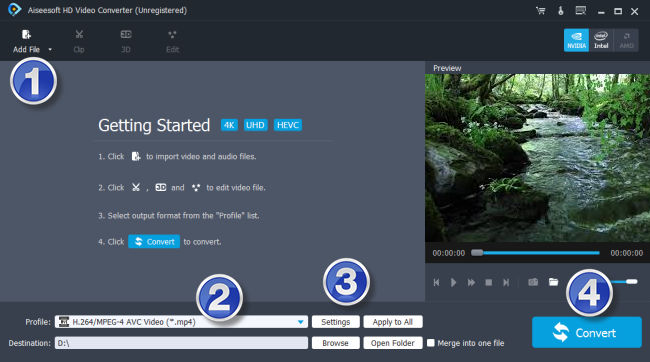
Step 1: Run HD Video Converter as a professional HEVC to Pinnacle Studio Converter. When its main interface comes up, click ‘Add File’ to load source video to it.
Step 2: Select DV AVI as output format for Pinnacle Studio.
Click ‘Profile’ list to select ‘DV AVI NTSC Video (*.avi)’ or ‘DV AVI PAL Video (*.avi)’ as output format depending on your source video mode.
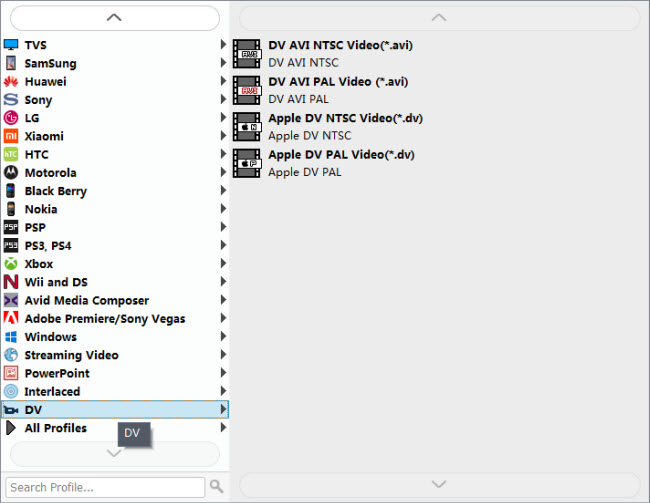
Important: If you’ve loaded a number of video clips to do batch conversion, please do remember ticking off ‘Apply to All’ option before you start.
In case that you don’t know which DV format is best suited for Pinnacle Studio, you can switch to ‘HD AVI’ format under ‘HD Video’ column. This format can also work in Pinnacle with good quality.
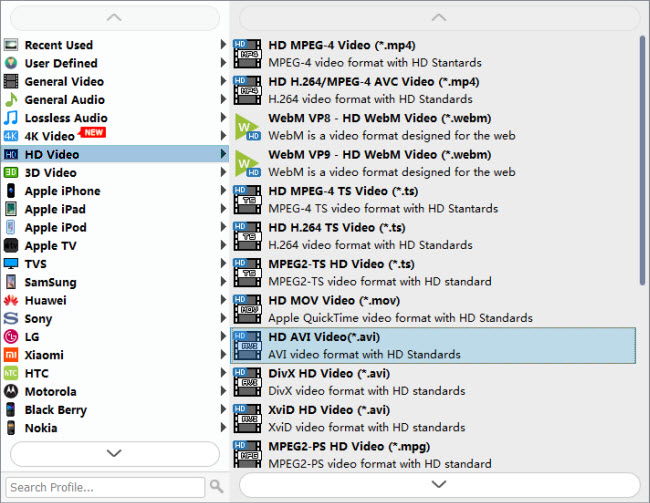
If your computer is powerful enough to handle 4K files, you can choose “4K Video” > “4K AVI Video (*.avi)” as target format for Pinnacle Studio.
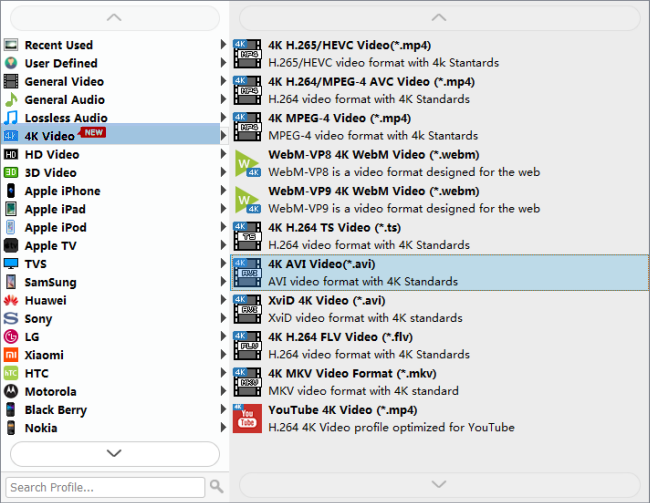
Step 3: Adjust video and audio settings (Optional)
If necessary, you can click ‘Settings’ button and go to ‘Profiles Settings’ panel to modify video and audio settings like video encoder, resolution, video bit rate, frame rate, aspect ratio, audio encoder, sample rate, audio bit rate, and audio channels. 3D settings are also available.
Step 4: Click ‘Convert’ to start H.265/HEVC video to AVI conversion for Pinnacle Studio.
Step 5: Click ‘Open Folder’ to get generated AVI files for using in Pinnacle Studio with optimum performance.
Also read
How to import HEVC H.265 video to Hitfilm?
Premiere won’t import Filmic Pro HEVC video
Transcode HEVC x265 to DNxHD for DaVinci Resolve
How to install H.265 HEVC codec for Mac Premiere?
