If you are stuck in adding a WMV file into Keynote for presentation, you may wish to read this post. It presents a way of converting WMV videos to Keynote supported movie format.
![]()
Can I import .wmv to Keynote presentation?
“I am trying to import a WMV movie file into Keynote with no success. Will Keynote handle WMV video? Thanks for any thoughts.”
Adding a .wmv video into Keynote is a problem, because Keynote supports “.mov, .mpg4, .mp3”. If you insist in embedding a WMV video into Keynote presentation, you will need to convert the WMV file to a format that is compatible with Keynote, such as MP4 and MOV. Here’s a guide walking you through how to convert WMV movies for importing into Apple’s Keynote presentation software.
How to convert WMV files for inserting into Keynote presentation?
Software requirement
HD Converter for Mac

Follow these steps:
Step 1: Install and run HD Converter for Mac as the best WMV to Keynote Converter for Mac. Click ‘Add Video’ button to import your source media to it.

Step 2: Select MOV as output format for Keynote
From ‘Profile’ list, choose ‘General Video’ > ‘MOV – QuickTime Video (*.mov)’ or ‘‘HD Video’ > ‘HD MOV Video (*.mov)’ as target format.
Standard MOV output under ‘General Video’ column
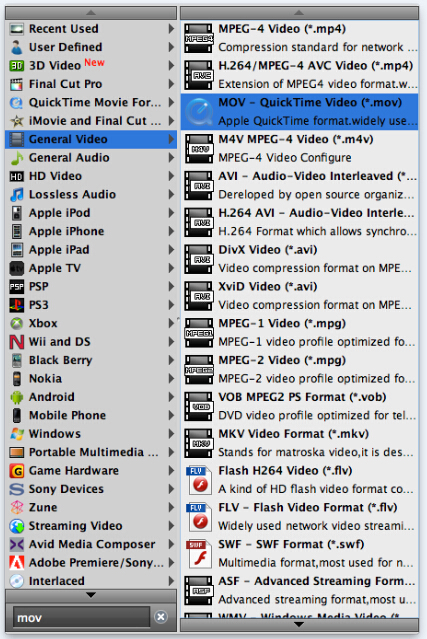
HD MOV output under ‘HD Video’ column
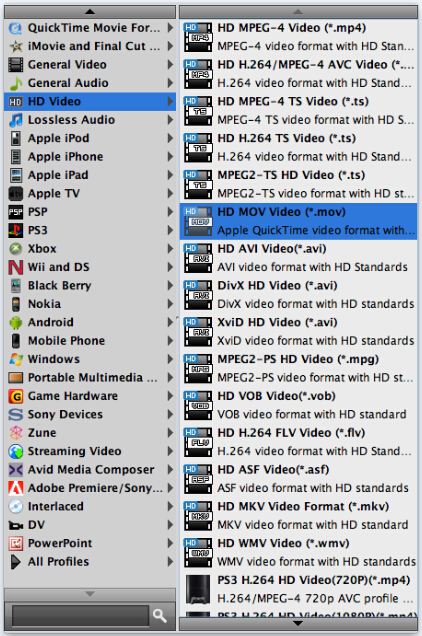
Important: If you’ve loaded a number of video clips to do batch conversion, please do remember ticking off ‘Apply to All’ option before you start.
Step 3: Set advanced settings
If necessary, you can click ‘Settings’ button and go to ‘Profiles Settings’ panel to modify video and audio settings like video encoder, resolution, video bit rate, frame rate, aspect ratio, audio encoder, sample rate, audio bit rate, and audio channels. 3D settings are also available.
Step 4: Start WMV to MOV Conversion on Mac
When ready, click ‘Convert’ button to start conversion. As soon as the conversion is complete, you can click ‘Open Folder’ button to get the generated MOV file and embed it to Keynote easily.
Tips
If you don’t want to wait for the entire conversion process, you can tick off ‘Shutdown computer when conversion completed’ and go away to do other things.
How to insert the converted wmv video file to Keynote on Mac?
1. Drag a movie file from the Finder to the slide canvas or to a media placeholder.
2. Click Media in the toolbar, and then click Movies in the Media Browser. Select a file, and then drag it to the slide canvas or to a media placeholder.”
3. Choose Insert > Choose, and then navigate to the movie file you want. Select it, and then click Insert. Drag the movie to where you want it on the slide canvas.
4. When you add media files to your slideshow, make sure that they will be available if you transfer your document to another computer. When saving your document, make sure to select “Copy audio and movies into document” in the Save window after you choose Save or Save As. (If you don’t see the option, click the disclosure triangle next to the field, and then click Advanced Options.)
Related posts
How can I insert/embed AVI video files to Keynote for Mac?
How to add MKV/MTS/MXF/VOB/SWF/FLV files to Keynote?
Tricks for batch converting AVI video files to ProRes on a Mac
How can I insert XAVC S video to Keynote for presentation?
