Accidentally deleted contacts on the iPhone SE? Trying to figure out a way to retrieve lost contacts for iPhone SE? Congratulations, you are in the right place. This post displays the details on how to recover erased contacts from iPhone SE via using a professional iPhone SE data recovery app.

Is there any workaround to get back lost contacts from iPhone SE?
“Hi, guys, can anyone help please? All of a sudden my contacts were gone on my iPhone SE. Been lazy and never set up iCloud. So couldn’t restore them from iCloud. Is there any workaround to get them back? I’ve learned my lesson. I will back up my phone to a computer and the cloud from now on. I just need your help now!!! Thanks for any help.”
The iPhone is designed to be synced to your computer or cloud service regularly. All of your contacts should be on your computer. Your iPhone just allows you to take them with you. If you fail to sync them regularly, then you run a risk of losing them. In that case, you will need to use a third party iPhone SE data recovery app to get them back. Learn a quick guide on how to recover deleted contacts for iPhone SE.
Software requirement
FoneLab for iOS
You can download a demo version (for both, PC and Mac) to have a try. They are not free but it is totally worth it.


[Guide] How to recover lost contacts from iPhone SE?
Follow these steps:
Step1. Download, install and run Fonelab for PC or Mac on your computer. Here we run the Mac version for example.
Part 1: Restore contacts from iPhone on Mac/PC
Step2. Scan data from iPhone
Connect your iPhone to Mac, select “Recover from iOS Device” mode and click the “Start” button to begin scanning.
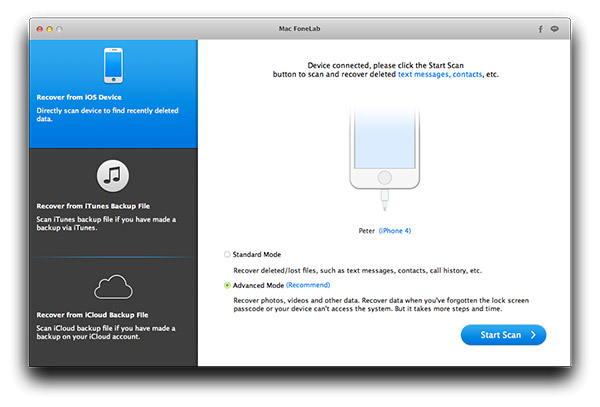
Step3. Recover iPhone contacts
After the scanning, all found data will be displayed under categories. You are allowed to preview each file. Select the contacts which you wish to recover. Then click “Recover” button to retrieve contacts from iPhone directly.
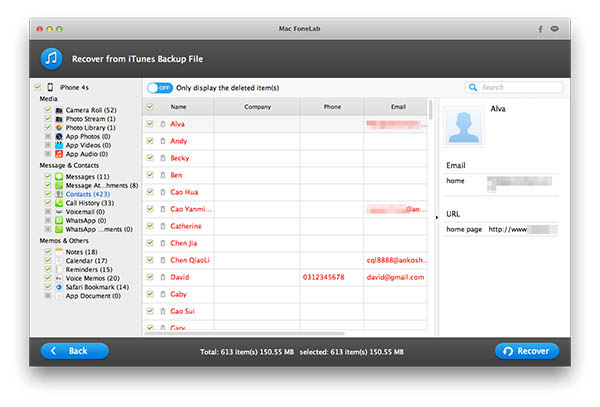
Part 2: Restore contacts from iTunes Backup on Mac/PC
Step2. Scan iTunes backup file
If your iPhone was lost, broken but had been synced with iTunes before, select “Recover Data from iTunes Backup” and click “Start” button.
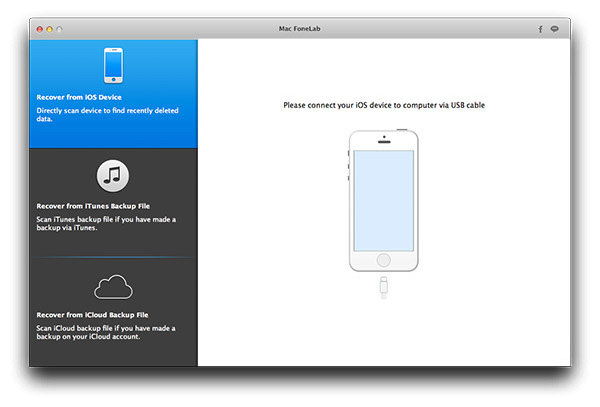
Step3. Select files and start recovery
After scanning, this program displays all files found from iTunes Backup. Select your lost or deleted files from “Contact” category and then click “Recover” button. Then you can save the contacts in the specific folder on Mac.
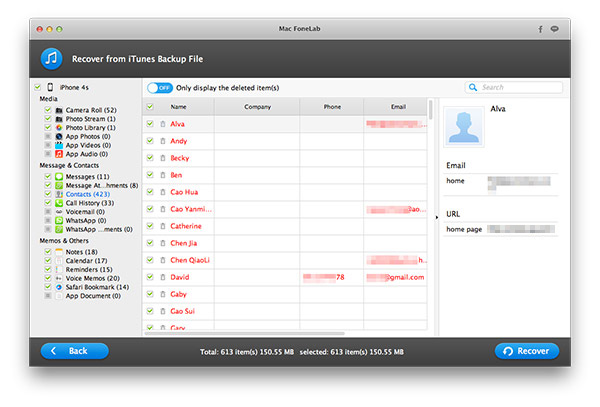
Part 3: Recover lost contacts from iCloud
Step2. Choose Recover from iCloud Backup File
Step3. Sign in and download the required backup file.
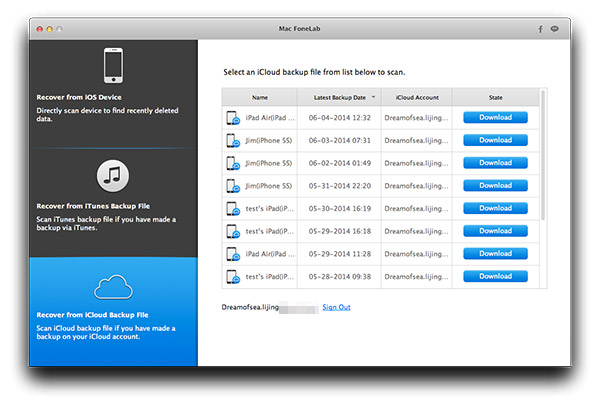
Step4. Scan the downloaded file. Click Contacts. Select what you need and click Recover.
Read more
iPhone SE Converter-convert MKV, AVI, MTS, 4K for iPhone SE
Get back lost photos from iPhone/iPad Camera Roll on Mac
How do I get back lost data (e.g. photos) from Moto G/Moto X?
Get back lost photos, contacts, etc. from Samsung Galaxy S6
Get back deleted data (Photos, Contacts, etc.) for Nexus 6
