If you experienced no video issues while importing iPhone X HEVC footage into Adobe Premiere Pro, you may have interest in this post. It explains what caused the video lost issue and presents a solution to solve the problem.
No video when importing iPhone X HEVC footage to Premiere Pro CC 2018
“Hi there, when I try to import footage from my iPhone X to Adobe Premier Pro CC 2018, there is no video stream shown. I struggled with this for almost a whole day today and wanted to work it out but I found nothing in the end. Here is the MediaInfo output for the file:
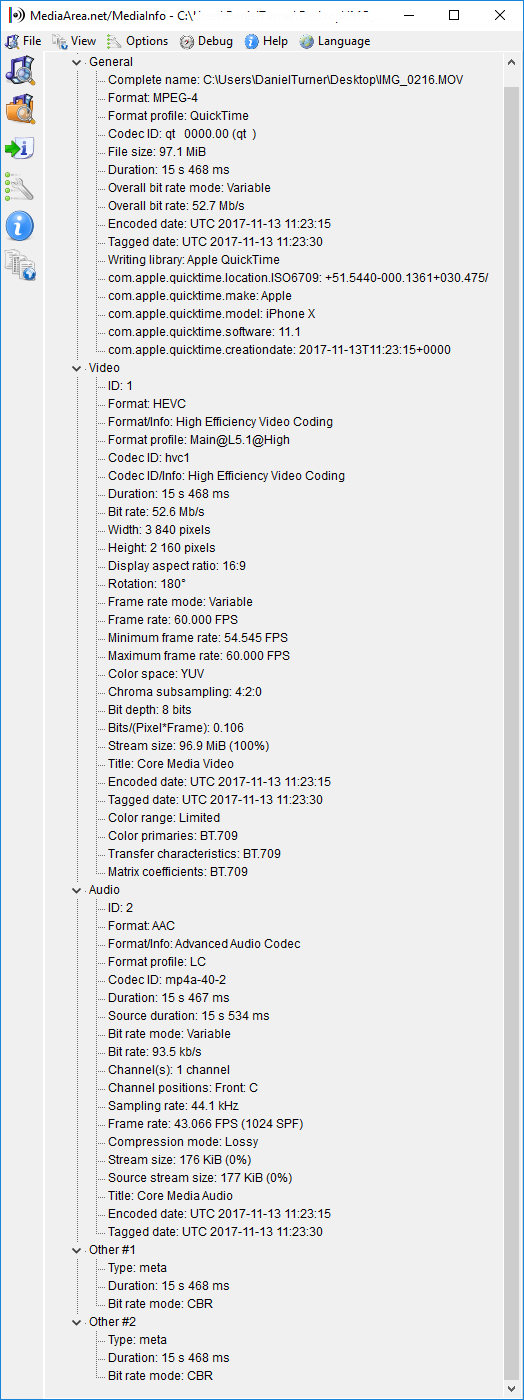
Why did this happen? Is there some compatibility issue that I can resolve here? Please kindly suggest a solution if you know. Thanks in advance!”
Our Answer:
The media info shows that your iPhone X footage (UHD HEVC H.265) comes with variable frame rate at 60FPS. Actually, this is the issue! Yeah, no way you can handle those iPhone X HEVC video in Adobe Premiere natively. You’re going to need to transcode the footage to constant frame rate with Apple ProRes codec or DNxHD codec. It depends on which OS you computer are running on. Check out how to convert iPhone X HEVC footage for Premiere editing.
How to transcode iPhone X HEVC footage for Premiere editing on Windows or Mac?
Here’s what you need
HD Video Converter


Step 1: Start up HD Video Converter as an HEVC H.265 to Premiere Pro Converter.
Step 2: Click ‘Add File’ to import your source media to the program.

Step 3: Select output format
* If you are on a Windows PC, from the “Profile” bar, choose ‘Avid DNxHD 1080p (*.mov)’ as output under ‘Avid Media Composer’ column. (See the screenshot above)
** If you are on a Mac computer, choose ‘Apple ProRes 422 (*.mov)’ as target under ‘Final Cut Pro’ catalogue.

*** Note that this converter program can only output Apple ProRes and DNxHD video up to 1080p, if you want to preserve 4K quality of your source files, you need to select “4K Video” > “4K H.264/MPEG-4 AVC Video (*.mp4)” as target format. To export 4K files, please make sure your computer has enough power to process 4K. If not, simply select Apple ProRes or DNxHD as output format depending on your OS.

Step 4: Custom video and audio settings (for advanced users)
Click ‘Settings’ button, the ‘Profile Settings’ panel pops up, on which you are able to modify video and audio settings like resolution, bit rate, frame rate, sample rate and audio channel.
Step 5: When ready, click ‘Convert’ to start transcoding iPhone X H.265 files to Premiere Pro supported format. As soon as the conversion is complete, click ‘Open Folder’ button to locate the generated files and now you are able to open them in Premiere Pro for further editing smoothly.
Also read
iPhone HEVC is all black in FCP X, how to fix?
AVCHD MTS no audio in iMovie on High Sierra
How to convert Hero 6 240 fps H.265 video to ProRes?
MTS in iMovie 10.1.8-High Sierra won’t import AVCHD
