If you are looking for an one-stop program that is able to merge, split and convert video files once and for all on your Mac or Windows PC, you are in the right place. We would like to introduce an easy-to-use and reliable product that we believe can really accomplish video merging, splitting and converting tasks easily at one time.
It is called HD Video Converter, which has several key features that can satisfy your requests.
1) Support 4K/Full HD 1080p/1080i and other HD videos in format of AVCHD, MTS, M2T, M2TS, TS, MXF, MKV, H.264, P2 MXF, AVI, MP4, WMV, MOV, M4V, etc.
2) Merge multiple video files into one file
3) Split current item into one or more segments
3) Compressing large videos to a more manageable size so they upload faster
4) Convert source video to a HD or SD format according to your selection
5) Convert HD videos to iMovie, Final Cut Pro (X), Avid, Sony Vegas, Adobe Premiere Pro, Windows Movie Maker and other video editing software’s favorite editing formats
6) Convert HD videos to optimized files for viewing on portable devices, such as iPhone 6, Galaxy S6, Galaxy Note 5, iPad mini, Galaxy Tab, etc.
You can download a demo to see if it is able to do what you want.


Part 1: How to merge video files?
After installing the program, you can click ‘Add File’ button to load files into the converter as easy as drag & drop from the Mac Finder or Windows Explorer. (Here we run the Windows version for example.)
After loading files into the converter, you need to select two or more files that you want to merge, and then check the ‘Merge’ option.

Part 2: How to split a video?
After loading your video files, check a file that you want to split, and then check ‘Clip’ option. On the pop up window, you can set start time and end time for your output segment.
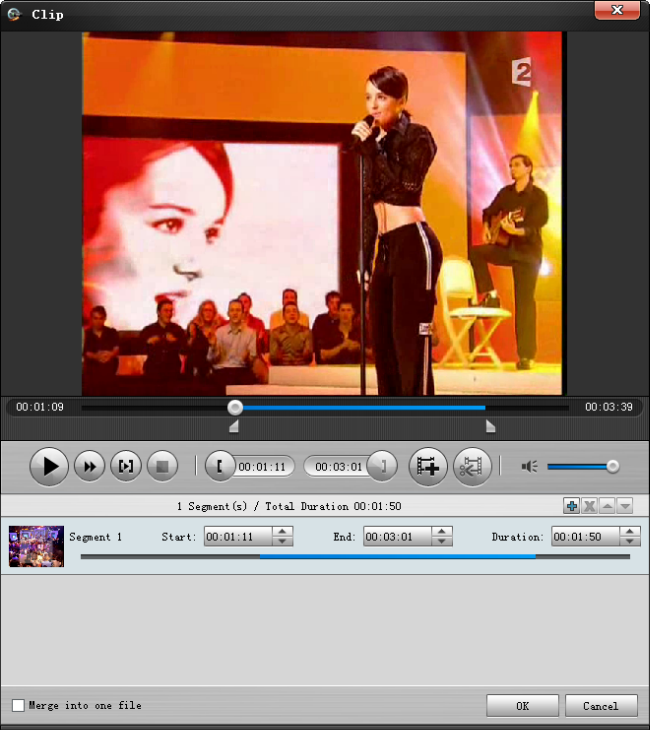
Part 3: How to convert video files to a format that you want?
When ready, from ‘Profile’ list, choose a format that you request as target format. Click ‘Convert’, the program will start format conversion immediately at fast speed.
If necessary, you can click ‘Settings’ button and go to ‘Profiles Settings’ panel to modify video and audio settings like video encoder, resolution, video bit rate, frame rate, aspect ratio, audio encoder, sample rate, audio bit rate, and audio channels. 3D settings are also available.
HD Video Converter is a very easy-to-handle product, which performs very well compared to other similar programs we’ve tried. If it is what you want, feel free to try out the demo version.
Related posts
How to add MKV/MTS/MXF/VOB/SWF/FLV movie files to Keynote?
Watch MKV/MTS/MOV/AVI/MXF/TiVo/VOB/MPG on Galaxy Tab 4
Play MKV/AVI/MOV/VOB/MTS/MXF/TiVo on Microsoft Surface Pro 3
Watch MKV/MTS/AVI/MPG/VOB/FLV/WMV videos on Galaxy Alpha
Transfer MKV, MXF, AVI, MPG, MTS video files to Galaxy Note 4
