If you’ve been experiencing audio lost issues playing MKV movies on Moto G5 Plus, you may wish to read this post. It explains a workaround to solve MKV video playback no sound problem on Moto G5 Plus.
MKV video playback no audio on Moto G5 Plus, how to fix?
“Hi guys, I recently transferred some videos to my Moto G5 Plus. I could play .avi and .mp4 videos fine, but I experienced no audio issues when playing back mkv videos on G5 Plus. A pop up window informs me that the audio codec is not supported. Is it just my phone or has any of you experienced it also? How can I solve my mkv audio problem? Thanks for your help.”

If you have come across MKV file no sound issues on Moto G5 Plus, it is probably because the MKV file you are trying to play has a audio track with DTS,DTS-HD, DolbyTrueHD, or something along those lines which Moto G5 Plus is incapable of decoding. In that case, you can try VLC or the other video players instead of the default player. If this still doesn’t work, we would recommend converting the MKV files prior. Check a simple guide on how to convert MKV movies for viewing on Moto G5 Plus without audio lost issue.
How to encode MKV videso for Moto G5 Plus playback?
Here’s what you need
HD Video Converter


More than converting MKV files for Moto G5 Plus, this video converter also supports transcoding 4K, 2K, Full HD 1080p/1080i, HD 720p and SD video files in format of AVCHD, MTS, M2T, M2TS, TS, MXF, MKV, H.264, H.265/HEVC, P2 MXF, AVI, MP4, WMV, M4V, etc. to any formats you request.
Follow these steps:
Step 1: Start up HD Video Converter as the best MKV converter for Moto G5 Plus, and click ‘Add File’ to load your source files.
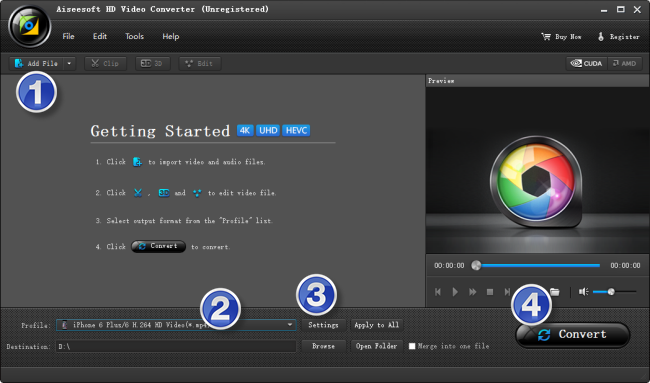
Step 2: Select output format for Moto G5 Plus
From ‘Profile’ list, select ‘Motorola HD H.264 Video (*.mp4)’ as output format under ‘Android’ catalogue.
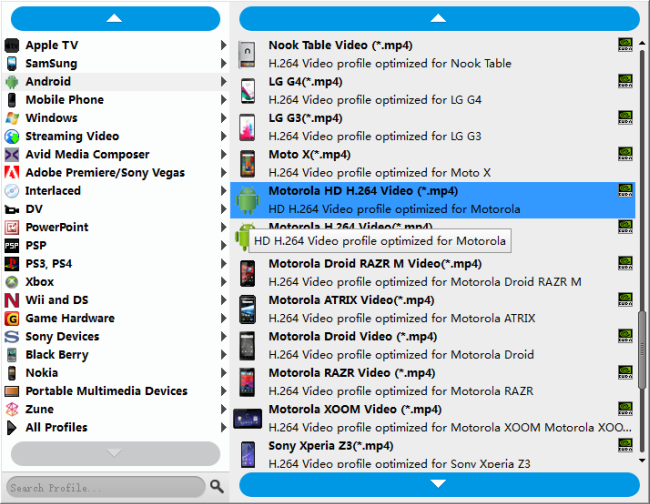
Important: If you’ve loaded a number of video clips to do batch conversion, please do remember ticking off ‘Apply to All’ option before you start.
Step 3: Adjust video and audio settings (optional)
If necessary, you can click ‘Settings’ button and go to ‘Profiles Settings’ panel to modify video and audio settings like video encoder, resolution, video bit rate, frame rate, aspect ratio, audio encoder, sample rate, audio bit rate, and audio channels. 3D settings are also available.
Step 4: Click ‘Convert’ to start format conversion
As soon as the conversion is complete, you can click ‘Open Folder’ to get the generated files for playing on your Moto G5 Plus with optimum performance.
Related posts
How can I recover lost contacts on Moto G5 Plus?
How can I play XAVC-S videos on Android devices?
Unsupported audio codec Samsung S7 edge, what to do?
How to put and play WMV video on Galaxy Tab S 10.5/8.4?
