Experiencing no sound issues playing a video file on Samsung Galaxy S8 Plus? If so, you may wish to read this post. It explains a workaround to solve Galaxy S8 Plus no audio only video problems.

Featuring a 6.2-inch big screen, the Samsung Galaxy S8 Plus is a suitable choice for you to watch movies or video files on the go. However, I’ve seen users report no sound issues playing some video files on S8+. Why did this happen? If your videos contain an audio codec that is not compatible with your S8+, you may encounter no sound issues playing the video on your S8 Plus. This will absolutely break your mobile entertainment experience. To solve the issue, I’d like to recommend converting your video files to a format that is well compatible with your big S8 Plus, such as AAC encoded MP4. Here’s a guide telling how to do the format conversion.
How to fix no audio/sound issues playing video files on Galaxy S8 Plus?
Software requirement
HD Video Converter (Simply download the proper version depending on your computer OS)


As mentioned above, to be able to solve audio lost issues playing movies on S8+, you need to convert your media to a format that is best suitable for playing on your Galaxy S8+. Here are the steps:
Step 1: Click “Add File” to load video files you want to convert.
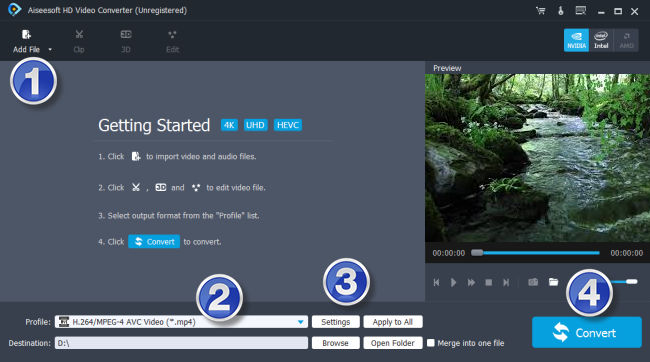
Step 2: Click “Profile” to select “Samsung Galaxy S8+ (*.mp4)” as output format.
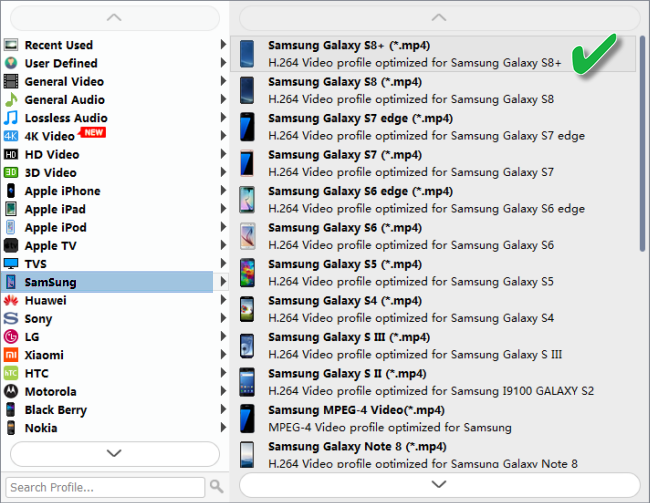
Important:
“File size = bitrate (kilobits per second) x duration”, so if you want to generate a file with small file size, simply adjust the video bit rate to a lower value. However, to ensure a good playback quality on your device, you’d better set the video bitrate to a value not lower than 2,000 kbps.
Step 3: If necessary, you can click “Settings” to modify video and audio parameters like encoder, resolution, frame rate, bitrate, aspect ratio, sample rate, and audio channels. You can also “enable 3D Settings” to add 3D effect to your source media.
Step 4: Click “Convert” to start creating optimal files for S8 Plus
As soon as the conversion is complete, click “Open Folder” to get the generated AAC MP4 files that are suitable for playing on your S8 Plus. No audio lost issues will occur any more.
Also read
No audio issues playing MKV file on Galaxy S7 edge
How to put and play WMV video on Galaxy Tab S 10.5/8.4?
Play QuickTime MOV video on Galaxy S7 Edge
How to play MP4 video on Samsung Galaxy S9/S9 plus?
[Solved]4K video stutters/lags a lot on my Windows PC
