This post helps those who are intending to transfer and play TiVo shows on Apple TV 3. It displays a workaround to transcode TiVo recordings to ATV3 preferred .m4v format for playing through Apple TV 3 flawlessly.
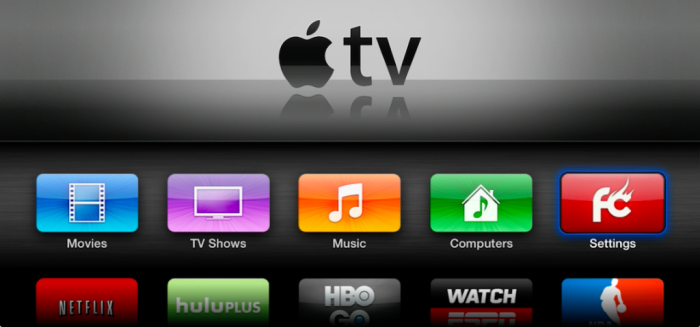
Compare with Apple TV 2, the only two updates of Apple TV 3rd Generation are an upgrade from the A4 chip to the A5, and the addition of support for 1080p video. The ATV 3 supported video formats are also in the former range, including H.264/MPEG-4 video in .mp4, .mov, and .m4v file formats, and Motion JPEG (M-JPEG) video in .avi file format. If you want to watch some unsupported files through Apple TV 3, for example, TiVo recordings, you will need to convert TiVo video files to Apple TV 3 compatible file formats in the first place. The guide below will talk about how to convert TiVo shows to Apple TV 3 supported video type in simple steps.
Here’s what you need
HD Video Converter


HD Video Converter is a reliable and powerful converter tool developed for the purpose of converting/transcoding High Definition and HD-camera/camcorder videos to whatever format you need, so that the produced files can be used in NLEs for further editing (e.g. FCP, iMovie, FCE, Avid Media Composer, Sony Vegas, Adobe Premiere Pro CS6,and DaVinci Resolve), or be viewed on popular devices like Apple TV 3, iPad mini 2, iPad Air, Samsung Galaxy Tab 4, Microsoft Surface Pro 3, Galaxy S5, Kindle Fire HDX, Google Nexus, WD TV, PS3, Xbox 360, and more for personal entertainment.
[Guide] How to convert TiVo recordings to M4V for Apple TV 3?
Follow these steps:
Step 1: Transfer recorded TV shows from your TiVo box to your PC or Mac so you can use them in HD Video Converter to perform TiVo to other format conversion. There are programs like TiVo Desktop that can help you transfer TiVo shows to computer, a quick googling will get that for you. Or you can follow this instruction to transfer TiVo recordings to your PC.
Step2: Start up HD Video Converter as the best TiVo shows to Apple TV Converter. When its main interface appears, click ‘Add Video’ to load your TiVo files.
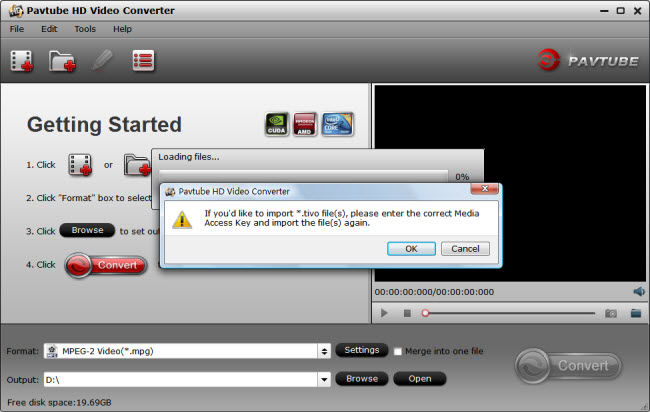
Step 3: Enter Media Access Key
If you are the first time using this program to transcode TiVo shows, a message will pop up asking ‘If you’d like to import *.tivo file(s), please enter the correct Media Access key and import the file(s) again.’ Click ‘OK’, and enter your Media Access Key as required.
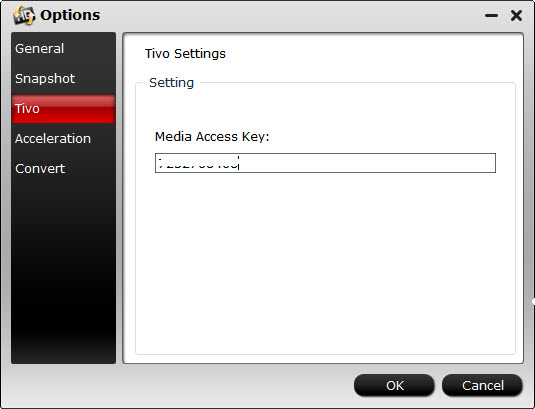
Click ‘OK’ when you’ve entered your Media Access Key and go back to the main interface to click ‘Add Video’ again to import your TiVo shows to the program.
Step 4: Select M4V as output format for ATV 3
From ‘Format’ menu, choose “Apple TV” > “Apple TV 3 1080p Dolby Digital Pass-through (*.m4v)” as target format. This format is perfect for playback on Apple TV 3.
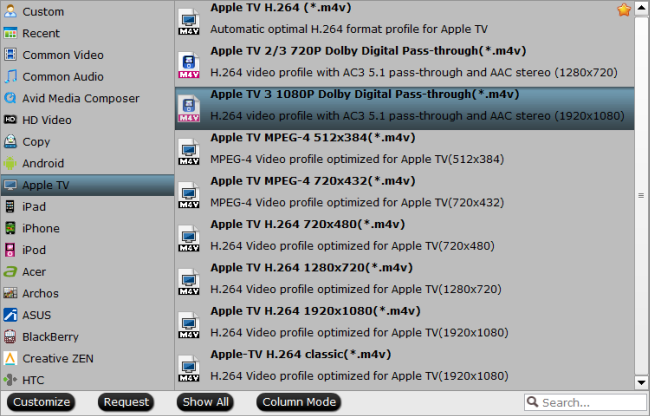
Note:
An AC-3 encoded audio track will also be included for Apple TV to pass-through Dolby Digital 5.1 sound, so that it will work in surround sound when Apple TV is connected to audio receiver, and also in stereo when Apple TV is connected with TV only.
Step 5: Begin TiVo shows to M4V Conversion
When ready, click ‘Convert’ to start converting TiVo recording to M4V format. As soon as the conversion is complete, you can click ‘Open’ button to get the generated m4v files for transferring to ATV 3 with ease.
Useful Tips:
1. You can click ‘Settings’ button to custom video and audio setting like resolution, bit rate, frame rate, sample rate, audio channels, etc.
2. By ticking off ‘Merge into one file’ option, you are able to join the imported TiVo clips into a single file.
3. By using trim function, you are allowed to strip out commercials.
Related posts
How to cut off commercials from TiVo recordings?
TiVo to DVD-how to burn TiVo shows to a DVD?
Best TiVo Converter-encode TiVo to MP4, AVI, MOV on PC/Mac
How can I convert TiVo videos to MPEG files without quality loss?
