If you have accidentally deleted some important data like contacts, photos, etc. on your Android devices and intend to get them back, you may wish to read this post. It explains an easy way to retrieve lost data from Android devices via using a third party Android data recovery app.

It happens to most of us when we accidentally delete some important files like contacts, photos from Android devices. If you have backups of your data, you can restore them easily. What to do if you don’t have any backups of them? Fortunately there are ways to get these lost files back. All you need is a professional Android data recovery program. You can use FoneLab for Android to come out of this situation. Below is the guide which helps you to restore lost data (e.g. contacts, photos) from Android devices via using this little app.
About FoneLab for Android
FoneLab for Android is a great data recovery program for Android users. It can recover lost data, including Text Messages, Message Attachments, Contacts, Call History, Photos, Pictures, Videos, Audio and Documents in your Android phones, tablets and SD cards. No matter you lost your files due to wrong deletion, rooting, upgrading, memory card formatting, virus attacking, or because you crashed, smashed, broke or dropped your device into water, the Android data recovery software can rescue the important data in your device. For existing messages, contacts, photos and other data, you can also use Android Data Recovery to make backups. We always recommended to all users that always take the full backup of your android device.

Android data recovery – how to recover deleted contacts/photos from Android devices?
Follow these steps:
Step 1: Connect your Android to your PC via USB cable
Install and launch the Android data recovery program on your PC after download, the main window will pop up as below. Then you need to connect your Android to the computer via a USB cable. Wait for seconds before the device is detected. Install the device driver on your computer if it hasn’t been installed.

Step 2: Open the USB debugging mode on your device
Before the program scan and recover, it needs to be authorized. After the device driver is installed, Android Data Recovery will detect your Android version and tell you how to open the USB debugging mode on your phone. Don’t worry, this step is of no harm to the safety and privacy of your data or device. After you finish the steps, click OK on FoneLab for Android and tap OK on your device.

Step 3: Select the data types on your device.
Click the file types you want to recover and click Next. The program will scan the data on your device.

Step 4: Preview and recover lost files selectively
When the scanning finish, the data files that have been found from your Android will be shown. You can preview each file and check the ones you want to recover, and then click the ‘Recover’ button to recover and save them on your computer.
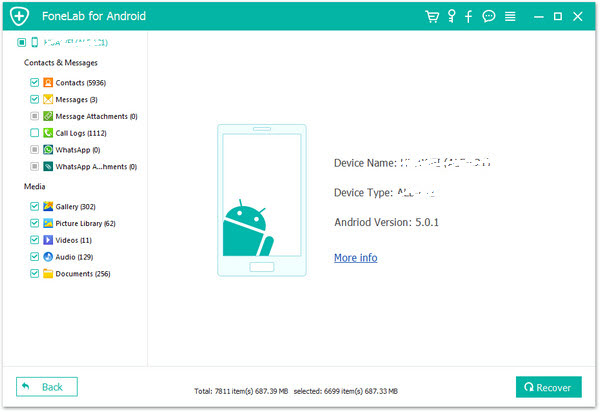
Related posts
How to recover lost data (photos, contacts…) from LG G3/G4?
How to get back lost phone contacts from Moto Droid Turbo?
HTC One data recovery – retrieve lost data from HTC One
How to get back deleted data/lost files from Galaxy S5?
