This post is written for people who are trying to figure out a way to get back lost photos, contacts, etc. from a Galaxy Note 4/5 phone. If you are coming upon issues like accidentally erased photos from Note 4/5 or something similar, you can read on to learn a step-by-step guide talking about how to retrieve Galaxy Note 4/5 lost data.

Is there any hope for me to get back lost pictures from Galaxy Note 4?
“Hi everyone, I was wondering if there is a way to get back some accidentally deleted pictures (photos) from my Galaxy Note 4 phone. When I opened up my phone I was surprised to see that some of my important family photos were not there. I guessed that they were erased by my little son accidentally. Is there any hope for me to get them back? Any thoughts on this? Much thanks.”
If you deleted important files or found data missing on your Galaxy Note 4/5, you can try out the professional Galaxy Note Data recovery – FoneLab for Android to retrieve lost files from Galaxy Note 4/5.
Read on to find a guide on how to use the Galaxy Note 4/5 Data Recovery to recover delete or lost data, including photos, contacts, videos, text messages, WhatsApp chat history and more from your Galaxy Note 4/5.
First of all, download a demo of FoneLab for Android


About FoneLab for Android
FoneLab for Android is a quick, straightforward, and secure Android data rescuer program running on both Windows and Mac platforms. It is able to get back lost contacts, text messages, documents, photos, videos, call history and more from Android devices. Whether you accidentally deleted files or corrupted your OS through a software update or ROM flashing, FoneLab for Android can restore whatever data/file you want within 3 simple steps: connect your device > scan device or backup > Recover your Android data.
Galaxy Note 4/5 data recovery – how to recover deleted photos, contacts, etc. from Galaxy Note 4/5?
Follow these steps:
Step 1: Connect your Galaxy Note 4/5 to your PC via USB cable
Install and launch the Galaxy Note 4/5 data recovery program on your PC after download, the main window will pop up as below. Then you need to connect your Galaxy Note 4/5 to the computer via a USB cable. Wait for seconds before the device is detected. Install the device driver on your computer if it hasn’t been installed.

Step 2: Open the USB debugging mode on your device
Before the program scan and recover, it needs to be authorized. After the device driver is installed, Android Data Recovery will detect your Android version and tell you how to open the USB debugging mode on your phone. Don’t worry, this step is of no harm to the safety and privacy of your data or device. After you finish the steps, click OK on FoneLab for Android and tap OK on your device.

Step 3: Select the data types on your device.
Click the file types you want to recover and click Next. The program will scan the data on your device.

Step 4: Preview and recover lost files selectively
When the scanning finish, the data files that have been found from your Galaxy Note 4/5 will be shown. You can preview each file and check the ones you want to recover, and then click the ‘Recover’ button to recover and save them on your computer.
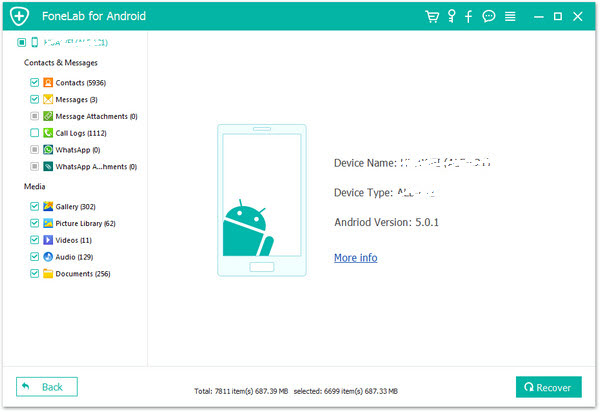
Related posts
How to recover lost data (photos, contacts…) from LG G3/G4?
How to get back lost phone contacts from Moto Droid Turbo?
HTC One data recovery – retrieve lost data from HTC One
How to get back deleted data/lost files from Galaxy S5?
