What’s the best way to get Pinnacle Studio to recognize H.264 MOV files? If you are looking for a workaround to import H.264 MOV videos to Pinnacle Studio for editing, this post may give you a clue. It introduces how to convert MOV to AVI for editing in Pinnacle Studio using third party converter software.
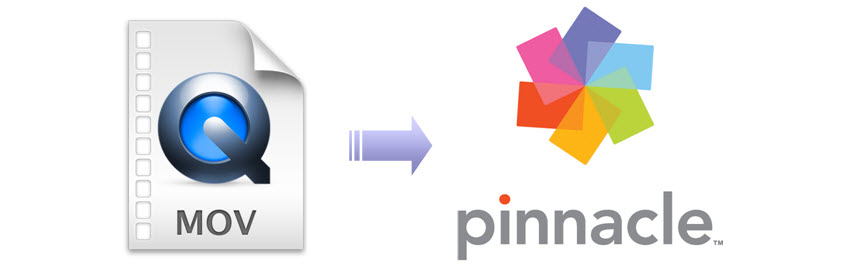
Nowadays, there are numerous DSLR cameras filming footage in H.264 compressed MOV recording format, such as Nikon D7100, Nikon D810, Nikon D5200, Olympus E-PL6, Canon EOS 5D Mark III, Canon EOS 7D, Canon Rebel T5i / EOS 700D and more. The H.264 codec delivers highly compressed video files with excellent quality, but meanwhile brings troubles while editing them in NLEs like Pinnacle Studio. If you intend to edit these H.264 MOV video files in Pinnacle Studio with optimum performance, you will need to transcode H.264 MOV to an intermediate codec that is well compatible with Pinnacle Studio, such as DV AVI.
If you are looking for a software program that will do MOV to DV AVI Conversion for Pinnacle Studio with no/minimum quality loss, we would recommend this Video Converter. It works well as an MOV to DV AVI Converter, providing hundreds of different formats, and will convert MOV video clips to use in Pinnacle Studio.
Download a free trial of MOV to DV AVI Converter


How can I get Pinnacle Studio to recognize H.264 MOV files?
To make Pinnacle Studio work with H.264 files, you require a simple MOV to DV AVI conversion. Follow these steps:

Step 1: Run Video Converter as a professional MOV to DV AVI Converter. When its main interface comes up, click ‘Add File’ to load MOV video to it.
Step 2: Select DV AVI as output format for Pinnacle Studio.
Click ‘Profile’ list to select ‘DV AVI NTSC Video (*.avi)’ or ‘DV AVI PAL Video (*.avi)’ as output format depending on your source video mode.
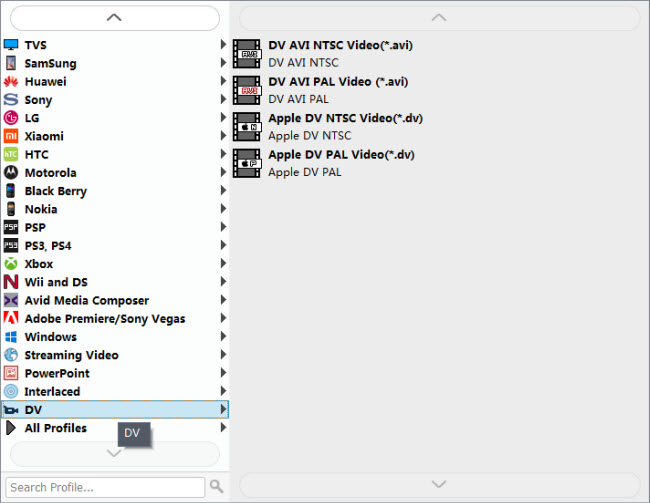
In case that you don’t know which DV format is best suited for Pinnacle Studio, you can switch to ‘HD AVI’ format under ‘HD Video’ column. This format can also work in Pinnacle with good quality.
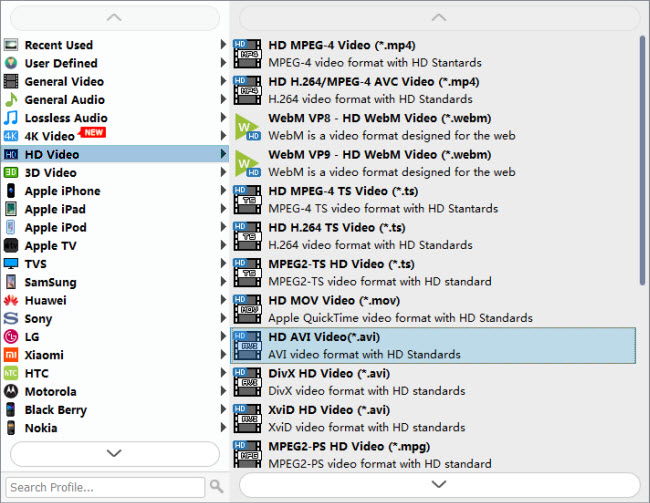
Important: If you’ve loaded a number of video clips to do batch conversion, please do remember ticking off ‘Apply to All’ option before you start.
Step 3: Adjust video and audio settings (Optional)
Step 4: Click ‘Convert’ to start MOV to AVI conversion for Pinnacle Studio.
Step 5: Click ‘Open Folder’ to get generated DV AVI or HD AVI files for using in Pinnacle Studio with optimum performance.
Related posts
Working with Sony HDR-PJ780VE 50p AVCHD MTS in iMovie
Importing AVCHD video files from a Canon VIXIA R500 to Avid
How to make Canon EOS H.264 MOV files work smoothly in Avid?
Convert GoPro Hero3 Black video to ProRes retaining original quality
