Is there a good XAVC to ProRes converter on Mac? If for some reason you need to batch convert XAVC 4K files to ProRes on Mac, you may have interest in this post. It introduces a good Sony XAVC Converter for Mac to help you out.
Got some XAVC 4K files but couldn’t bring them into Mac for editing through NLEs like FCP 7, Adobe Premiere, After Effects and DaVinci Resolve? Convert them first.
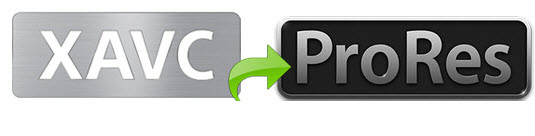
XAVC is a new format created by Sony. For a fast and fluid post-production workflow, Sony has created a few plug-ins to help consumers work with XAVC media, such as the XAVC/XDCAM Plug-in for Avid (PDZK-MA2) and the XAVC/XDCAM Plug-in for Apple (PDZK-LT2). Unfortunately, the plug-ins won’t work in all situations, and people sometimes have to process “transcoding editing”. That’s the big reason why we need to batch convert XAVC 4K files to ProRes on Mac. You transcode XAVC files to an intermediate codec (ProRes) first, and then you can ingest them into your editing programs smoothly without a glitch. This requires third party solutions like HD Video Converter for Mac.
Download a demo of HD Video Converter for Mac

How to rewrap XAVC media to Apple ProRes on Mac?
The steps:

Step 1: Run HD Video Converter for Mac as a professional Sony XAVC MXF to ProRes Converter. When its main interface comes up, click ‘Add File’ to load source video to it.
Step 2: Select ‘Apple ProRes 422 (*.mov)’ as output format under ‘Final Cut Pro’ column. The ProRes codec is workable in FCP version 6, 7, FCPX, DaVinci Resolve, Adobe Premiere and After Effects.

Important: If you’ve loaded a number of video clips to do batch conversion, please do remember ticking off ‘Apply to All’ option before you start.
This Sony XAVC to ProRes converter program offers a couple of ProRes formats for users to choose from, including Apple ProRes 422, Apple ProRes 422 (HQ), Apple ProRes 422 (LT), Apple ProRes 422 (Proxy), and Apple ProRes 4444, you can select one as target format depending on your requirement in post production.
Apple ProRes 422 – Higher quality than Apple ProRes 422 (LT);
Apple ProRes 422 (HQ) – Keep original video quality for editing in FCP;
Apple ProRes 422 (LT) – Get a smaller file sizes than Apple ProRes 422;
Apple ProRes 422 (Proxy) – SD levels – 480i/p and 576i/p. Used in offline workflows.
Apple ProRes 4444 – Edit and finish 4:4:4 material.
Step 3: Adjust video and audio settings (for advanced users)
If necessary, you can click ‘Settings’ button and go to ‘Profiles Settings’ panel to modify video and audio settings like video encoder, resolution, video bit rate, frame rate, aspect ratio, audio encoder, sample rate, audio bit rate, and audio channels. 3D settings are also available.
Step 4: Click ‘Convert’ to start Sony XAVC video to ProRes MOV conversion.
Step 5: Click ‘Open Folder’ to get generated ProRes QuickTime files for using in your editing systems with optimum performance.
Related posts
How to import Sony F55/F5 CineAlta 4K XAVC to FCP without plugin?
Open and edit Sony PMW-F55/F5 XAVC HD and 4K XAVC in Avid MC
Can iMovie and FCE natively handle Sony F55/F5 XAVC MXF footage?
How to import and edit Sony PXW-FS7 XAVC footage in Adobe Premiere?
