If you are looking for a smooth way to work with Canon XF100/XF105 MXF footage on Mac Yosemite, you may wish to read this post. It displays a workaround to transcode XF100/XF105 MXF files to a Mac friendly format for editing on Mac through NLEs like iMovie, FCP X, Avid, Premiere Pro, DaVinci Resolve and Edius with optimum performance.

XF105 and XF100 are Canon’s smallest professional camcorders yet. With the two models, videographers can shoot in either 1080/60i/30p/24p or 720/60p/30p/24p with an MXF file wrapper using Canon’s MPEG-2 4:2:2 50Mbps XF codec.
For a fast and fluid XF105/XF100 workflow on Mac Yosemite, people sometimes will need to transcode XF105 and XF100 MXF footage to an intermediate codec that is suitable for working with their non-linear editing (NLE) systems. This requires third party software like HD Video Converter for Mac. Here’s a guide shows how it works:
[Guide] How to transcode Canon XF100/105 MXF footage for editing on Mac Yosemite through NLEs like iMovie, FCP X, Avid, Premiere Pro, DaVinci Resolve and Edius?
Software requirement
HD Video Converter for Mac

Steps
Step 1: Open up HD Video Converter for Mac as a Canon MXF Converter for Mac Yosemite. When its main interface comes up, click ‘Add File’ to load your source media.

Step 2: Select output format for your editing program
1) To convert XF100/105 MXF footage for iMovie, from ‘Profile’ list, choose ‘Apple InterMediate Codec (AIC) (*.mov)’ as output format under ‘iMovie and Final Cut Express’ column.
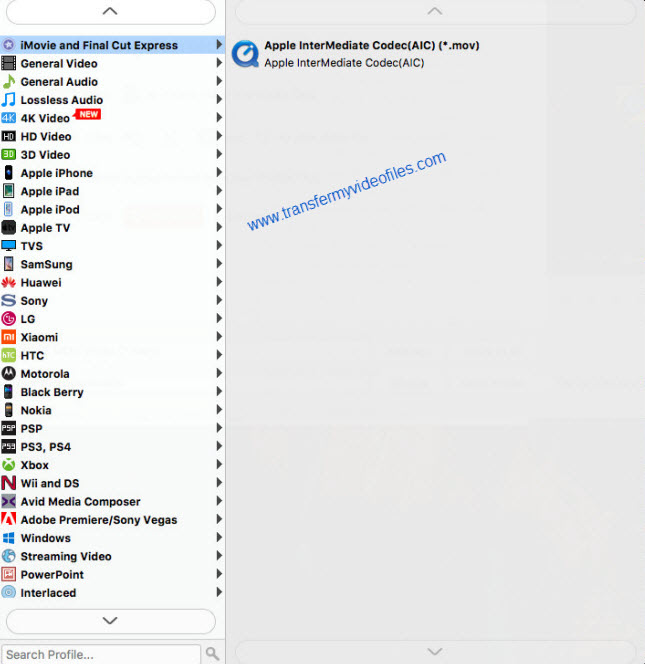
2) To transcode XF100/105 MXF footage for FCP X, Premiere Pro and DaVinci Resolve, select ‘Apple ProRes 422 (*.mov)’ as output format under ‘Final Cut Pro’ column. The ProRes codec is also workable in FCP 6 and FCP 7.

3) To create editable files from Canon XF100/105 MXF video for Avid MC
From ‘Profile’ bar, select ‘Avid DNxHD (*.mov)’ as output format under ‘Avid Media Composer’ column. This DNxHD codec is also suitable for use in Premiere Pro, DaVinci Resolve and Edius.

Step 3: Custom video and audio settings (optional)
If necessary, you can click ‘Settings’ button and go to ‘Profiles Settings’ panel to modify video and audio settings like video encoder, resolution, video bit rate, frame rate, aspect ratio, audio encoder, sample rate, audio bit rate, and audio channels. 3D settings are also available.
Step 4: Begin Canon XF100/XF105 MXF Conversion on Mac
When ready, click ‘Convert’ to start format conversion. Once the conversion process is complete, you can click ‘Open Folder’ button to get the generated files for editing on Mac Yosemite with optimum performance.
Tips:
If you don’t want to wait for the entire conversion process, you can tick off ‘Showdown computer when conversion completed’ and go away to do other things.
Related posts
Mac 4K Player-how can I play 4K video on Mac (Yosemite)?
Will Canon T6s/T6i (760D/750D) MP4 work well with iMovie?
Transfer Canon R400 AVCHD to Mac FCE and iMovie for editing
Load/import 1080-60p/720-60p AVCHD to iMovie’08, ’09 and ‘11
AG-HPX371 FCP7-import/edit AG-HPX371 AVC-Intra MXF in FCP7
