Summary: Is it possible to import and edit GV K2 GXF files in Avid system? Assuming that you’ve encountered K2 GXF and Avid Media Composer import issue, you may get an answer here in this post.
Normally, Avid applycations can directly work with the Grass Valley K2 server without having to transfer, copy, or transcode media. This is accomplished through Avid Transfer Manager/engine and Avid Media Access (AMA), which permits the Avid system running onWindows-based computers to view and access the K2 file system.

Before Avid can ingest a K2 media server you need to create a user account on the K2 media server and set the correct permissions on the ingest and playback folders.
The K2 media server provides two user accounts:
• mxfmovie – used with MXF format files.
• movie – used with GXF format files. Avid does not natively support the GXF format, therefore do not use this account.
What to do if you are working on Mac-based computers and have files in GXF format?
In this situation, we would recommend you use third party software like HD Video Converter for Mac to transcode GXF to DNxHD for Avid editing.
![]()
As a professional HD Video Converter program for Mac, this software handles a wide range of file formats, such as MXF, AVI, MKV, MOV, MP4, AVCHD/MTS/M2TS, TS, TP, etc. and converts them to various file types like ProRes for using in Final Cut Pro, AIC for editing with iMovie/FCE, DNxHD QuickTime for Avid, MOV/MP4 for iPad, Apple TV, and so on.
How to convert GXF to DNxHD MOV for Avid Media Composer?
Follow these steps:
Step 1: Open up HD Video Converter as a GXF to Avid DNxHD Converter. In the main interface, click ‘Add Video’ button to load your GV K2 GXF files.
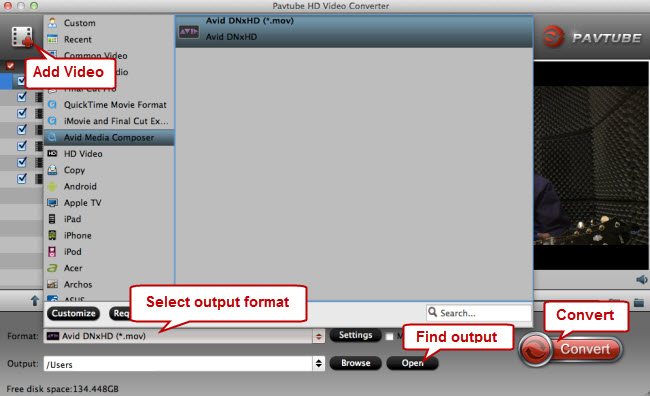
Step 2: From the ‘Format’ bar, choose ‘Avid Media Composer’ > ‘Avid DNxHD (*.mov)’ as output format.
If necessary, you can tick off ‘Merge into one file’ to join selected gxf clips, or you can click ‘Settings’ button to custom video and audio settings like video resolution, bit rate, frame rate, audio codec, audio bit rate, sample rate and audio channels.
Step 3: When ready, click the big button ‘Convert’ to start encoding K2 GXF clips to DNxHD MOV for using with Avid Media Composer.
Step 4: When the conversion finished, you can click ‘Open’ button to get the generated DHxHD QuickTime files for using with Avid applications.
Also read:
How can I import Canon C300 MXF clips into FCP 6/7/X?
Import MXF footage into Avid Media Composer
HXR-NX5U AVCHD workflow in FCP – convert MTS to ProRes
