If you are trying to import GXF media file from a GV K2 server for editing with Final Cut or for playing with QuickTime player, you have to convert GXF files to a file type that is compatible with Mac OS, such as QuickTime.
“Hello Everyone, I am new to Grass Valley K2 server and GXF files. I just started trying to import GXF media file from a GV K2 server to Final Cut Pro 7. It seems that the FCP 7 will not work with GXF file and neither will Compressor. Can anyone help me how to do that? I could not find anything anywhere in the net.Thanks in advance.”
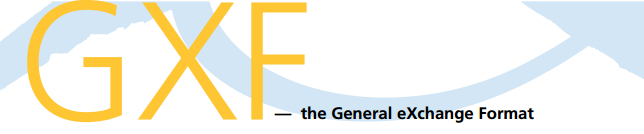
What is GXF (General Exchange Format)?
The General eXchange Format (GXF) was originally conceived by Grass Valley Group for the interchange of simple camera shots over data networks, and for archival storage on data tape. Over the years it has evolved to include additional compression types, and support for compositions with video cuts, audio fades and metadata. It is now an SMPTE standard.
GXF has a fairly simple data model compared with SMPTE MXF container format since it should be used for file transfers and not as a storage format with no editing capabilities. You can read more about General eXchange Format (GXF) from Wikipedia, the free encyclopedia.
How to make Mac OS X read and open GXF with AVC-Intra, MPEG-2 and DV compression types?
In order to play GXF files in QuickTime player or edit GXF files in Final Cut Pro, you have to convert GXF files to QuickTime using third party software like HD Video Converter for Mac. It is considered as an ideal solution to do so.

The HD Video Converter for Mac is good at format shifting. It handles HD files in various types, including MXF, AVCHD, MTS, MKV, TiVo, GXF, TS, TP, etc. and converts them to a wide range of file types for using in NLEs, portable devices, HD media players and more.
How to rewrap GXF files to QuickTime on Mac?
Follow these steps:
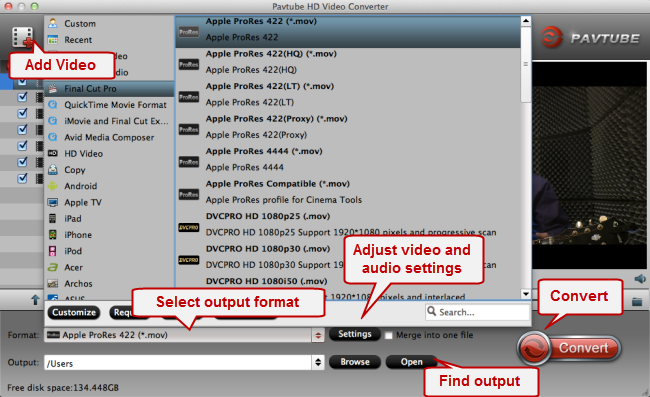
1. Click ‘Add Video’ or ‘Add from folder’ button to import GXF files.
2. Select output format for Mac OS X
* Choose output format for Final Cut Studio:
From Format option and choose ‘Final Cut Pro’ > ‘Apple ProRes 422 (*.mov)’ as output.
** Choose output format for playback in QuickTime player
From Format bar and choose ‘HD Video’ >‘H.264 HD Video (*.mov)’ as target format. You can choose ‘H.264 HD Video (*.mp4)’ as output for playing as well.
3. Click the ‘Settings’ button to custom video and audio settings such as video resolution, frame rate, bit rate, audio bit rate, sample rate, and audio channels. (Optional)
4. When ready, click ‘Convert’ button to export Apple ProRes 422 MOV files for using in Final Cut Pro, or output HD MOV/MP4 files for playing in QuickTime player.
5. When done, click ‘Open’ button to get the generated QuickTime files for importing and editing within Final Cut Pro version 6, 7 or X, or for viewing within your Mac QuickTime player.
Tips:
If you transcoded GXF for FCP and got files with sound only without video, you may try to download Apple ProRes codec and rewrap the videos again.
Also read
Why Premiere Pro CS6 can’t import MXF files?
Transcode Panasonic V750 AVCHD into Final Cut ProRes 422 1080p
Import MXF footage into Avid Media Composer
