If you are now having MXF import issues in Premiere Pro CS6, you may come to the right place here. This topic covers why Premiere Pro CS6 can’t import MXF files and explains how to resolve this problem by transcoding MXF footage to a native format supported by PP CS6.
Question: MXF files not reading in Premiere Pro CS6
“Hi, I’m currently feeling so frustrated over an MXF import issue in Premiere Pro CS6. I’m intending to import one of my clients’ MXF footage from a Sony XDCAM HD disc into PP CS6. Every time I try it read the various audio files fine, but refused to import the video stream, and gave me a ‘generic error’. Why this happen? In my understanding, the CS6 should have native support for the XDCAM HD. Is there anything that I missed? Does that mean I have to transcode the MXF to an intermediate codec so CS6 can recognize them? Any help of advice would be greatly appreciated.”
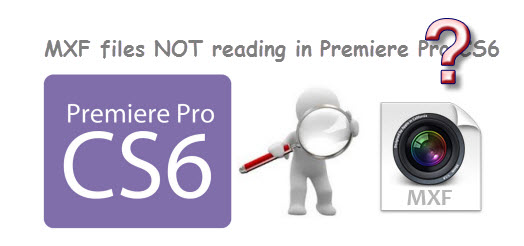
Our Answer
Yes, it’s true. MXF should play perfectly in Premiere Pro CS6, but if you can’t work this out at this point, you may wrap your MXF video to something intermediate. As a matter of fact, Adobe Premiere Pro CS6 seems to work fine if you import your MXF clips directly from a camera or camcorder, but if you have already copied MXF recordings to your HDD or you downloaded them from somewhere else, the import error may occur. That’s why there are so many people decided to convert MXF files to an intermediate format for editing.
Then another question comes up, ‘If I want to transcode MXF footage to something intermediate, what intermediate format should I choose, what software do I need and how do I go about that?”
If you want to convert the MXF footage to something mezzanine we would recommend DNxHD .mov (if you are on a PC) or Apple ProRes ,mov (if on a Mac). Those two intermediate codecs are good mezzanine codecs that handle recompression well and standup well in other areas of post-production (color grading, graphics, compositing, etc.). If you decided to re-wrap your MXF clips for CS6 using third party software, we would recommend HD Video Converter. This converter program works on both Windows and Mac platform, and converts MXF to your required file types retaining the Full-HD quality as the original. The guide below tells you how to go about it.
How to convert MXF to Adobe Premiere Pro CS6 editable format?
First, download a free trial for Windows or Mac to evaluate if it is able to satisfy your expectation.


Step 1: Start up HD Video Converter as an MXF to MOV Converter for CS6.
Step 2: Click ‘Add File’ to import your source media to the program.

Step 3: Select output format
* If you are on a Windows PC, from the format bar, choose ‘Avid DNxHD 1080p (*.mov)’ as output under ‘Avid Media Composer’ column.
** If you are on a Mac computer, and already have FCP installed, you can from the format bar, choose ‘Apple ProRes 422 (*.mov)’ as target under ‘Final Cut Pro’ catalogue.

Also, you can select ‘MOV (AVC) (*.mov)’ as output format under ‘Adobe Premiere/Sony Vegas’ option.

*** A point to note here is that the HD Video Converter software features an MPEG-2 format profile optimized for Adobe Premiere, but some people said that the MPEG-2 is a lossy codec that throws away information which is not the right codec for editing. For this reason, we would recommend converting MXF to DNxHD MOV for CS6 on Windows and transcoding MXF to ProRes MOV for CS6 on Mac.
Step 4: Custom video and audio settings (for advanced users)
Click ‘Settings’ button, the ‘Profile Settings’ panel pops up, on which you are able to modify video and audio settings like resolution, bit rate, frame rate, sample rate and audio channel.
Step 5: When ready, click ‘Convert’ to start transcoding MXF files to Premiere Pro CS6 supported QuickTime MOV format. As soon as the conversion complete, click ‘Open’ button to locate the generated files and now you are able to open them in PP CS6 for further editing.
Also read
How can I import MXF footage into Avid Media Composer?
FCP 7 not recognizing my MXF file – convert MXF to ProRes
Convert P2 MXF to ProRes for FCP 6/7/X without losing sound
MXF and Vegas – How can I edit MXF video files in Sony Vegas?
