This topic guides you through the process of converting Panasonic P2 MXF footage into Apple ProRes QuickTime files without losing sound for editing in Final Cut Pro 6/7, and the later version FCP X.
“I was having an issue when loading MXF footage into Final Cut Pro 7. These MXF files were shot with a Panasonic AJ-HPX3700 P2 camcorder. I believed that I should be able to handle these MXF clips via FCP’s ‘Log & Transfer’ feature, so I Googled a lot to find out an answer. Unfortunately, I failed. Does anyone know the easiest way to convert MXF files into Apple ProRes files without losing sound for editing in Final Cut Pro 7? Any advice would be greatly appreciated.”

Why there’s no sound in P2 MXF files?
As the image shows below, the P2 card stores video and audio files in separate folders, if you dig into the ‘Video’ folder and copy loose .MXF files only without backing up the entire MXF file structure as it saved on your camcorder’s P2 card, your files will have image only with sound lost. That’s to say, whenever you copy footage on a P2 card, be sure you copy everything as it saved on your camcorder’s P2 card.
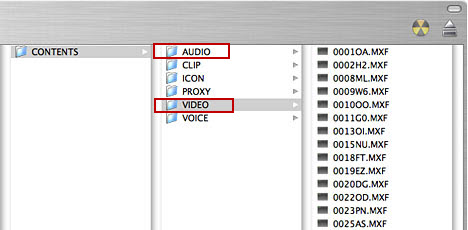
Transcode P2 MXF to ProRes 422 for FCP 6/7/X without losing sound
As a matter of fact, there are loads of MXF Converter programs in the market claiming that they have the ability to handle MXF clips well, but which one is the best, if there’s no one giving a recommendation, you may have to take a lot of time to evaluate them one by one. Personally, I usually use this MXF Converter for FCP, and would like to recommend it to people who have the needs to transcode MXF clips for editing use.
Download a free trial of P2 MXF Converter for FCP

Notes:
1. When converting MXF footage using Final Cut Pro oriented format templates (e.g. Apple ProRes), please ensure that your computer has Final Cut Pro installed, otherwise the converted files will have audio only without image.
2. If you are using FCP X, please make sure you have installed ProApps QuickTime Codecs, or you may get files with sound only without video.
Besides converting P2 MXF files, this MXF Converter also features ability to handle MXF files shot with Canon cameras (like XF100, XF105, XF300, XF305, and C300), and more. Plus, it not only comes with optimal format preset for Final Cut Pro, but features optimized profiles for iMovie, FCE, Avid Media Composer, Premiere Pro and so on.
Follow these steps:
Step 1: Install this MXF Mac Converter software on your computer, launch it and click ‘Add File’ to import your MXF footage from your camcorder or from an folder that contains your source media.
Caution: While importing MXF clips to MXF to ProRes converter to do format conversion, make sure you have the complete MXF file structure as it appears on your camcorder’s P2 card. If you only have some seperate .MXF clip, your file will have image only without sound.

Step 2: Choose ‘Apple ProRes 422 (*.mov)’ as target format for editing with FCP 6/7/X
From the Format bar, navigate to ‘Final Cut Pro’ column, and select ‘Apple ProRes 422 (*.mov)’ as output format. Apple has designed the ProRes codec to work quickly and easily with Final Cut Pro, that’s why this third party converter program provides expert Apple ProRes profile for users to choose from.

Important: If you’ve loaded a number of video clips to do batch conversion, please do remember ticking off ‘Apply to All’ option before you start.
Step 3: Set advanced settings(for advanced users)
For advanced users, you can click ‘Settings’ button to custom video and audio settings. On the popup ‘Profile Settings’ panel, you can reset video and audio settings like bit rate, frame rate, resolution, sample rate, and audio channels. If you are not advanced users, simply skip this step and use the default settings would be fine.
Step 4: Re-wrap P2 MXF file to QuickTime ProRes for FCP 6/7/X without losing sound
Click ‘Convert’ to transcode MXF files to Apple ProRes for using with Final Cut Pro. As the MXF container usually stores HD content, so it may need a little longer time to complete the conversion. In such a case, you are suggested to tick off ‘Showdown computer when conversion completed’ and go away to do other things.
When the conversion process finished, simply click ‘Open Folder’ button to get the generated Apple ProRes files. Definitely, FCP will recognize these ProRes files without import issue.
Also read:
Why Adobe Premiere Pro CS6 can’t import MXF video files?
How can I import MXF footage into Avid Media Composer?
FCP 7 not recognizing my MXF file – convert MXF to ProRes
Convert P2 MXF to ProRes for FCP 6/7/X without losing sound
