For a fast and fluid workflow, users sometimes need to convert HEVC H.265 files to DNxHD codec encoded files first before start editing in their Windows based NLEs. This post walks you through how to transcode HEVC H.265 to DNxHD for editing on Windows.
Need to encode HEVC footage to DNxHD for Premiere Elements
“Hi guys, I am trying to use Premiere Elements 14 for some simple cutting, transitions, and color correction of 4K footage from my Hero6 Black. Unfortunately, Elements does not support this HEVC format and it cannot render H.265 either. I know DNxHD is a good intermediary format to use for editing in Adobe system. But I’m not sure what transcoding software I should use for HEVC to DNxHD conversion. Any suggestions?”
With HD Video Converter installed, it won’t be a problem to transcode HEVC H.265 files to DNxHD for editing on a Windows PC. Check a how-to guide on this:
How to convert HEVC H.265 to DNxHD for editing on Windows?
Here’s what you need
HD Video Converter
You can download a demo version (for both, PC and Mac) to have a try. They are not free but it is totally worth it.


Follow these steps:
Step 1: Start up HD Video Converter as an HEVC to DNxHD converter. When its main interface pops up, click ‘Add File’ to input your source media.
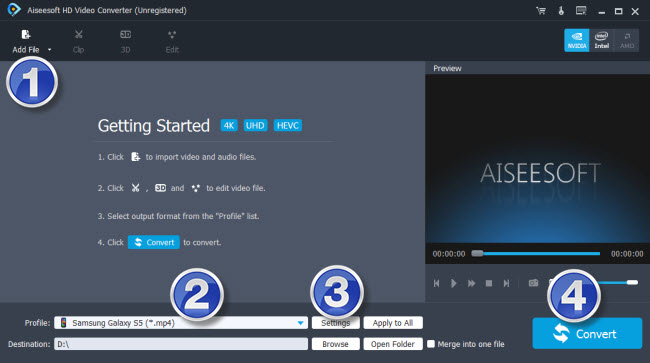
Step 2: Choose output format for your editing program
From ‘Profile’ list, select ‘Avid DNxHD (*.mov)’ as output format under ‘Avid Media Composer’ column. This DNxHD profile is suitable for use in NLEs like Avid Media Composer, Adobe Premiere Pro, Premiere Elements, DaVinci Resolve, Edius and more.
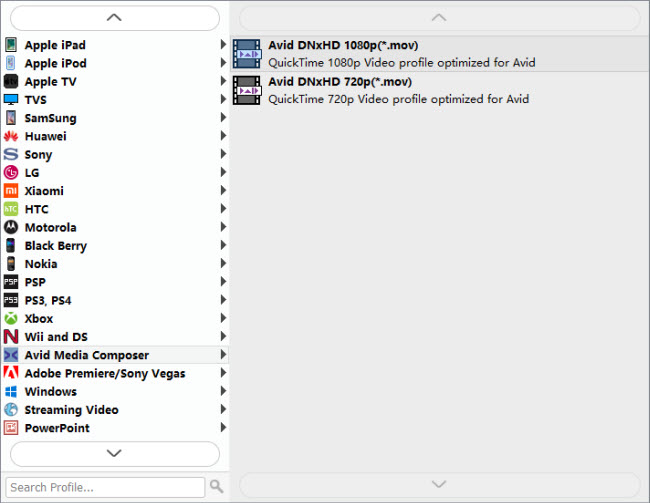
Important: If you’ve loaded a number of video clips to do batch conversion, please do remember ticking off ‘Apply to All’ option before you start.
Step 3: Custom video and audio settings
If necessary, you can click ‘Settings’ button and go to ‘Profiles Settings’ panel to modify video and audio settings like video encoder, resolution, video bit rate, frame rate, aspect ratio, audio encoder, sample rate, audio bit rate, and audio channels. 3D settings are also available.
Step 4: Start HEVC x265 to DNxHD Conversion
When ready, click ‘Convert’ to start format conversion. As soon as the conversion is complete, you can click ‘Open Folder’ button to get the exported DNxHD MOV files for use in your Windows based editing apps with optimum performance.
Related posts
AVCHD MTS no audio in iMovie on High Sierra
HEVC codec installed: Premiere not importing HEVC
Issues editing HEVC H.265 video in Vegas Pro 14/15 [Solved]
Media Encoder HEVC export – convert AME output to X265
