H.265 (AKA HEVC) has been listed as a supported file format since Vegas Pro 14. However, up till now, there are still issues one or another while editing HEVC H.265 video in Vegas Pro 14/15. If you are in such a situation, this post may give you a clue. It guides you through the process of converting incompatible HEVC H.265 files to DNxHD .mov for use in Vegas Pro fluently.
VEGAS Pro 14 does not actually support HEVC
“Hello everyone, I’ve captured a bundle of recordings with Mirillis Action using the MP4 (NVIDIA NVENC HEVC) option. When I try to edit these recordings in VEGAS Pro 14, it just refuses to add the file into the project. The Recorded HEVC file plays fine in other programs (such as MPC-HC and VLC). I’m sure VEGAS Pro 14 does have support for the HEVC H.265 codec. Why did this happen? Any thoughts on this? Please help.”
H.265 Video is laggy in Vegas Pro 15
“Hi there, I imported my Phantom 4 Pro video file on Vegas Pro 15 which is compatible with HEVC H.265 encoding and reads it just fine but when I try to play a preview of it it’s laggy, like I can just import it nothing else, I can’t edit or anything. I know that I might be lucky about space with H.265 HEVC but suffering at the performance compared to H.264. Are there any tips or something to get it fixed? How can it be compatible but not working properly at all? I don’t want to go back to H.264 (AVC) so any help would be much appreciated.”
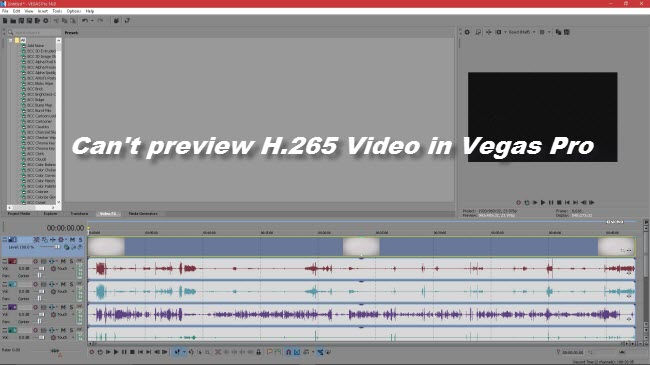
Keep in mind that it needs a large amount of processor to handle HEVC in its original format. A machine can edit H.264/AVC smoothly does not mean it can edit HEVC smoothly. If for whatever reason you are unable to handle HEVC footage in Vegas Pro flawlessly, you can transcode the footage to an edit-friendly format for Vegas Pro first. Here is how.
How to encode HEVC H.265 files to DNxHD .mov for use in Vegas Pro smoothly?
Here’s what you need
HD Video Converter
You can download a demo version (for both, PC and Mac) to have a try. They are not free but it is totally worth it.


Follow these steps:
Step 1: Start up HD Video Converter as an HEVC H.265 Converter for Vegas Pro. When its main interface pops up, click ‘Add File’ to input your source media.
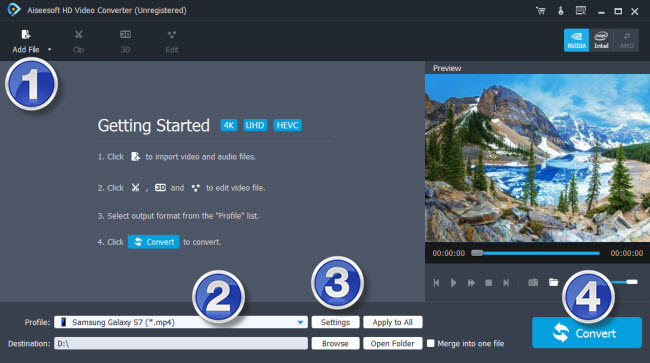
Step 2: Choose output format for Vegas Pro
From ‘Profile’ list, select ‘Avid Media Composer’ > ‘Avid DNxHD 1080p (*.mov)’ as output format for Vegas Pro.
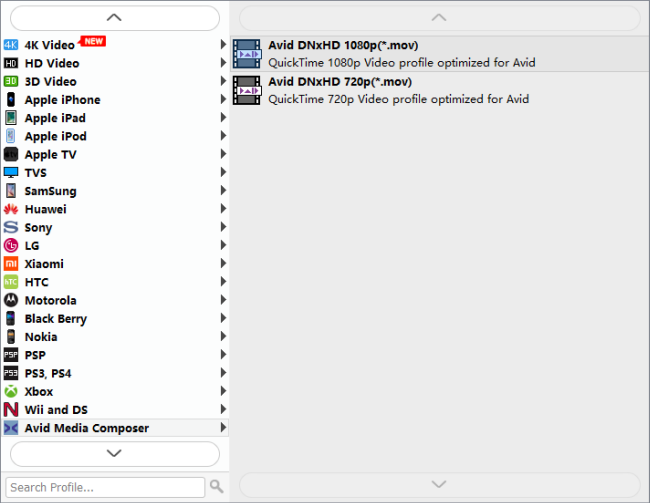
Important: If you’ve loaded a number of video clips to do batch conversion, please do remember ticking off ‘Apply to All’ option before you start.
Step 3: Custom video and audio settings
If necessary, you can click ‘Settings’ button and go to ‘Profiles Settings’ panel to modify video and audio settings like video encoder, resolution, video bit rate, frame rate, aspect ratio, audio encoder, sample rate, audio bit rate, and audio channels. 3D settings are also available.
Step 4: Start HEVC to DNxHD MOV Conversion for Vegas Pro
When ready, click ‘Convert’ to start format conversion. As soon as the conversion is complete, you can click ‘Open Folder’ button to get the exported DNxHD MOV files for use in Vegas Pro with optimum performance.
Related posts
How to edit Sony a6500 4K XAVC-S in FCP X?
Sony A7S XAVC S and AVCHD import issue in iMovie
Import/Edit Sony a6300 XAVC S files in Movie Studio
Edit Sony A6300 4K/1080p XAVC S in Pinnacle Studio
