If you came upon no sound issues playing an .MKV movie on Galaxy S7 edge, you may wish to read this post. It displays a workaround to fix mkv video playback no audio problem on Galaxy S7 edge.
MKV videos no sound when watching on Galaxy S7 edge, how to fix?
“Hello, everyone, I recently copied some MKV videos to my Galaxy S7 edge. I experienced no audio issues when playing back them. It seems that the video player app doesn’t support audio codec for .mkv files. And a pop up window informs me that the audio codec is not supported. Is it just my phone or has any of you experienced it also? How can I solve my mkv no audio problem on S7 edge? Thanks for your help.”

According to user feedbacks, some AC3/DTS encoded MKV files are not supported well yet with video player app on Galaxy S7 edge and other Android phones. To be able to make MKV files playable on Galaxy S7 edge without audio issues, we would recommend converting them first.
How to convert MKV files for viewing on Galaxy S7 edge without audio issues?
Here’s what you need
HD Video Converter


Follow these steps:
Step 1: Start up HD Video Converter as the best video converter for Galaxy S7 edge, and click ‘Add File’ to load your source files.
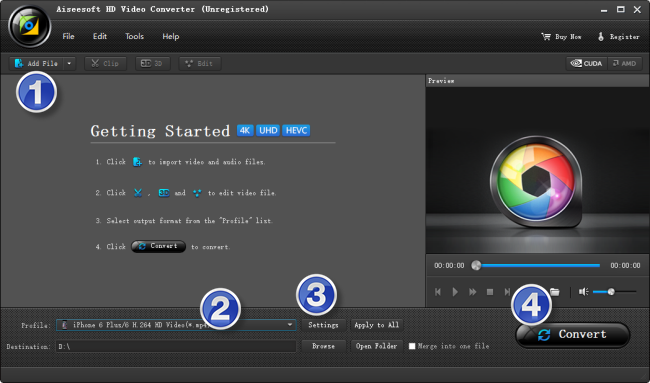
Step 2: Select output format for Galaxy S7 edge
From ‘Profile’ list, select ‘Samsung Galaxy S6 edge (*.mp4)’ as output format under ‘Samsung’ catalogue. This profile is suitable for Samsung Galaxy S6 edge and the new Samsung Galaxy S7 edge.
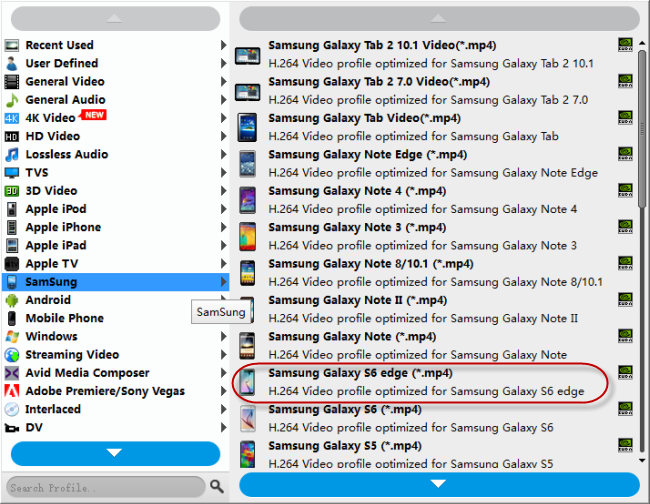
Important: If you’ve loaded a number of video clips to do batch conversion, please do remember ticking off ‘Apply to All’ option before you start.
Step 3: Adjust video and audio settings (optional)
If necessary, you can click ‘Settings’ button and go to ‘Profiles Settings’ panel to modify video and audio settings like video encoder, resolution, video bit rate, frame rate, aspect ratio, audio encoder, sample rate, audio bit rate, and audio channels. 3D settings are also available.
Step 4: Click ‘Convert’ to start format conversion for Galaxy S7 edge
As soon as the conversion is complete, you can click ‘Open Folder’ to get generated H.264 MP4 files for playing on Samsung Galaxy S7 edge with optimum performance.
Related posts
No audio (ac3) when playing mkv movies on iPad
Galaxy S7 edge contacts lost-recover contacts from S7 edge
How to put and play WMV video on Galaxy Tab S 10.5/8.4?
How can I play DivX/Xvid AVI video files on Galaxy Tab Pro?
