If you are having issues playing HEVC/H.265 files through your TV, you are in the right place. This post walks you through how to make HEVC videos playable on your TV via transcoding them to H.264 MP4.

Can’t play HEVC/x265 files through my Vizio TV
“Hey all, I have three new movies in .mkv format, which are encoded with HEVC/x265 codec. I’d like to watch them on my Vizio TV, but up until now I have not figured out a way to make them watchable on my TV. Any help on this matter would be greatly received. Thanks.”
HEVC is only directly supported on some high end TV models. If your TV doesn’t support this codec, we would recommend using HD Video Converter to turn H.265 to H.264 for your TV first. Check a guide on how to transcode HEVC files to H.264 for playing on a TV smoothly.
How to convert H.265/HEVC files for playing on a TV?
Here’s what you need
HD Video Converter


Follow these steps:
Step 1: Run HD Video Converter as a professional HEVC Video to TV Converter. Once the main interface comes up, click ‘Add File’ to import your source media.
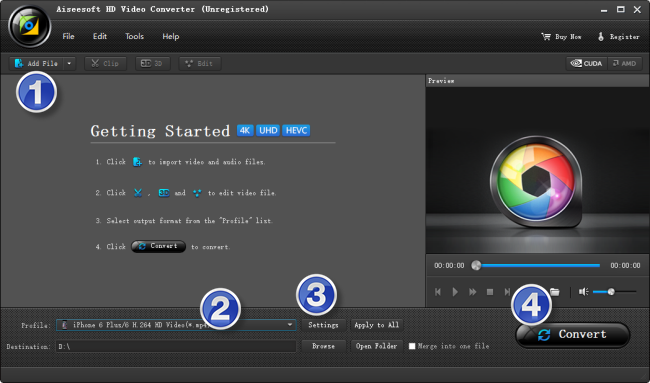
Step 2: Select output format for your TV
From ‘Profile’ list, navigate to ‘TVS’ catalogue, and choose a suitable format as output depending on your TV brand.
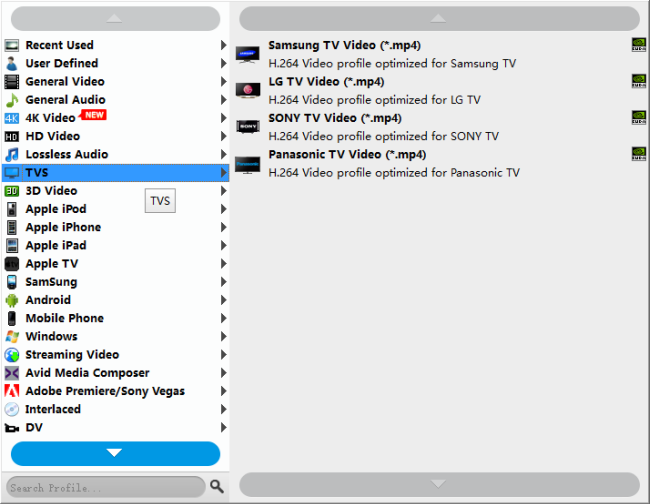
Note that the default resolution for a TV video is 1080p. If you need to change the resolution to 4k, 720p or something else, you can click “Settings” button to custom video resolution on ‘Profile Settings’ window below.
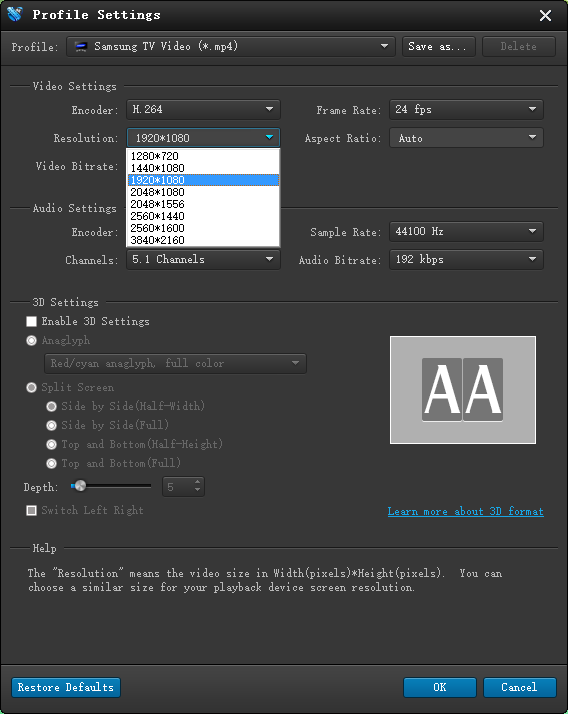
Step 3: Start transcoding HEVC videos for your TV
Click ‘Convert’ to start. When the conversion is complete, you can click ‘Open Folder’ icon to get the generated files for playing on your TV flawlessly.
Related posts
How to play HEVC video on Samsung TV?
Issues playing HEVC (H.265) on a Panasonic TV
What media player will play HEVC/H.265 files?
Issues playing 4K MKV with HEVC/H.265 codec in VLC player
