Summary: This post explains two ways to play VIDEO_TS files on a Windows PC or a Mac computer. One is using VLC media player to play the VIDEO_TS folder directly, the other is converting VIDEO_TS to other formats like MOV, WMV, MP4, etc.
Method 1: Play VIDEO_TS directly using VLC player
VLC is able to run on both Windows PCs and Mac computers. It is a powerful media player that supports playing VIDEO_TS folder natively. To be able to play VIDEO_TS files in VLC, follow these steps:
1. Download VideoLAN (VLC Player), install and start up it
2. Click ‘Media’ > ‘Open Folder’ to play files in your VIDEO_TS folder
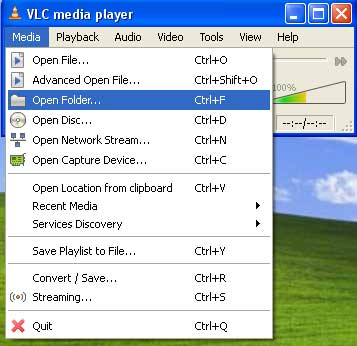
Method 2: Convert VIDEO_TS to QuickTime, MP4, WMV or other formats
You can also convert VIDEO_TS to QuickTime MOV, MP4, WMV or other formats to make VIDEO_TS files compatible with your PC or Mac. You can try Video Converter Ultimate (also known as iMedia Converter for Mac) to do format conversion.
Being a versatile converter utility, the Video Converter Ultimate can not only handle VIDEO_TS files, but also supports converting Blu-ray and DVD movies, as well as HD Videos, SD Videos, camera recordings, and TiVo shows to almost whatever format you need with best quality, such as QuickTime MOV, MP4, WMV, FLV, M4V, AVI, MPEG, DV, etc.
Download a free trial of Video Converter Ultimate


[How-to] Re-encode VIDEO_TS to MOV, MP4, WMV, etc.
Step 1: Open up Video Converter Ultimate as a professional VIDEO_TS Converter. Then click ‘Load files’ button to load VIDEO_TS files to the program.
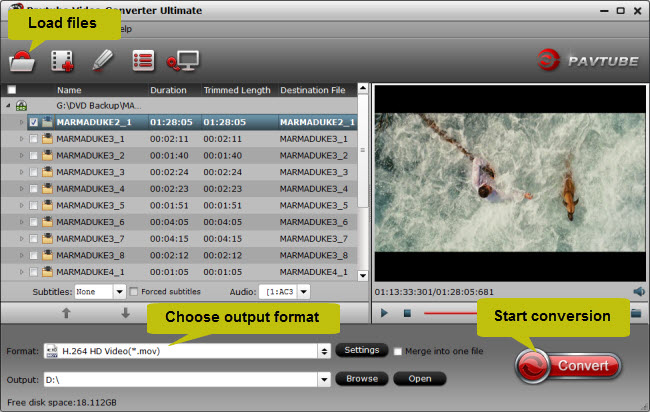
Step 2: Choose output format depending on your end use
If you are trying to convert VIDEO_TS files for Windows Media Player, you can convert the VIDEO_TS to WMV. If you are planning to convert VIDEO_TS files for QucikTime player, the QuickTime MOV format is recommended.
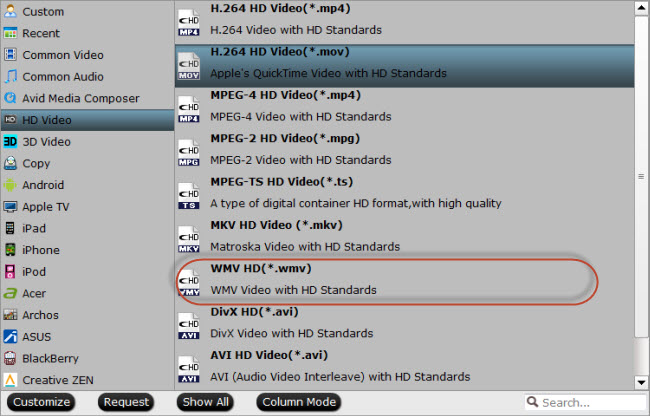
The Video Converter Ultimate provides a lot of file formats as output, so you can convert VIDEO_TS to different file types according to your end use, such as MOV, MPG, TS, MKV, AVI, and more.
Step 3: Click ‘Convert’ button to begin VIDEO_TS to MOV/WMV Conversion.
When the conversion is complete, you can click ‘Open’ button to get the generated files and play the converted VIDEO_TS videos on your Windows PC or Mac computer freely.
Related posts
Play MKV/AVI/MOV/VOB/MTS/MXF/TiVo on Microsoft Surface Pro 3
Watch HD videos (MKV/MTS/MOV/AVI/MXF/TiVo/VOB/MPG) on Galaxy Tab 4
