Having problems importing MXF footage to Yosemite (Mac OS X 10.10) for further editing? No worry, this post will provide a solution to help you out. It displays an easy and direct workaround to transcode MXF files to a Mac friendly format for use on Yosemite.
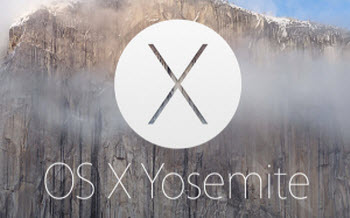
How can I import MXF files to iMovie 10.0.6 on Yosemite?
“Hi, I’ve upgraded my Retina 256GB MBR to Yosemite and upgraded iMovie from 10.0.3 to 10.0.6 in line with the visuals of Yosemite. I intended to edit some MXF clips downloaded from a Canon XF105, but found that iMovie 10.0.6 was unable to recognize MXF clips. Is there a way to go about this? Thanks for any help.”
After upgrading to Mac OS X Yosemite, you might experience issues importing MXF footage for editing on Mac. To be able to get over the incompatibility issue and directly import MXF to iMovie 10.0.6 or FCP X successfully, we do recommend transcoding MXF files to a QuickTime movie format using third party solutions like HD Video Converter for Mac. To be clear, you are suggested to convert MXF to ProRes .mov for FCP (X) and encode MXF to AIC .mov for iMovie.
Download a free trial of HD Video Converter for Mac

MXF and Yosemite workflow – how to convert MXF files to QuickTime MOV for editing on Mac iMovie and FCP X?
The steps:
Step 1: Open up HD Video Converter for Mac as a MXF to Mac Yosemite Video Converter. When its main interface comes up, click ‘Add File’ to load your source media.

Step 2: Select output format for your editing program
To convert MXF video to AIC MOV for iMovie 10.0.6 on Yosemite, from ‘Profile’ list, choose ‘Apple InterMediate Codec (AIC)(*.mov)’ as output format under ‘iMovie and Final Cut Express’ column.

Note that the AIC codec is also accepted by Final Cut Pro (HD 4.5 through 5), but rarely used in Final Cut Pro as of Version 6 since it now uses the ProRes codecs instead of the Apple Intermediate Codec.
To transcode MXF files to ProRes MOV for FCPX on Yosemite, you need to select ‘Apple ProRes 422 (*.mov)’ as output format under ‘Final Cut Pro’ column. The ProRes codec is suitable for editing in FCP X and its former version FCP 6 and FCP 7.

Important: If you’ve loaded a number of video clips to do batch conversion, please do remember ticking off ‘Apply to All’ option before you start.
Step 3: Custom video and audio settings (optional)
If necessary, you can click ‘Settings’ button and go to ‘Profiles Settings’ panel to modify video and audio settings like video encoder, resolution, video bit rate, frame rate, aspect ratio, audio encoder, sample rate, audio bit rate, and audio channels. 3D settings are also available.
Step 4: Begin MXF to MOV Conversion on Mac Yosemite
When ready, click ‘Convert’ to start format conversion. Once the conversion process is complete, you can click ‘Open Folder’ button to get the generated AIC MOV files or ProRes MOV files for editing in iMovie 10.0.6 or FCP X with optimum performance.
Tips:
If you don’t want to wait for the entire conversion process, you can tick off ‘Showdown computer when conversion completed’ and go away to do other things.
Hope this helps someone out there.
Related posts
Convert M2V to MOV for editing on Mac iMovie, FCE & FCP (X)
AVCHD to Sony Movie Studio: convert MTS raw video to MPEG-2
Import Canon Vixia R11 footage to Mac iMovie, FCE, FCP (X)
Convert Sony handycam .MTS files to MP4 on Windows and Mac
Transfer Nikon D750 MOV footage to Mac iMovie, FCE, and FCP X
