If you experience “unsupported audio codec” issue while playing a video on Samsung S7 edge, you may wish to read this post. It explains a workaround to make unsupported audio codec playable on Galaxy S7 edge.

Samsung S7 edge media playback issue: Video is ok but with no sound
“Hello, I’m having an issue playing a video on Samsung S7 edge. Video is ok but with no sound. An error message says ‘unsupported audio codec’. Any solution to this? I would really appreciate any help. Thanks.”
Your video probably comes with AC3/DTS audio codec that cannot be decoded. The simple solution to solve this is to convert your video to a file with S7 edge supported audio codec. Read on to check a quick guide on how to do this.
How to create S7 edge playable video files without losing sound?
Here’s what you need
HD Video Converter


Follow these steps:
Step 1: Start up HD Video Converter as the best video converter for Galaxy S7 edge, and click ‘Add File’ to load your source files.
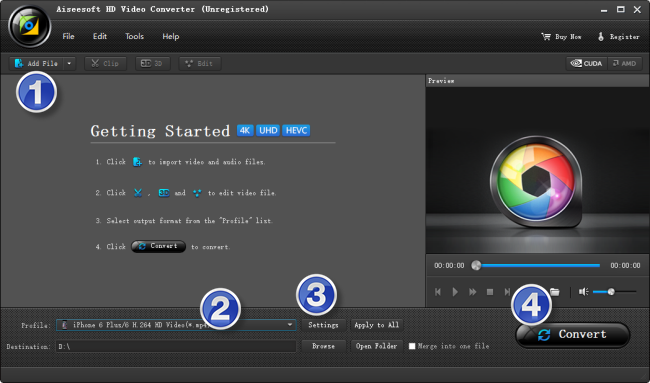
Step 2: Select output format for Galaxy S7 edge
From ‘Profile’ list, select ‘Samsung Galaxy S6 edge (*.mp4)’ as output format under ‘Samsung’ catalogue. This profile will export H.264 MP4 video with AAC audio, which is suitable for playing on Samsung Galaxy S7 edge and its former model Samsung Galaxy S6 edge.
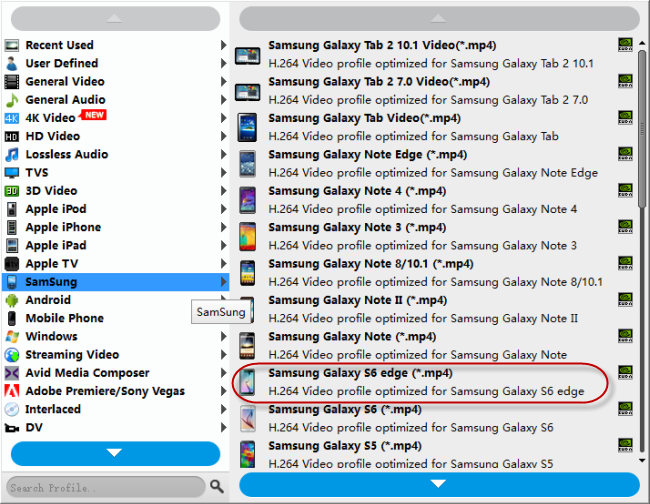
Important: If you’ve loaded a number of video clips to do batch conversion, please do remember ticking off ‘Apply to All’ option before you start.
Step 3: Adjust video and audio settings (optional)
If necessary, you can click ‘Settings’ button and go to ‘Profiles Settings’ panel to modify video and audio settings like video encoder, resolution, video bit rate, frame rate, aspect ratio, audio encoder, sample rate, audio bit rate, and audio channels. 3D settings are also available.
Step 4: Click ‘Convert’ to start format conversion for Galaxy S7 edge
As soon as the conversion is complete, you can click ‘Open Folder’ to get generated H.264 MP4 files with AAC audio for playing on Samsung Galaxy S7 edge with optimum performance.
Related posts
No audio (ac3) when playing mkv movies on iPad
Galaxy S7 edge contacts lost-recover contacts from S7 edge
How to put and play WMV video on Galaxy Tab S 10.5/8.4?
How can I play DivX/Xvid AVI video files on Galaxy Tab Pro?
