How do I watch .mov files on Samsung Galaxy S7? If you are having .mov files that your S7 won’t play, you may wish to read this post. It demonstrates a workaround to convert MOV movies for viewing on Samsung S7 with very good quality.

How do I play iPhone .mov files on Samsung S7?
“Hello guys, I’ve switched to Samsung Galaxy S7 from Apple iPhone. I’m very pleased with S7 and don’t regret leaving Apple. Now I would like to play .mov videos from my old iPhone 5 on my new Galaxy S7, but couldn’t figure out how. What do I need on my S7t to play them? Any solutions guys? Thanks.”
You can try other video players like MX Player and VLC player to play .mov files on S7. If that didn’t work, we would recommend converting MOV files to a format that is compatible with Samsung S7 first. Here’s how.
How to encode MOV videos to Galaxy S7 compliant files?
Software requirement
HD Video Converter


More than converting MOV files for S7, this video converter supports transcoding 4K, 2K, Full HD 1080p/1080i, HD 720p and SD video files in format of AVCHD, MTS, M2T, M2TS, TS, MXF, MKV, H.264, H.265/HEVC, P2 MXF, AVI, MP4, WMV, M4V, etc. to any formats you request.
Follow these steps:
Step 1: Start up HD Video Converter as the best MOV converter for Galaxy S7, and click ‘Add File’ to load your source files.
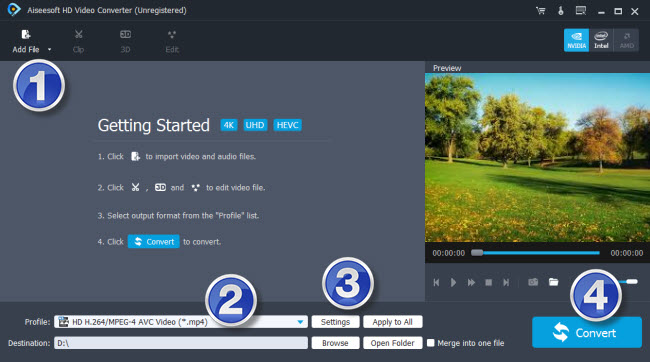
Step 2: Select output format for Galaxy S7
From ‘Profile’ list, select ‘Samsung Galaxy S7 (*.mp4)’ as output format under ‘Samsung’ catalogue.
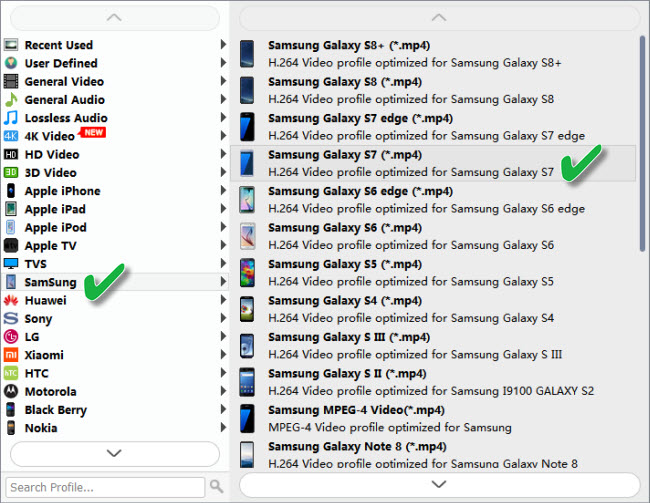
Important: If you’ve loaded a number of video clips to do batch conversion, please do remember ticking off ‘Apply to All’ option before you start.
Step 3: Adjust video and audio settings (optional)
If necessary, you can click ‘Settings’ button and go to ‘Profiles Settings’ panel to modify video and audio settings like video encoder, resolution, video bit rate, frame rate, aspect ratio, audio encoder, sample rate, audio bit rate, and audio channels. 3D settings are also available.
Step 4: Click ‘Convert’ to start format conversion for Galaxy S7
As soon as the conversion is complete, you can click ‘Open Folder’ to get generated H.264 MP4 files for playing on Samsung Galaxy S7 with optimum performance.
Related posts
No audio issues playing MKV file on Galaxy S7 edge
Unsupported audio codec Samsung S7 edge, what to do?
Galaxy S7 edge contacts lost-recover contacts from S7 edge
How to put and play WMV video on Galaxy Tab S 10.5/8.4?
