If you are looking for a good Windows 8.1 H.265 player, you are in the right place. This post demonstrates workarounds to play H.265 video files on Windows 8.1.

H.265 files won’t play on Windows 8.1
“Hi, guys, H.265 files will not play on my HP computer running Windows 8.1. What do I need on my PC to play them? Can anyone recommend a good H.265 player for Windows 8.1? Thanks in advance.”
H.265, also known as HEVC (High Efficiency Video Coding), is a video compression standard, one of several potential successors to the widely used H.264/MPEG-4 AVC. In comparison to H.264, H.265/HEVC offers about double the data compression ratio at the same level of video quality, or substantially improved video quality at the same bit rate.
To be able to play H.265 files on Windows 8.1, you will need a H.265 player for Windows 8.1.
What’s the best H.265 player for Windows 8.1?
The Blu-ray Player app is an alternative app to play H.265/HEVC video files on a Windows or Mac computer. In addition to play Blu-ray movies and DVD movies, it also supports playing video files in a wide variety of file types, including H.265/HEVC, MPG, MPEG, MPEG-4, VOB, MP4, M4V, TS, MTS, M2TS, MXF, WMV, RM, RMVB, ASF, MKV, AVI, 3GP, F4V, FLV, SWF, MOD, TOD, QT, MOV, DV, DIF, MJPEG, TP, TRP, WebM, HD video, etc. Recently it has received a major update to support 4K video.
You can download this app right now to experience H.265 video playback on your Windows 8.1 machine

With Blu-ray Player installed, just click ‘Open File’ in the app to load your H.265/HEVC video files. And now you are ready to watch H.265 video on your Windows 8.1 machine without a hassle.

In addition to play H.265 files directly with a video player app, you can also convert H.265/HEVC files to Windows 8.1 preferred video format for smooth playback. Here’s how.
How to convert H.265/HEVC files for Windows 8.1 playback?
Software requirement
HD Video Converter

Follow these steps:
Step 1: Run HD Video Converter as a professional H.265 to Windows 8.1 Converter. When its main interface comes up, click ‘Import’ to load source video to it.
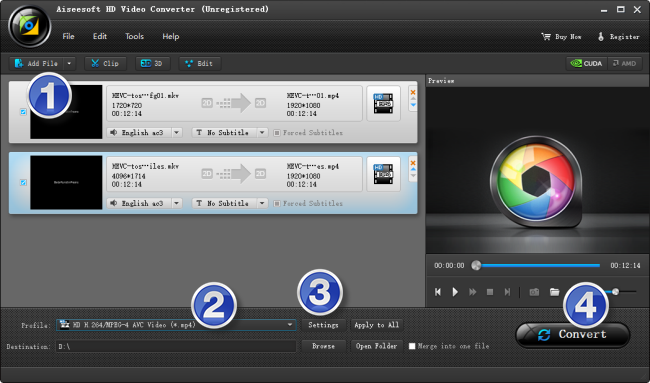
Step 2: Select output format for Win8.1
Click ‘Profile’ list to select WMV/MP4/AVI as output format for Windows 8.1. For example, if you want to convert H.265/HEVC to WMV for Win8.1, you can choose ‘WMV HD (*.wmv)’ as output format under ‘HD Video’ column. This WMV format can work on Windows 8.1 with very good quality and performance.

To export H.265 video to MP4 or AVI format, simply select the file type you required as target format.
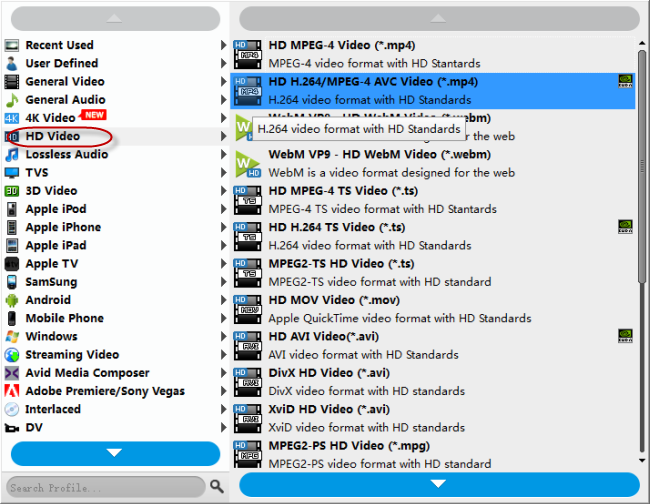
Important: If you’ve loaded a number of video clips to do batch conversion, please do remember ticking off ‘Apply to All’ option before you start.
Step 3: Adjust video and audio settings (Optional)
If necessary, you can click ‘Settings’ button and go to ‘Profiles Settings’ panel to modify video and audio settings like video encoder, resolution, video bit rate, frame rate, aspect ratio, audio encoder, sample rate, audio bit rate, and audio channels.
Step 4: Click ‘Start’ to begin HEVC/H.265 video to Windows 8.1 conversion
Step 5: Click ‘Open Folder’ to get generated WMV/MP4/AVI files for playing on Windows 8.1 with optimum performance.
Related posts
H.265/HEVC on Windows 10-play/edit H.265/HEVC in Windows 10
4K HEVC on HDTV-convert 4k H.265 for Samsung/LG/Sony HDTVs
How do I import Samsung NX500 4K H.265/HEVC MP4 to iMovie?
Samsung NX500 H.265/HEVC FCPX-edit NX500 4K MP4 in FCP X
