Due to format incompatibility issues, people often have troubles playing 4K H.265/HEVC movies on a HDTV manufactured by Samsung, LG, Sony, etc. In this post, we will explain a workaround to make 4K H.265/HEVC files playable on HDTVs.
How can I play a 4K H.265 movie on my HDTV?
“Hey there, can anyone help me out? I am trying to play a 4K MKV movie encoded with H.265 codec on my HDTV through USB connection. Unfortunately, my Samsung HDTV refused recognizing the 4K H.265 content. How can I make my HDTV play this 4K H.265 video? Can anyone help me with this? Thanks for any advice.”
4K and H.265 (also known as HEVC) have become more and more popular, but some HDTVs haven’t kept pace with 4K H.265/HEVC media. To be able to watch 4K H.265/HEVC on Samsung/LG/Sony HDTVs smoothly, people sometimes need to transcode the 4K H.265/HEVC movies to a format that is compatible with their HDTVs first, such as the widely-accepted H.264 MP4. Read on to learn a quick guide on how to convert 4K H.265/HEVC movies for playing with Samsung/LG/Sony HDTVs.
How to convert 4K H.265/HEVC movies for playing with HDTVs?
Here’s what you need
4K H.265/HEVC Converter


Follow these steps:
Step 1: Start up this professional 4K H.265/HEVC Converter. When its main interface pops up, click ‘Import’ to input your source media.
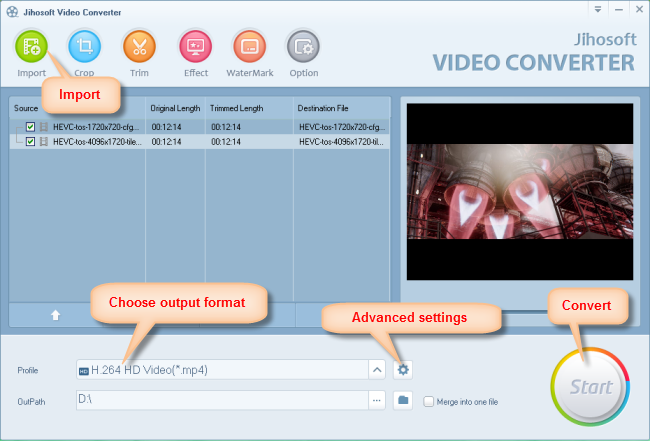
Step 2: Select your required file type as output format
This H.265/HEVC decoder for Windows/Mac offers a wide variety of output formats for users to choose from. You can select one as target format depending on your end use. To be able to convert 4K HEVC/H.265 files for playing with HDTVs, we would recommend choosing the widely-accepted ‘H.264 HD Video (*.mp4)’ as target format under ‘HD Video’ column.
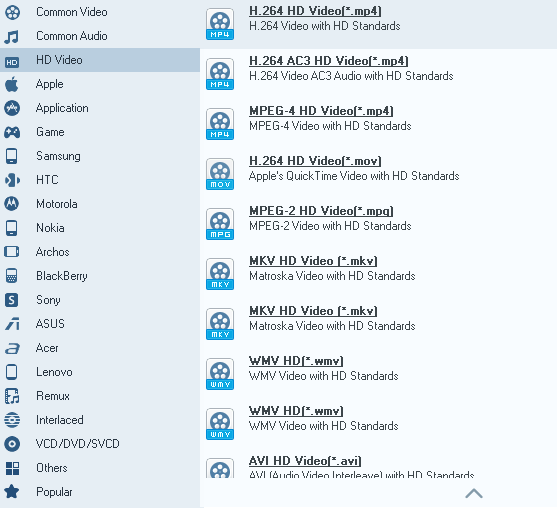
Step 3: Custom video and audio settings
If necessary, you can click ‘Settings’ button and go to ‘Profiles Settings’ panel to modify video and audio settings like video encoder, resolution, video bit rate, frame rate, aspect ratio, audio encoder, sample rate, audio bit rate, and audio channels.
Step 4: Start 4K H.265/HEVC files to H.264 MP4 Conversion for HDTVs
When ready, click ‘Start’ to begin format conversion. As soon as the conversion is complete, you can click ‘Open Folder’ button to get the generated 1080p H.264 MP4 files for playing with your Samsung/LG/Sony HDTVs.
Tips:
If your HDTV supports 4K H.264 MP4, you can follow this tutorial to convert 4K H.265 to 4K H.264.
Related posts
H.265/HEVC to DaVinci Resolve-work with H.265 in Resolve
H.265/HEVC to Avid-convert H.265/HEVC to DNxHD for Avid
Convert H.265/HEVC files to ProRes/DNxHD for Edius editing
Convert NX1/NX500 H.265/HEVC for editing, playing, sharing
