If you are looking for an easy and direct way to work with H.265/HEVC files in Avid system, you may have interest in this post. It displays a workaround to transocode H.265/HEVC video to DNxHD format for use in Avid fluidly without incompatibility issues.
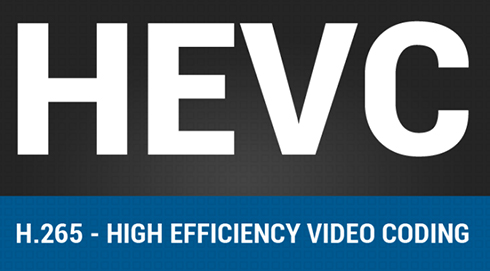
High Efficiency Video Encoding (HEVC), also known as H.265, is a new codec that has been growing in popularity since its recent unveil. It has proven to be faster and much more efficient than H.264 and in a few years there’s a good chance we’re all going to be using it.
H.265 reduces file size by roughly 39-44% at the same quality compared to H.264. This means a relief on bandwidth restraints that plague viewers of HD streaming video.
One of the most fascinating aspects of H.265 is the improved efficiency in encoding pixel data. Instead of encoding a grid, it groups larger tile like pixels, increasing parallel processing and decode sections individually, simplifying resynchronization. This works because the codec is able to lump similar pixels into a single data chunk, removing the linear processes of scanning each individual pixel.
H.265 (HEVC) brings new era of HD & Ultra-HD for video shooting, but it also brings big problems for video production. That’s because major NLE systems do not have native support for H.265/HEVC currently, including Avid MC, Edius, Adobe Premiere, Final Cut Pro X, Sony Vegas, and DaVinci Resolve.
In our former posts, we have talked about how to use H.265 in Edius, how to work with HEVC/H.265 in FCP X and how to edit H.265 files in DaVinci Resolve. Here in this post, we would like to continue talking about how to convert H.265/HEVC to DNxHD for use in Avid system.
HEVC (H.265) is a pretty new codec, which is not natively supported by Avid. You will need to convert it to a more Avid friendly codec prior to AMA linking. This requires third party H.265/HEVC Converter to process file conversion. Read on to find a step-by-step guide talking about how to convert H.265/HEVC files to DNxHD for use in Avid system with optimum performance.
Software requirement
HD Video Converter


Step 1: Start up HD Video Converter as an HEVC (H.265) to Avid DNxHD Converter.
Step 2: Click ‘Add File’ to import your source media to the program.

Step 3: Select output format
Navigate to the “Profile” bar, and choose ‘Avid DNxHD 1080p (*.mov)’ as output under ‘Avid Media Composer’ column. (See the screenshot above)
Note that this converter program can only output DNxHD video up to 1080p, if your HEVC is 4K and you want to preserve 4K quality of your source files, you can select “4K Video” > “4K H.264/MPEG-4 AVC Video (*.mp4)” as target format. To export 4K files, please make sure your computer has enough power to process 4K. If not, simply select DNxHD as output format for Avid Media Composer.

Step 4: Custom video and audio settings (for advanced users)
Click ‘Settings’ button, the ‘Profile Settings’ panel pops up, on which you are able to modify video and audio settings like resolution, bit rate, frame rate, sample rate and audio channel.
Step 5: When ready, click ‘Convert’ to start transcoding HEVC H.265 files to Avid MC supported DNxHD files. As soon as the conversion is complete, click ‘Open Folder’ button to locate the generated files and now you are able to open them in Avid Media Composer for further editing smoothly.
Also read
How to edit Hero6 240fps HEVC in DaVinci Resolve?
How to edit Hero 6 240fps HEVC files in GoPro Studio?
How to install ProRes codec for Windows Premiere?
How to convert GoPro Hero6 HEVC H.265 to 24/30fps at 1080p?
