If you are trying to edit H.265/HEVC files in FCP X, you may wish to read this post. It displays a workaround to transcode H.265/HEVC video to ProRes for use in FCP X fluidly.
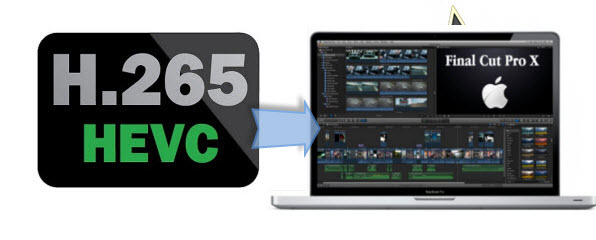
The new H.265/HEVC codec is beginning to be a trouble for Samsung NX1 or NX500 4K camera owners who want to work with the 4K video footage from these cameras in FCP X. To be able to use H.265/HEVC video footage in FCP X easily and directly, you will need to encode H.265/HEVC video to a format that is fully compatible with FCP X, such as Apple ProRes 422, FCP X’s favorite editing codec, which FCP X will recognize and handle well. To process file conversion, third party converter software is required. Considering the ease of use and excellent output quality, we would recommend Video Converter for Mac, a universal video transcoder that is able to handle most major video codecs and formats, including H.265/HEVC, AVCHD, MXF, MP4, MOV, DV AVI, MPEG and more.
Read on to find out a quick guide on how to rewrap H.265/HEVC content to ProRes 422 for editing in FCP X with optimum performance.
[Guide] How to convert H.265/HEVC video to ProRes 422 for FCP X?
Software requirement
HD Video Converter for Mac

To transcode H.265 to ProRes, do as below:
Step 1: Click “Add File” to load video files that you want to convert into this program.

Step 2: Select ‘Apple ProRes 422 (*.mov)’ as output format for opening with FCP X
From the ‘Profile’ list, move to ‘Final Cut Pro’ catalogue, and select ‘Apple ProRes 422 (*.mov)’ as target format. Apple ProRes is the best suited editing codec for FCP X and its former version FCP 6 and 7. When loading them into FCP (X), you needn’t wait for a long time for rendering.

Step 3: Custom video and audio settings
If necessary, you can click ‘Settings’ button and go to ‘Profiles Settings’ panel to modify video and audio settings like video encoder, resolution, video bit rate, frame rate, aspect ratio, audio encoder, sample rate, audio bit rate, and audio channels. 3D settings are also available.
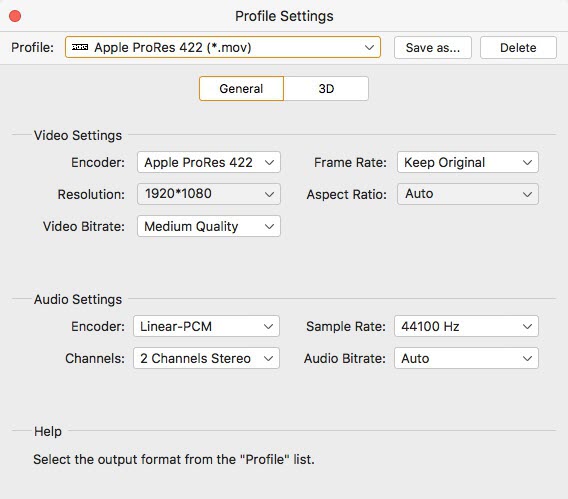
Step 4: Click “Convert” to start H.265 video to ProRes conversion on Mac.
As soon as the conversion is complete, click “Open Folder” to get the generated Apple ProRes files for editing in your NLEs on macOS with optimum performance.
Also read
ProRes codec on Windows – download ProRes codec for Windows
Import HEVC x265 to Premiere: “codec missing or unavailable” error
How to convert GoPro Hero6 HEVC H.265 to 24/30fps at 1080p?
GoPro HEVC H.265 converter-convert GoPro Hero6 x265 footage
