Failed to edit or play GoPro Hero 6 HEVC files? Convert them first!!! That’s where a GoPro HEVC H.265 converter comes in. In this post, we guide you through the process of converting GoPro Hero6 x265 footage for editing or playing smoothly.
One of the new features introduced with the GoPro HERO6 Black is a different codec for the high-end video modes. It’s most commonly known as HEVC (for High Efficiency Video Coding) or H.265. It’s a newer, better codec, but it’s still not universally compatible in the same way the older H.264 codec is.

If you’re getting an error message when you try to open a video from a GoPro HERO6 Black, it might be because of the HEVC (H.265) codec. To be able to use GoPro HEVC H.265 footage without hassles, we would recommend transcoding the footage first. For example, you can convert them to edit-friendly codecs like DNxHD, ProRes, and Apple InterMediate Codec for a smooth workflow in your editing programs; and you can convert GoPro HEVC video to H.264 MP4 format for playing on your computer, TV or mobile devices.
There are a number of paid apps that can do the conversion. I’m focusing here on one that is cross-platform: the HD Video Converter.
How to convert GoPro HEVC H.265 video for editing or playing?
Here’s what you need
HD Video Converter (it works well as a GoPro HEVC H.265 converter, please download the proper version depending on your computer’s OS)


The steps:
Step 1: Start up HD Video Converter as the best GoPro Hero 6 HEVC converter. When its main interface pops up, click ‘Add File’ button to import your source files.
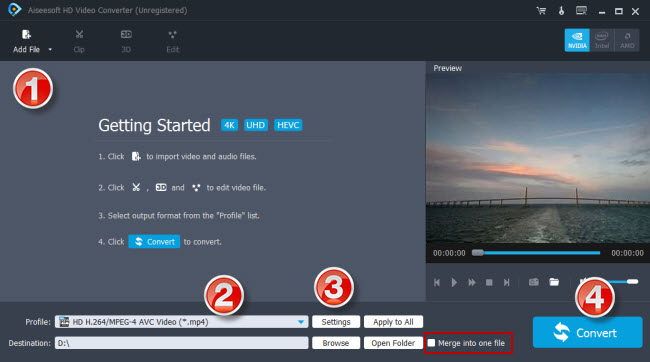
Step 2: Select output format
This converter features a number of output formats, you can select your requrested one as target format. For example, if you need to convert Hero 6 HEVC files to H.264 MP4, you can choose ‘HD H.264/MPEG-4 AVC Video (*.mp4)’ as target format under ‘HD Video’ column.
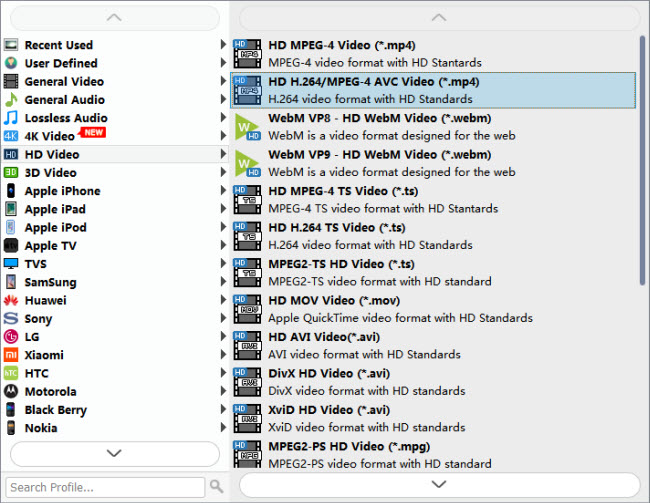
If you need to conver GoPro HEVC footage for editing on Mac based NLEs like FCP X, Premiere Pro and DaVinci Resolve, you can choose ‘Apple ProRes 422 (*.mov)’ as target under ‘Final Cut Pro’ catalogue. The ProRes codec will ensure a smooth editing performance.

Apple InterMediate Codec for iMovie

DNxHD output for Avid MC, Adobe Premiere, DaVinci Resolve, Edius, etc.
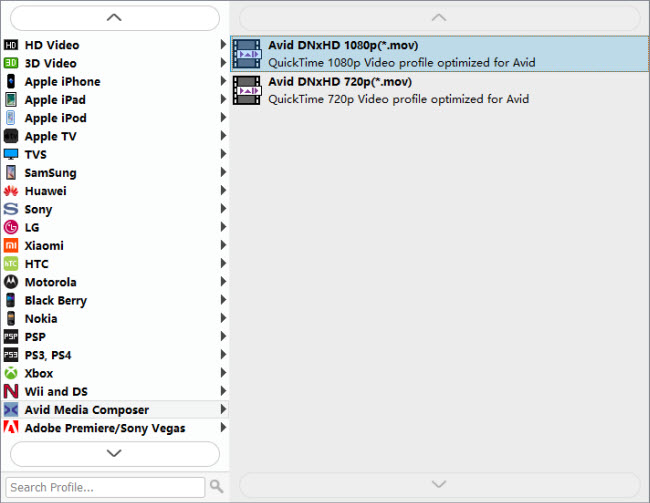
Useful tips:
1. This converter supports batch conversion, so you can load multiple files to it for conversion at a time.
2. By ticking off ‘Merge into one file’ option, you can combine the selected video clips into a single file.
Step 3: Custom video and audio settings (Optional)
Click ‘Settings’ button and go to ‘Profile Settings’ window to custom video and audio settings if necessary.
Step 4: Start transcoding GoPro HEVC files
When ready, click ‘Convert’ to start format conversion. As soon as the conversion is complete, you can click ‘Open Folder’ button to get the generated files for editing or playing with very good quality. Nothing could be simpler or more immediate.
Related posts
How to edit Hero 6 240fps HEVC files in GoPro Studio?
How to edit Hero6 240fps HEVC in DaVinci Resolve?
GoPro Hero 6 HEVC/H.265 choppy issues in Premiere Pro
How to convert GoPro Hero6 HEVC H.265 to 24/30fps at 1080p?
