If you are trying to import Hero 6 240fps HEVC files into GoPro Studio, you will find there is a no go. That’s because GoPro won’t upgrade GoPro Studio any more, so there’s no support for these files. Fortunately, with a little workarounds, you can still work with Hero 6 240fps HEVC x265 files in GoPro Studio.

How do you import Hero 6 240fps HEVC files into GoPro Studio for editing?
“Hi all, I still use GoPro Studio for my GoPro Hero 3+. I received a GoPro Hero 6 yesterday and noticed that GoPro Studio doesn’t support the new GoPro Hero 6 240fps files. How do you guys get GoPro Studio to recognize Hero 6 240fps HEVC footage? I would really appreciate any help. Thanks and regards.”
That’s quite interesting and annoying to hear that GoPro’s own app doesn’t support the 240fps HEVC files taken with its Hero 6. Why? As a matter of fact, GoPro has discontinued GoPro Studio for more than one year. There’s no update to support the new Hero 6 240fps HEVC files. If you insist in editing Hero 6 240fps H.265 files in GoPro Studio, you need to convert them to a format that is compatible with GoPro Studio first. Check out a step by step instruction on how to do this below.
How to transcode GoPro Hero 6 240fps HEVC files for GoPro Studio?
HD Video Converter (download the right version depending on your computer system)


The steps:
Step 1: Start up HD Video Converter as the best Hero 6 HEVC converter for GoPro Studio. When its main interface pops up, click ‘Add File’ button to import your source files.
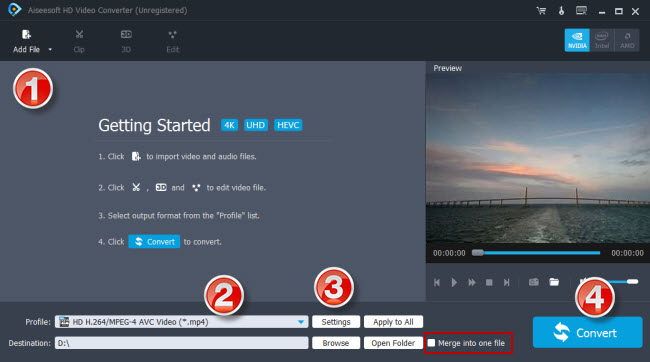
Step 2: Select MP4 as output format
For a good editing performance, we would recommend choosing ‘HD H.264/MPEG-4 AVC Video (*.mp4)’ as target format under ‘HD Video’ column.
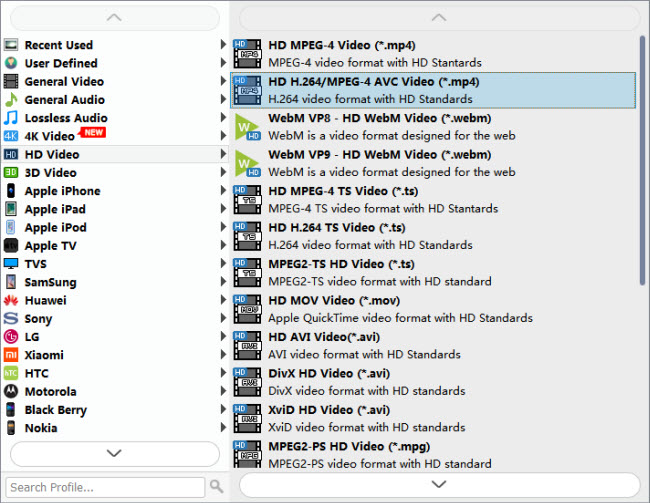
If your computer is powerful enough to handle 4K H.264 files, you can choose “4K Video” > “4K H.264/MPEG-4 AVC Video (*.mp4)” as target format for GoPro Studio.

Useful tips:
1. This converter supports batch conversion, so you can load multiple files to it for conversion at a time.
2. By ticking off ‘Merge into one file’ option, you can combine the selected video clips into a single file.
Step 3: Custom video and audio settings
If necessary, you can click ‘Settings’ button and go to ‘Profiles Settings’ panel to modify video and audio settings like video encoder, resolution, video bit rate, frame rate, aspect ratio, audio encoder, sample rate, audio bit rate, and audio channels. 3D settings are also available.
Step 4: Start transcoding Hero 6 240fps HEVC files for GoPro Studio
When ready, click ‘Convert’ to start format conversion. As soon as the conversion is complete, you can click ‘Open Folder’ button to get the generated MP4 files for use in GoPro Studio with very good quality. Nothing could be simpler or more immediate.
Related posts
Issues editing Xiaomi Yi Camera videos in GoPro Studio
XAVC S to GoPro Studio-import XAVC S video to GoPro Studio
Import/edit MTS, MKV, MXF, AVI, SWF in GoPro Studio
HEVC MKV Player-issues playing H.265/HEVC MKV movies?
