If you are having issues importing and editing H.265/HEVC 4K files in EDIUS, you may have interest in this post. It describes a workaround to work with H.265/HEVC media in EDIUS by transcoding H.265/HEVC content to ProRes/DNxHD .mov format.

Samsung NX1 H.265/HEVC 4K files won’t work in EDIUS 7.4
“I have a Samsung NX1 camera which shoots 4K video recordings in MP4 movie format using HEVC (H.265) compression. I dragged a few video clips to the bin, but Edius 7.4 reports ‘Failed to open file…Could not open file.’ I guess this must be an H.265 / HVEC issue. When will EDIUS implement full support for H.265 / HVEC? Is any one able to shed some light on this? Thanks.”
H.265/HEVC is very new and there are no NLE systems currently having full support to it. To be able to work with H.265/HEVC footage in EDIUS smoothly, we would recommend transcoding H.265/HEVC video to ProRes/DNxHD .mov before editing. Here’s a simple way of converting H.265/HEVC to ProRes/DNxHD encoded MOV, which is the best option to work with H.265/HEVC content in EDIUS.
Software Requirement
Video Converter


[Guide] How to convert H.265/HEVC video files for editing in EDIUS?
Follow these steps:
Step 1: Start up Video Converter as a professional H.265/HEVC Converter for EDIUS. When its main interface pops up, click ‘Import’ to input your source media.
Step 2: Select output format for EDIUS
If you want to convert H.265/HEVC to DNxHD for EDIUS, you can move to ‘Profile’ list and choose ‘Avid DNxHD (*.mov)’ as output format under ‘Application’ column.
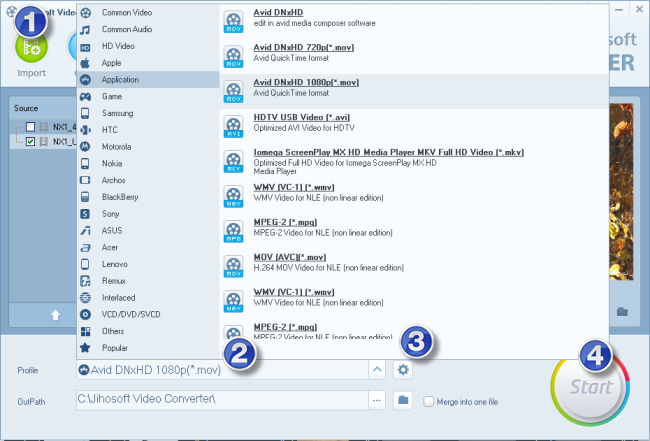
If you want to convert H.265/HEVC to ProRes for EDIUS on a Windows PC, you can choose ‘Apple ProRes 422’ as output format under ‘Application’ column.
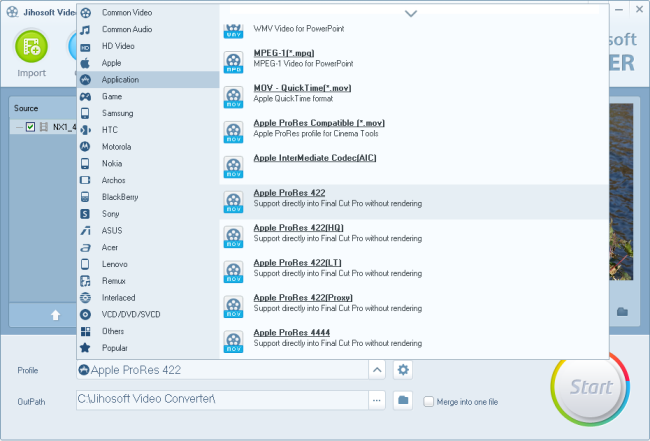
Important: To avoid ‘no picture only sound issue’ in the generated ProRes files while playing them back in QuickTime, you will need to download the ProRes codec for Windows.
To convert H.265/HEVC to ProRes for EDIUS on a Mac, you can select ‘Apple ProRes 422’ as output format under ‘Final Cut Pro’ column.
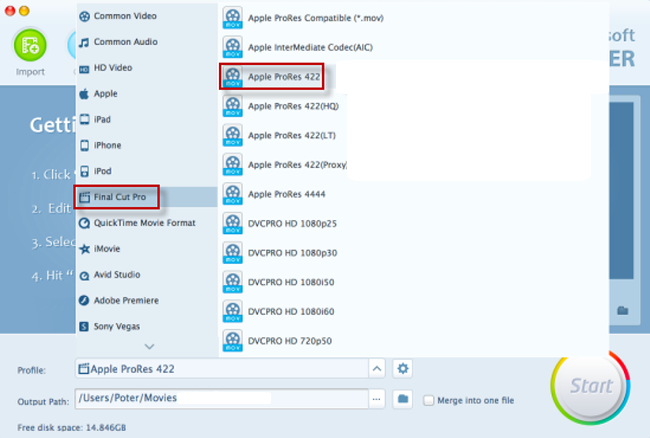
Step 3: Custom video and audio settings
If necessary, you can click ‘Settings’ button and go to ‘Profiles Settings’ panel to modify video and audio settings like video encoder, resolution, video bit rate, frame rate, aspect ratio, audio encoder, sample rate, audio bit rate, and audio channels.
Step 4: Start H.265/HEVC files to DNxHD/ProRes MOV Conversion
When ready, click ‘Start’ to begin format conversion. As soon as the conversion is complete, you can click ‘Open Folder’ button to get the exported DNxHD/ProRes MOV files for use in EDIUS with optimum performance.
Related posts
How do I import Samsung NX500 4K H.265/HEVC MP4 to iMovie?
Samsung NX500 H.265/HEVC FCPX-edit NX500 4K MP4 in FCP X
H.265/HEVC to DaVinci Resolve-work with H.265 in Resolve
Samsung NX500 4K H.265/HEVC MP4 to Avid, Premiere, Vegas
