If you are looking for a smooth workflow between Samsung NX500 4K H.265/HEVC files and Avid/Adobe Premiere/Sony Vegas, you may wish to read this post. It displays a way of converting NX500 4K H.265/HEVC MP4 files for editing in these NLE systems easily and fluidly.

As a 4K-capable camera, the NX500 Mirrorless Digital Camera from Samsung is among the most compact cameras in its class. Aside from 4K/24p, video can be recorded in Ultra-HD, at 30p, as well as in full HD up to 60p. To save space without sacrificing quality, the NX500 employs H.265 (HEVC) compression, which can capture extreme details using half the storage space typically used for HD recording.
The high-efficiency H.265 (HEVC) codec is good for saving storage space while shooting high-resolution video recordings, but it may be a pain for Samsung NX500 owners if they want to work with H.265 (HEVC) files in NLEs like Avid, Adobe Premiere and Sony Vegas, since these editing systems currently have no full support for the new H.265/HEVC codec.
To be able to edit NX500 4K H.265/HEVC MP4 in Avid, Premiere and Vegas easily, you will need to transcode NX500 H.265 files to an intermediate format that is fully compatible with Avid, Adobe Premiere and Sony Vegas. This requires third party software like Video Converter.
You can download a demo to see if it is able to do what you want.


How to convert Samsung NX500 4K H.265/HEVC MP4 files for Avid, Premiere and Vegas?
Follow these steps:
Step 1: Start up Video Converter as a professional Samsung NX500 H.265/HEVC Converter for Avid/Premiere/Vegas. When its main interface pops up, click ‘Import’ to input your source media.
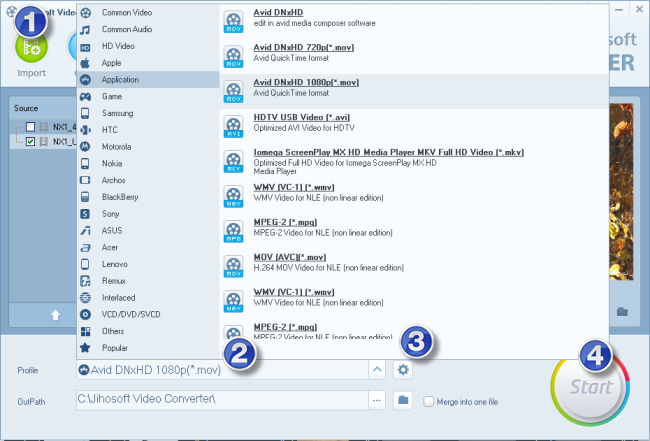
Step 2: Select output format for your NLEs
1) Create editable file from Samsung NX500 4K H.265/HEVC MP4 video for Avid MC
From ‘Profile’ list, select ‘Avid DNxHD (*.mov)’ as output format under ‘Application’ column.
2) Convert Samsung NX500 4K H.265/HEVC MP4 video files for Premiere
If you are running Premiere Pro on a Windows PC, you can from ‘Profile’ list, select ‘Avid DNxHD (*.mov)’ as output format under ‘Application’ column.
If you are using Premiere Pro on a Mac, you can select ‘Apple ProRes 422 (*.mov)’ as output format under ‘Final Cut Pro’ column.
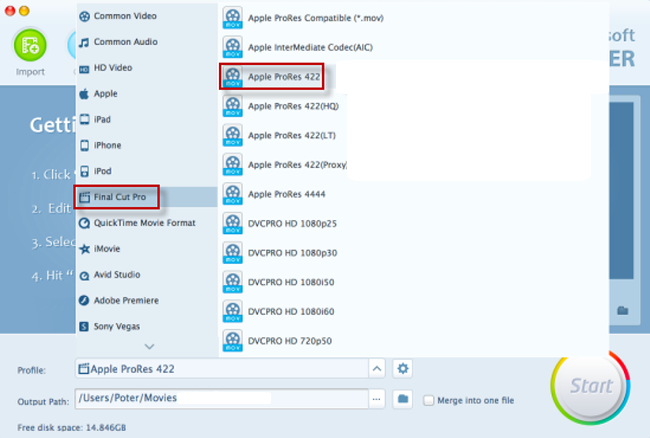
In addition to DNxHD and ProRes, you can also select ‘MOV (AVC) (*.mov)’ as output format under ‘Adobe Premiere’ option.
3) Transcode Samsung NX500 4K H.265/HEVC MP4 video for Sony Vegas
Click the drop-down list besides ‘Profile’, choose ‘Sony Vegas > MOV (AVC) (*.mov)’ as the most compatible format for Vegas with best quality. You can choose ‘MPEG-2 (*.mpg)’, or ‘WMV (VC-1) (*.wmv)’ as well.
This method is also available when you want to edit Samsung NX500 4K H.265/HEVC MP4 video files in Adobe Premiere Pro and After Effects.
Step 3: Custom video and audio settings
If necessary, you can click ‘Settings’ button and go to ‘Profiles Settings’ panel to modify video and audio settings like video encoder, resolution, video bit rate, frame rate, aspect ratio, audio encoder, sample rate, audio bit rate, and audio channels.
Step 4: Start Samsung NX500 4K H.265/HEVC MP4 files to MOV Conversion
When ready, click ‘Start’ to start format conversion. As soon as the conversion is complete, you can click ‘Open Folder’ button to get the exported MOV files for use in Avid apps, Adobe Premiere or Sony Vegas with optimum performance.
Related posts
How do I import Samsung NX500 4K H.265/HEVC MP4 to iMovie?
Samsung NX500 H.265/HEVC FCPX-edit NX500 4K MP4 in FCP X
H.265/HEVC to DaVinci Resolve-work with H.265 in Resolve
JVC GY-HM200 AVCHD/MOV 4K to Avid, Premiere, Vegas
