If you experience any issues working with H.265/HEVC files in Pinnacle Studio, you may wish to read this post. It introduces an easy-to-use and affordable converter app to transcode H.265/HEVC video to AVI format for use in Pinnacle beautifully.
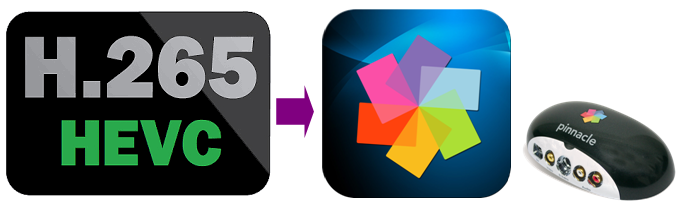
High Efficiency Video Coding (HEVC), also known as H.265, is a new Standard for video compression developed by the ISO and ITU-T. Using the new High Efficiency Video Coding (HEVC) / H.265 standard, video can be compressed into a smaller size or bitrate. HEVC (H.265) provides twice bitrate saving starting from 1080. For SD it saves around 15-25%, for 720p – 30-40%.
Unfortunately, being a pretty new standard, H.265/HEVC is not well supported by major NLE systems. Currently, FCP X, Edius, DaVinci Resolve, iMovie, Adobe Premiere, Sony Vegas and Pinnacle Studio do not support HEVC/H.265. So people who use the HEVC/H.265 codec should be aware of this. To be able to edit H.265/HEVC files smoothly, videographers need to process “transcoded editing” – meaning you convert H.265/HEVC files to an intermediate format that is compatible with your editing program first, and then import the transcoded files to your NLE system for a fluid workflow.
Actually, we have talked about how to convert H.265/HEVC to ProRes for FCP X, how to work with H.265 in Resolve, how to convert H.265/HEVC to DNxHD for Avid, and here in this post, we would like to continue talking about how to convert H.265/HEVC to AVI for Pinnacle Studio.
Software requirement
H.265/HEVC Converter


How can I get Pinnacle Studio to recognize HEVC (H.265) files?
To make Pinnacle Studio work with H.265/HEVC files, you require a simple H.265/HEVC to AVI conversion. Follow these steps:
Step 1: Run Video Converter as a professional H.265/HEVC to Pinnacle AVI Converter. When its main interface comes up, click ‘Import’ to load source video to it.
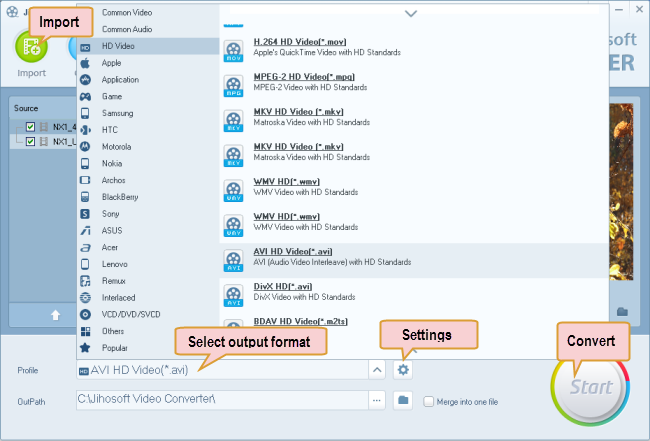
Step 2: Select AVI as output format for Pinnacle Studio.
Click ‘Profile’ list to select ‘AVI HD Video (*.avi)’ as output format under ‘HD Video’ column. This AVI format can work in Pinnacle with very good quality and performance.
Step 3: Adjust video and audio settings (Optional)
If necessary, you can click ‘Settings’ button and go to ‘Profiles Settings’ panel to modify video and audio settings like video encoder, resolution, video bit rate, frame rate, aspect ratio, audio encoder, sample rate, audio bit rate, and audio channels.
Step 4: Click ‘Start’ to begin HEVC/H.265 video to AVI conversion for Pinnacle Studio.
Step 5: Click ‘Open Folder’ to get generated AVI files for use in Pinnacle Studio with optimum performance.
Related posts
How can I import MXF files to Pinnacle editing software?
How do I import Samsung NX500 4K H.265/HEVC MP4 to iMovie?
Samsung NX500 H.265/HEVC FCPX-edit NX500 4K MP4 in FCP X
H.265/HEVC to DaVinci Resolve-work with H.265 in Resolve
Samsung NX500 4K H.265/HEVC MP4 to Avid, Premiere, Vegas
