This post is written for people who are planning on converting AVI files to MP4 format but haven’t figured out a proper way to do so. If you need to transcode AVI video to MP4 with very good quality, you can read on to find a step-by-step guide on this.
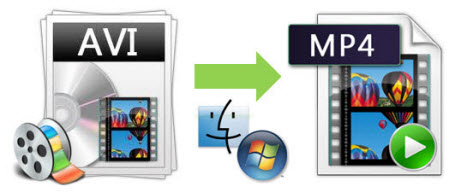
What’s the best .avi to .mp4 converter for Mac?
“Hi, there all, does anyone know a good AVI to MP4 converter that would allow me to convert some movies and episodes from .avi to .mp4 on my MacBook Air with acceptable quality. I’ve tried a lot of free ones out there, but got files with terrible quality while viewing on my iPad mini and iPhone 6 plus, which was very frustrating. Can anyone kindly recommend what’s the best .avi to .mp4 converter for Mac? Any suggestion and help are greatly appreciated. Thanks in advance.”
In our experience, not all portable players and editing program can get along well with all file formats. That’s the reason people sometimes need to convert AVI files to MP4 format, a widely used and accepted file type fitting for different uses. Actually, there are a lot of options out there claimed to have the ability to transcode AVI files to MP4 with excellent quality, but some of them couldn’t work as they claimed to be. If you don’t want to come upon video and audio out of sync issues, artifacts issues, bad picture quality issues and something similar, you can give Video Converter a shot, it is not free but it totally worth it.
Download a free demo of Video Converter (for both Mac and PC)


How to convert AVI to MP4 using the best AVI to MP4 converter for Mac and Windows?
To do this:
Step 1: Install and run Video Converter as the best AVI to MP4 Converter for Mac (or Windows). Click ‘Add Video’ button to import your source media to it.

Step 2: Select MP4 as output format
From ‘Profile’ list, choose H.264 .mp4 or MPEG-4 .mp4 as target format from ‘General Video’ column or ‘HD Video’ column.
Standard MP4 output under ‘General Video’ column
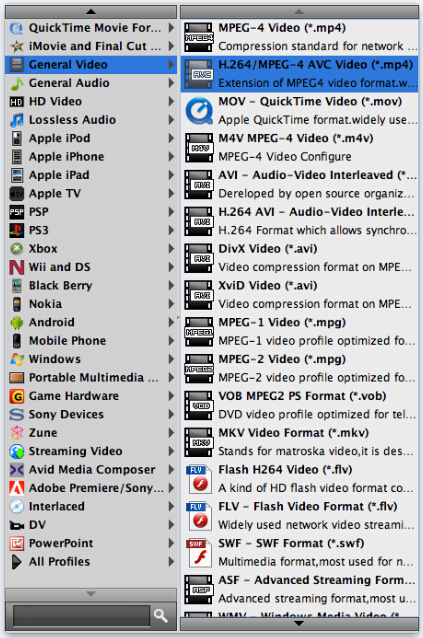
HD MP4 output under ‘HD Video’ column
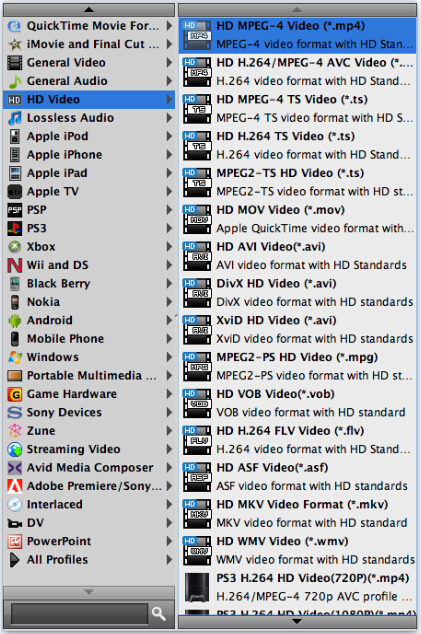
Plus, you can also select an MP4 format that is optimized for your device as target format. This program features optimal MP4 preset for most popular devices, such as iPad, iPhone, iPod, Android devices and so on, which ensures very good picture quality while playing back on your device.
Important: If you’ve loaded a number of video clips to do batch conversion, please do remember ticking off ‘Apply to All’ option before you start.
Step 3: Set advanced settings
If necessary, you can click ‘Settings’ button and go to ‘Profiles Settings’ panel to modify video and audio settings like video encoder, resolution, video bit rate, frame rate, aspect ratio, audio encoder, sample rate, audio bit rate, and audio channels. 3D settings are also available.
Step 4: Start AVI to MP4 Conversion on Mac /Windows
When ready, click ‘Convert’ button to start conversion. As soon as the conversion is complete, you can click ‘Open Folder’ button to get the generated MP4 files easily.
Tips
If you don’t want to wait for the entire conversion process, you can tick off ‘Shutdown computer when conversion completed’ and go away to do other things.
Related posts
Working with Insignia AVI in Avid, Premiere and Sony Vegas
How to import Insignia AVI video to FCP X, iMovie and FCE?
Convert MXF to MOV – play MXF in VLC, QT, WMP, Playback Pro
Convert M2V to MOV for editing on Mac iMovie, FCE & FCP (X)
Convert GoToMeeting WMV to MP4/MOV for playing on PC or Mac
