Can HD TVs play MKV files? If you are unable to play MKV movies on your HDTV, you may wish to read this post. It walks you through how to make MKV videos playable on an HDTV.
Incompatibility issues playing MKV files on HDTV, how to fix?
“Hi there, I helped my mom pick out a new 46″ Samsung TV last week. It plays any MP4 and AVI movies that plug in the USB. The problem is that we do have incompatibility issues playing some MKV files. I know a built-in media HDTV media player is not powerful enough to handle all kinds of media, but a separate media player is not a consideration in the selection process. Is there any workarounds to make MKV files viewable on HDTV? Thanks for any advice.”

MKV is a container format and can contain many different types of video files, many of which are incompatible with built-in media players. You can find numerous threads about this online. The best advice has already been given, get a separate media player and you’ll get a much higher level of playback compatibility and value. If this is not your choice, you can also consider converting MKV files to a format that is within the specs of your HDTV, such as the widely accepted H.264 MP4. Read on to check a simple guide on how to convert MKV to H.264 MP4 for HD TV playing.
How to encode MKV to H.264 MP4 for playing on HDTVs?
Software requirement
HD Video Converter (for both PC and Mac)


Follow these steps:
Step 1: Install and run HD Video Converter as the best MKV to HDTV Converter. Click ‘Add File’ button to import MKV source media.
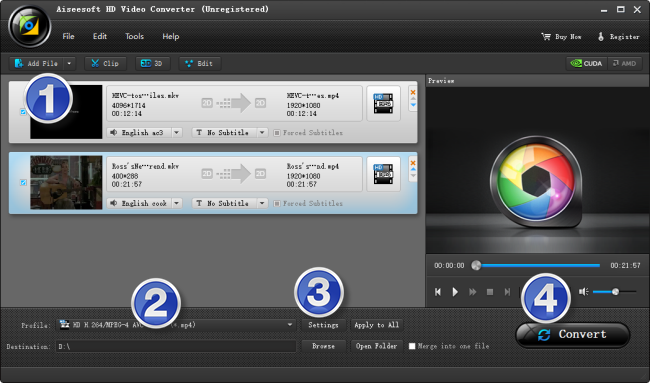
Step 2: Select H.264 MP4 as output format
From ‘Profile’ list, choose ‘HD H.264/MPEG-4 AVC Video (.mp4)’ as target format from ‘HD Video’ column.
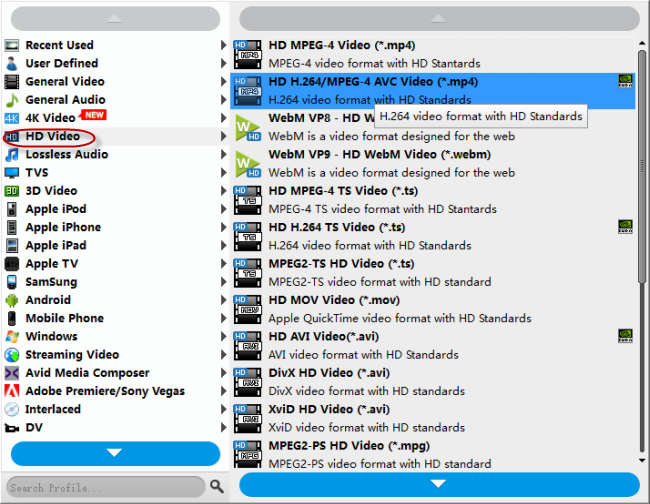
Important: If you’ve loaded a number of video clips to do batch conversion, please do remember ticking off ‘Apply to All’ option before you start.
Step 3: Set advanced settings
If necessary, you can click ‘Settings’ button and go to ‘Profiles Settings’ panel to modify video and audio settings like video encoder, resolution, video bit rate, frame rate, aspect ratio, audio encoder, sample rate, audio bit rate, and audio channels. 3D settings are also available.
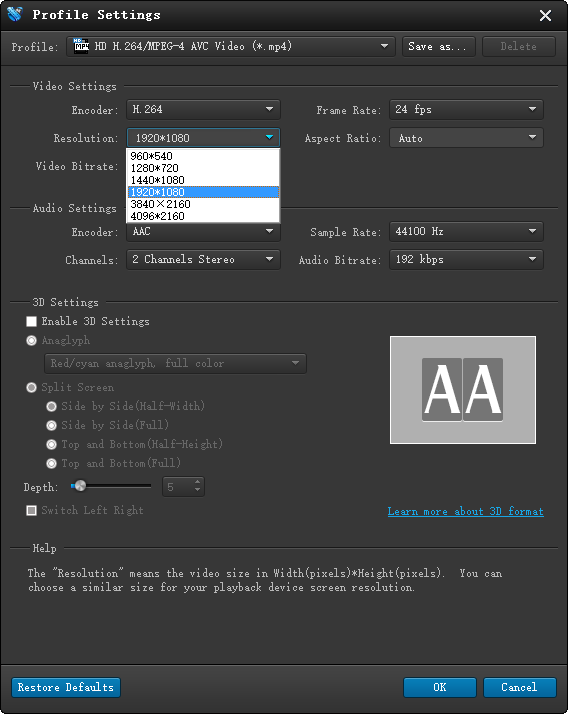
Step 4: Start MKV to MP4 Conversion for HDTV playback
When ready, click ‘Convert’ button to start conversion. As soon as the conversion is complete, you can click ‘Open Folder’ button to get the generated MP4 files easily.
Tips
If you don’t want to wait for the entire conversion process, you can tick off ‘Shutdown computer when conversion completed’ and go away to do other things.
Related posts
No audio (ac3) when playing mkv movies on iPad
MKV in PS3-How can I make PS3 to play MKV movies?
Convert MTS to AVI for smooth playback on a Windows PC
Convert MXF to MOV – play MXF in VLC, QT, WMP, Playback Pro
