People usually facing problems while trying to play AVCHD MTS video files on a Windows PC. How to do on this? By using AVCHD MTS to AVI Converter, you are able to make AVCHD MTS files playable on your computer smoothly.
“Hi, all, hoping for your help. I have a Canon digital video camera that stores all video files in MTS format and when I want to play this kind of AVCHD video directly out of my computer, I see the videos start shaking. I think that’s totally because they are all in HD format and normal free video players like VLC media player can not show them correctly. And I have to convert the MTS to a format like AVI. My problem is which program should I use to do what I need? Truly say I did not have any video conversion experience before. So I hope you guys could do me a favor on this. Thanks.”
AVCHD is a format developed for capture and delivery, but not quite suitable for playing, that’s why people usually face problems while trying to watch AVCHD MTS video files on their computers. If that’s the case, we would recommend that you convert MTS to AVI for well viewing on your PC’s media player.
To process AVCHD MTS to AVI conversion, you can seek help from HD Video Converter. This program is capable of converting AVCHD MTS to AVI, MP4, MPEG, WMV, M4V, FLV, F4V, 3GP, MOV, etc. with perfect quality and fast conversion speed.
To start the conversion of MTS to AVI the users need to download and install the software.


How to convert MTS to AVI for smooth playback on a Windows PC
Follow these steps:
Step 1. Start up HD Video Converter as the best MTS to AVI Converter. When its main interface pops up, click ‘Add File’ button to import your source AVCHD MTS files to it.

Useful tips:
1. This MTS to AVI Converter supports batch conversion, so you can load multiple MTS files to it for conversion at a time.
2. By ticking off ‘merge into one file’ option, you can combine the selected MTS clips into a single file.
Step 2. Choose AVI as output format
The HD Video Converter provides several AVI formats for users to choose from, including ‘AVI’, ‘H.264 AVI’, ‘DivX Video (*. avi)’, ‘Xvid Video (*.avi)’ under ‘General Video’ column and ‘HD AVI Video (*.avi)’, ‘DivX HD Video (*.avi)’ and ‘Xvid HD Video (*.avi)’ under ‘HD Video’ column. You can select one as output format depending on your request.
‘AVI’, ‘H.264 AVI’, ‘DivX Video (*. avi)’ and ‘Xvid Video (*.avi)’ under ‘General Video’ column
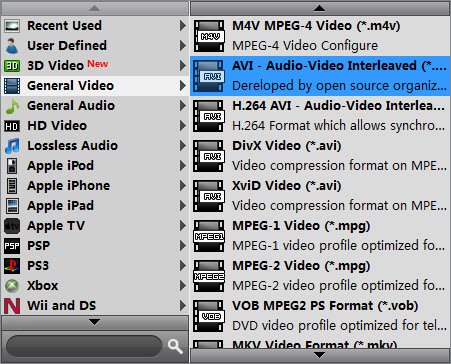
‘HD AVI Video (*.avi)’, ‘DivX HD Video (*.avi)’ and ‘Xvid HD Video (*.avi)’ under ‘HD Video’ column
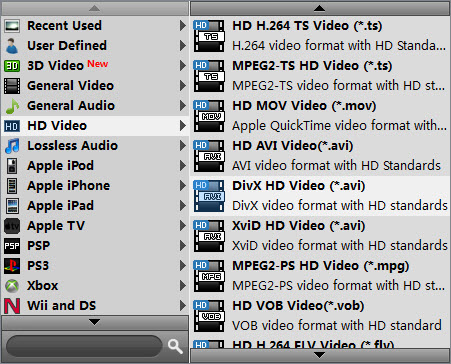
Step 3. Custom video and audio settings (optional)
If necessary, you can click ‘Settings’ button and enter ‘Profile Settings’ panel to adjust video and audio settings like resolution, codec, bit rate, frame rate, sample rate and audio channel.
Step 4. Start AVCHD MTS to AVI Conversion
When ready, click ‘Convert’ button to rewrap AVCHD MTS to AVI format for smooth playback on a Windows PC. As soon as the conversion task complete, click ‘Open Folder’ button to get the generated AVI files.
Related posts
I couldn’t get Premiere Pro CS6 to recognize audio on MTS files
Transfer AVCHD footage to Mac and edit MTS clips within FCP 7
How to import and edit AVCHD footage within DaVinci Resolve?
