What to do if you want to work with Canon C300 footage in FCP 7 but lack an entire folder structure? Convert them first. This post will guide you through the process of converting Canon C300 MXF footage to ProRes codec for use in FCP 7/X as smoothly as possible.

Canon C300 shoots XDCAM 422 50/Mbs footage in an .MXF wrapper, which can be processed seamlessly by FCP 7/X if your XF card has been copied correctly to the hard drive with its entire folder structure maintained. If for some reason the entire folder structure is lost, you are effectively locked out of accessing your footage and FCP 7 will give you an error message like this one:
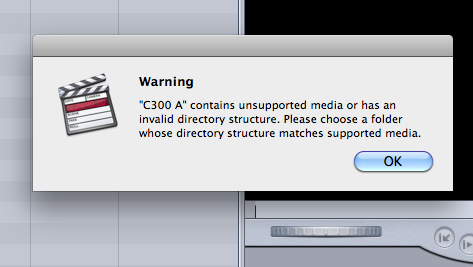
In that situation, we are afraid that you will have to use a third-party solution to transcode C300 MXF files to Apple ProRes codec for use in FCP 7/X natively and fluidly. If your concerns are ease-of-use and lossless quality, we would recommend HD Converter for Mac, which can grab the C300 .MXF files without an intact folder structure and encode them into ProRes codecs for use in FCP 7/X as smoothly as possible. Depending on your needs, you can use this little app to convert Canon C300 MXF files to Apple ProRes 422, Apple ProRes 422 (HQ), Apple ProRes 422 (LT), Apple ProRes 422 (Proxy) and Apple ProRes 4444 with very good quality.
Download a demo of HD Converter for Mac

A quick guide on how to transcode Canon C300 MXF files to ProRes for Final Cut Pro 7 and FCP X
The steps:
1. Start up HD Converter for Mac as a professional C300 MXF Converter for FCP, and then click ‘Add Video’ button to import your source files.

2. Select ProRes as output format for FCP 7/X
Navigate to ‘Profile’ list and select ‘Final Cut Pro’ > ‘Apple ProRes 422 (*.mov)’ as the best compatible video format for Final Cut Pro.

3. Custom video and audio settings
If necessary, you can click ‘Settings’ button to modify video and audio settings like bitrate, video resolution, frame rate, audio channels, sample rate, etc. 3D effect is also available.
4. Start Canon C300 MXF to ProRes conversion
When ready, click ‘Convert’ to start format conversion. As soon as the conversion is complete, you can click ‘Open Folder’ button to get the generated ProRes files for use in FCP 7/X with optimum performance.
Related posts
Why Adobe Premiere Pro CS6 can’t import MXF files?
Transfer AVCHD footage to Mac and edit MTS clips within FCP 7
FCP 7 not recognizing my MXF file – convert MXF to ProRes for FCP 7
Red Epic and FCP workflow: transcode Red Epic MXF to ProRes for FCP 7
