This post covers two parts. One part describes what .CPI file is in AVCHD file system. The other part displays how to convert CPI files to ProRes for editing in Final Cut Pro version 6, 7 and X.
“I am new at video editing and just bought FCP X and a Sony Handycam HDR-PJ580. Every time it’s time to export videos to somewhere else it becomes a chore and a half. Anyways I’m getting the hang of it, but I notice there are CPI and MTS files. I don’t know which ones to keep for importing to FCP X. Do I have to keep both? Is one more important than the others? What’s the difference between CPI and MTS files? How can I work with them in FCP X?”
Part 1: what is .CPI file in AVCHD system?
File extension CPI is AVCHD Video Clip Information File. The .CPI contains metadata about the video it just tags it with information; the MTS is the actual video stream. The AVCHD directory contains a folder for clipinfo which contains one .cpi file for each .mts file in the stream folder. cpi (clip info) contains various contains metadata describing an AVCHD video stream, such as the frame rate, frames per second, and aspect ratio. The video and audio is stored in the mts/m2ts (Transport Stream) files.
CPI and MTS in AVCHD folder structure
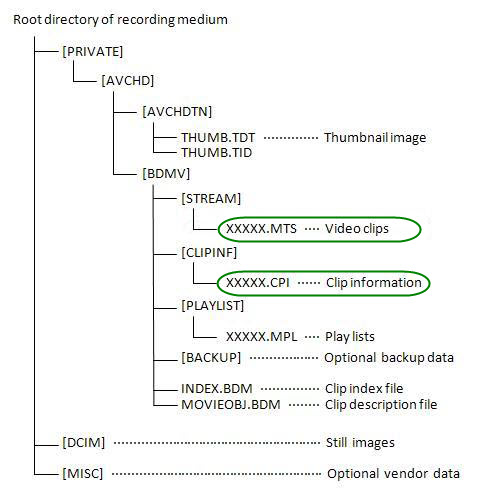
Part 2: How to transcode CPI and MTS files to ProRes for editing in Final Cut Pro version 6, 7 and X?
You should just be able to import the MTS into FCP and edit it natively, if not, we recommend transcoding the CPI/MTS files into ProRes 422 for editing. HD Video Converter for Mac can do that. Unlike Final Cut Pro and iMovie, the HD Video Converter for Mac reads single AVCHD .mts and .m2ts files and exports the AVCHD contents to playable and editable videos on Mac. The software features best intermediate codec for editing software and H.264 output presets for iOS devices.
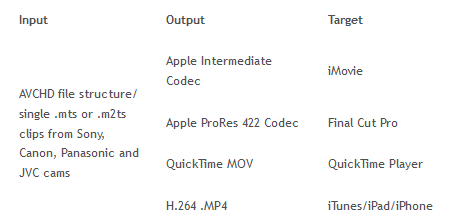
The steps to encode CPI MTS files to ProRes 422 for FCP editing
Here’s what you need
Step 1: Run HD Video Converter for Mac as a professional CPI to FCP ProRes Converter. When its main interface comes up, click ‘Add File’ to load source video to it.

Note that .CPI is AVCHD Video Clip Information File. The AVCHD directory contains a folder for clipinfo which contains one .cpi file for each .mts file in the stream folder. cpi (clip info) contains various contains metadata describing an AVCHD video stream, such as the frame rate, frames per second, and aspect ratio. The video and audio is stored in the mts/m2ts (Transport Stream) files. To convert CPI files, actually, you need to add mts/m2ts clips into this program for conversion.
Step 2: Select ‘Apple ProRes 422 (*.mov)’ as output format for opening with FCP 6/7/X
From the ‘Profile’ list, move to ‘Final Cut Pro’ catalogue, and select ‘Apple ProRes 422 (*.mov)’ as target format. Apple ProRes is the best suited editing codec for FCP X and its former version FCP 6 and 7. When loading them into FCP (X), you needn’t wait for a long time for rendering.

Important: If you’ve loaded a number of video clips to do batch conversion, please do remember ticking off ‘Apply to All’ option before you start.
Step 3: Adjust video and audio settings (for advanced users)
If necessary, you can click ‘Settings’ button and go to ‘Profiles Settings’ panel to modify video and audio settings like video encoder, resolution, video bit rate, frame rate, aspect ratio, audio encoder, sample rate, audio bit rate, and audio channels. 3D settings are also available.
Step 4: Click ‘Convert’ to start AVCHD CPI to ProRes MOV conversion.
Step 5: Click ‘Open Folder’ to get generated ProRes 422 QuickTime files for transferring and editing in Final Cut Pro X/7/6 with optimum performance.
To import the transcoded files into Final Cut Pro 7, simply navigate to File > Import > Files and select the converted clips. Alternately you can simply drag and drop the files into your “Bin.”
To import the transcoded files into Final Cut Pro X. navigate to File > Import > Media. In the window that comes up select your transcoded ProRes clips. DO NOT check “Create Optimized Media” OR “Create Proxy Media”. Both of these check boxes are unnecessary because we already converted the media to ProRes which means Final Cut Pro X can use the footage without “optimizing” it. Checking this box would create a redundant and time consuming second transcode of your footage.
You’re now ready to edit!
Related posts
How can I work With 60p .MOV video files in Final Cut Pro X?
Sony a5100 and FCP X – convert a5100 video files to ProRes
Nikon D5300 to FCP X Converter – encode D5300 MOV to ProRes
Import Sony HDR-AS100V 1080/60p XAVC S MP4 to iMovie/FCP X
How to import Sony F55/F5 CineAlta 4K XAVC to FCP without plugin?

