Is it possible to import MTS clips into Sony Vegas Pro for further editing? If you are having issues editing AVCHD MTS files in Vegas Pro, you may wish to read this thread. It guides you through the process of converting AVCHD MTS files to Sony Vegas Pro preferred file type for editing with optimum performance.
How can I work with 60p .mts files in Sony Vegas Pro?
“Hi there, I’ve captured quite a few 1920×1080 AVCHD video recordings at 60p with my new Panasonic Lumix ZS40 camera. When I’m trying to import the 60p .mts clips into Sony Vegas Pro 12, they caused Vegas Pro to crash. Does Vegas 12 does not support AVCHD 60p (a.k.a. MTS files)? Any clues? Thanks a lot.”
Factually, Sony mentions that Vegas Pro is working with MTS from Vegas Pro version 8 on its official site, but some users still encounter troubles inputting MTS files to Vegas Pro. One of the workable solutions to breakthrough this setback is convert MTS video recordings to an intermediate format that is suitable for use in Vegas Pro, such as MPEG-2 .mpg, which Vegas Pro will recognize and handle well. HD Video Converter will do the trick. It can create files with invisible quality loss and make audio and video go in the same way. Read on to learn a quick guide on how to encode 60p mts files to MPEG-2 for Vegas Pro.
A solution to the problem of importing 60p .mts clips to Vegas Pro by transcoding MTS to MPG format
Here’s what you need
HD Video Converter


The steps:
Step 1: Start up HD Video Converter as a professional MTS to Vegas Pro Converter. Click ‘Add File’ to import your source media to the program.
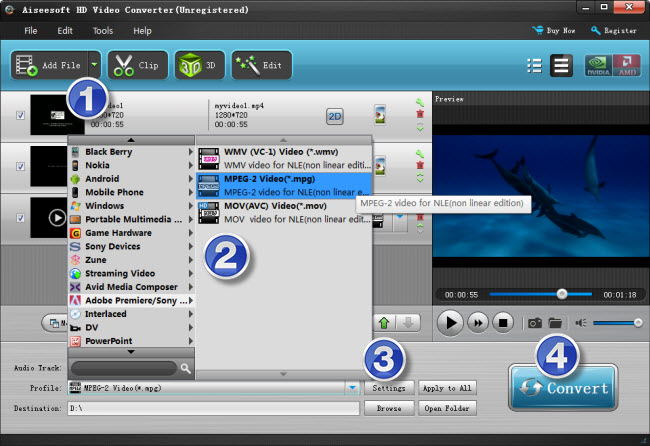
Step 2: Select output format
Click the drop-down list besides ‘Profile’, choose ‘Adobe Premiere/Sony Vegas > MPEG-2 Video (*.mov)’ as the most compatible format for Movie Studio with best quality.
Important: If you’ve loaded a number of video clips to do batch conversion, please do remember ticking off ‘Apply to All’ option before you start.
Step 3: Custom video and audio settings (for advanced users)
If necessary, you can click ‘Settings’ button and go to ‘Profiles Settings’ panel to modify video and audio settings like video encoder, resolution, video bit rate, frame rate, aspect ratio, audio encoder, sample rate, audio bit rate, and audio channels. 3D settings are also available.
Step 4: When ready, click ‘Convert’ to start transcoding AVCHD MTS files to Sony Vegas Pro supported MPEG-2 format. As soon as the conversion is complete, click ‘Open File’ button to locate the generated files and now you are able to open them in Vegas Pro easily for further editing.
Related posts
How to open and edit Canon XA10 AVCHD mts in Final Cut Pro?
I couldn’t get Premiere Pro CS6 to recognize audio on MTS files
AVCHD and Avid – Transcode AVCHD to DNxHD for Avid import
Is lossless conversion of AVCHD to AIC for iMovie/FCE possible?
Transcode Canon G30 AVCHD MTS to DNxHD for DaVinci Resolve
