If you are planning on burning TiVo files onto a Blu-ray disc, you may wish to read this post. In this article we will guide you through the process of converting TiVo recordings for burning a Blu-ray video disc.
How can I burn TiVo recordings onto a Blu-ray disc?
“Hi folks! I want to be able to burn a bundle TiVo recordings on my PC to a Blu-ray Disc. I have installed Imgburn but am unable to let Imgburn recognize TiVo files on my machine. What other options are available? Thanks. If anyone has experience with this, I’d love to hear what you’re doing. Thanks.”
TiVo recordings are protected and not meant to be accessed freely. If you want to save TiVo recordings onto a Blu-ray video disc, you will need a TiVo Converter to convert TiVo shows to a more common format fit for your Blu-ray burning program. HD Video Converter will work for this. Check a quick guide on how to encode TiVo shows for Blu-ray burning.
How to convert TiVo files to Blu-ray?
First of all, download and install HD Video Converter


Then follow these steps:
Step 1: Transfer recorded TV shows from your TiVo box to your PC or Mac so you can use them in HD Video Converter to perform TiVo to other format conversion. There are programs like TiVo Desktop that can help you transfer TiVo shows to computer, a quick googling will get that for you. Or you can follow this instruction to transfer TiVo recordings to your PC or Mac.
Step2: Start up HD Video Converter as the best TiVo shows Converter. When its main interface appears, click ‘Add Video’ to load your TiVo files.
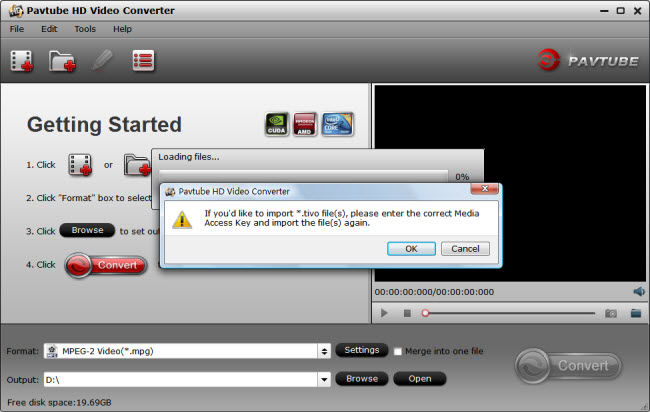
Step 3: Enter Media Access Key
If you are the first time using this program to transcode TiVo shows, a message will pop up asking ‘If you’d like to import *.tivo file(s), please enter the correct Media Access key and import the file(s) again.’ Click ‘OK’, and enter your Media Access Key as required.
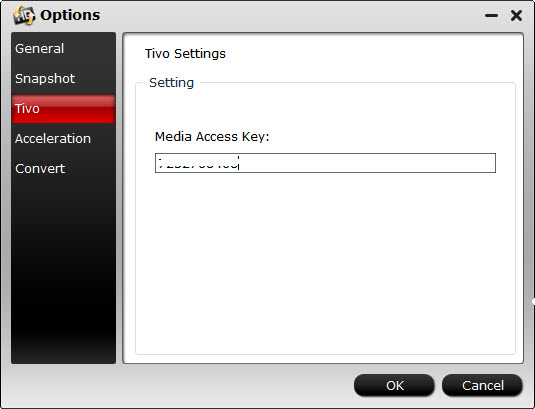
Click ‘OK’ when you’ve entered your Media Access Key and go back to the main interface to click ‘Add Video’ again to import your TiVo shows to the program.
Step 4: Select output format
Click on the pull down menu of ‘Format’ to select output format. Most of the recordings are HD 1920*1080 videos, which can be burned to blu-ray discs after being converted to a format that is compatible with your Blu-ray burning app. I used to select ‘HD Video’ > “H.264 HD Video (*.mp4), and then click “Settings” button to adjust audio and video parameters.
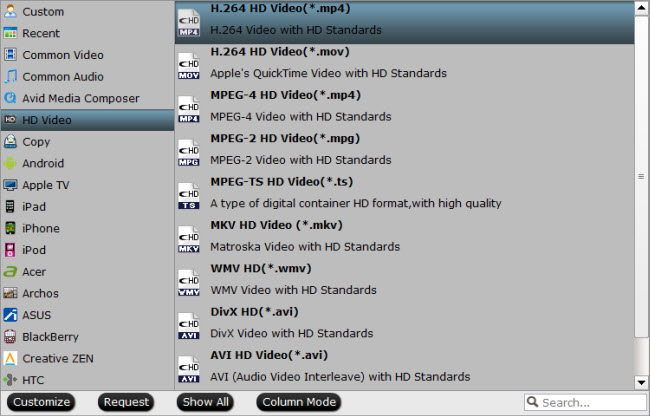
Step 5: Begin TiVo shows to Blu-ray Conversion
When ready, click ‘Convert’ to start converting TiVo recording to your required file format.
As soon as the conversion is complete, click ‘Open’ button to get the generated files for burning a playable Blu-ray.
Useful Tips:
1. By ticking off ‘Merge into one file’ option, you are able to join the imported TiVo clips into a single file.
2. By using trim function, you are allowed to strip out commercials.
Related posts
How can I convert TiVo videos to MPEG files?
Convert DV files to MPEG-2 for burning a DVD on PC or Mac
How to get FCP (X) to recognize 1080p/720p MKV as import?
Convert AVCHD MTS to AVI for well playback on a Windows PC
